Set a page range to extract information from specific pages in Microsoft Syntex
Applies to: ✓ Structured and freeform models | ✓ Contracts, Invoices, and Receipts prebuilt models
You can set a page range to specify which pages in a document you want to extract information from when using a document processing model. This setting can be used to process a range of pages for files rather than the entire file. Processing fewer pages can lead to cost savings, because model services are billed based on the number of pages processed. It can also be more efficient by reducing processing time.
Note
By default, the page range setting is empty. If no page range is provided, the entire document will be processed.
Set a page range when you train a prebuilt model
When you select extractors for a prebuilt contracts, invoices, or receipts model, you can specify the pages from which you want to extract the information.
On the Extractors panel, in the Page range section, enter the page or range of pages you want to process. For help in understanding format options, see Tips for setting a page range.
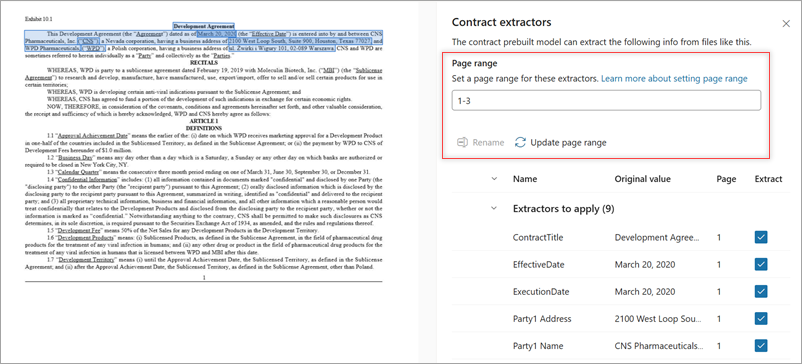
The Page column on the Extractors panel shows the page that an extractor is on. To try other page ranges, enter a page range in the box, and then select Update page range to refresh the Page column.
- Continue selecting distractors and then apply the model as usual.
Set or update a page range on an existing model
For structured and freeform models, and for prebuilt contracts, invoices, and receipts models, you can specify a page range or modify a page range of an existing of a model that has already been trained.
On the model home page, select Model settings.
On the Model settings panel, in the Page range section, enter the page range of the pages you want to process. For help in understanding format options, see Tips for setting a page range.

Select Save.
Important
When you save a new page range from the Model settings panel, the files in libraries where the model is applied are reprocessed.
Tips for setting a page range
The following table shows format options for setting a page range.
| Page range | Example range | Result |
|---|---|---|
| Single pages | 1, 5, 9 | Pages 1, 5, and 9 will be processed. |
| Finite ranges | 2-5 | Pages 2 to 5 will be processed. |
| Open-ended ranges | 5- | All pages from page 5 to the end of file will be processed. |
Cumulative ranges: Range options are cumulative and can be combined, even with overlapping segments. For example, specifying “-5, 1, 3, 5-10” results in processing pages 1 through 10.
Specified range processing: Pages falling within the specified range are processed and incur charges. For example, a five-page document with a range of “5-100” will only have page 5 processed.
Excluded range non-processing: Pages outside the designated range are neither processed nor charged. For example, a five-page document with a range of “45, 48-50” will result in no pages being processed.