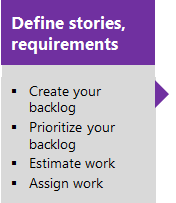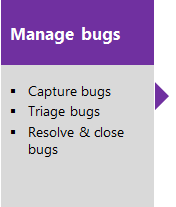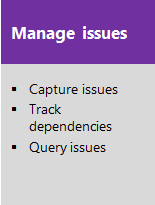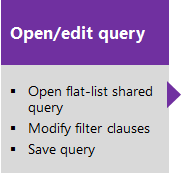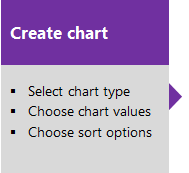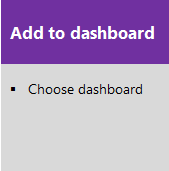Manage Scrum process template objects
TFS 2018
The Scrum process supports the following work item types (WITs) to plan and track work, tests, feedback, and code review. With different WITs you can track different types of work—such as product backlog items, tasks, bugs, and more. These objects get created when you create a project using the Scrum process. They're based on Scrum principles and values.
![]()
Along with the WITs, teams have access to a set of work item queries to track information, analyze progress, and make decisions.
Note
You can customize the work tracking system for your project by customizing an On-premises XML process. For more information, see On-premises XML process customization.
The latest version of each process uploads automatically when you install or upgrade to the latest version of Azure DevOps Server. Additional artifacts, such as SQL Server reports are only available when you connect to a project. Other resource requirements apply.
Plan and track work with Scrum processes
You build your project plan by creating a backlog of work items that represent the features, requirements, user stories, or other work to do. You track bugs, tasks, and blocking issues using the bug, task, and impediment WITs. To support portfolio management, teams create features and epics to view a rollup of their product backlog items within or across teams. For more information, see Scrum process work item types and workflow.
The following image shows the essential flow for getting started. For more information, see Get started with Agile tools to plan and track work.
Select one of the following images to go to the linked article.
Note
A work item is a database record that contains the definition, assignment, priority, and state of work. Work item types define the template of fields, workflow, and form for each type. Work items can be linked to each other to support tracking dependencies, roll up of work, and reports.
For more information, see Scrum work item types and workflow.
List work items
Define work item queries to list work items for a current sprint or the product backlog.
Or, use the shared queries that the Scrum process provides.
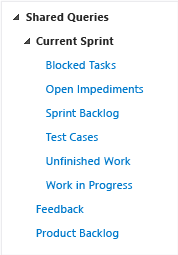
You can find descriptions of predefined queries later in this article.
Tip
Queries listed under the Current Iteration folder don't automatically update when a new iteration becomes current. The current iteration is based on the dates that you assign to your sprint schedules. You must manually update the iteration path of each query to have it point to the iteration path that corresponds to the current iteration. Or, you can edit the shared query to use the @CurrentIteration macro.
You can view and run queries from the web portal or from the Team Explorer plug-in to Visual Studio. You can also modify a query using the query editor to apply different filter criteria and add queries to team dashboards.
Tips for shared queries
Manage work more effectively with the following tips:
- Find work items assigned to you by adding @Me as the value for the Assigned To field in one of the query clauses.
- Modify any query by adding criteria to focus on a product area, an iteration, or another field. To modify a query, open the query editor.
- Open any query in Excel where you can update the fields of one or more work items and publish your changes to the database for tracking work items.
- Visualize status or progress by creating a pie-chart, column chart, or trend chart for flat-list queries.
- All valid users with standard access can create queries and folders under the My Queries area. To create queries and query folders under Shared Queries, you must have the Contribute permission set and have been assigned Basic access or greater. For more information, see Set permissions on queries.
Monitor work progress
All processes—Agile, Scrum, and CMMI—support building status and trend charts and dashboards. Also, several charts are automatically built based on the Agile tools you use. These charts display within the web portal.
Create light-weight charts
You can define a shared flat query and create a chart based on your tracking interests. Chart types include status—pie, bar, column, stacked bar, and pivot—and trend—stacked area, line, and area—charts.
Scrum process and SQL Server reports
If your project collection and project are configured with SQL Server Analysis Services and Reporting Services, you have access to many Scrum reports. For these reports to be useful, teams must complete certain activities, such as define build processes, link work items, and update status or remaining work.
If you need to add reporting services or update reports to the latest versions, see Add reports to a project.
Scrum process versions
As updates get made to the Scrum process template, the version number gets updated. The following table provides a mapping of the versioning applied as updates get made to the Azure DevOps on-premises process templates. For Azure Boards, the latest version always gets used. Each template provides a version element, which specifies a major and minor version.
| Version | Scrum process name | Major version |
|---|---|---|
| Azure DevOps Services Azure DevOps Server 2022 |
Scrum | 18 |
| Azure DevOps Server 2020 Azure DevOps Server 2019 |
Scrum | 17 |
| TFS 2018 | Scrum | 16 |
For a summary of updates made to process templates, see Release Notes for Azure DevOps Server.
Scrum process predefined queries
Your product owner can plan and track product backlog items and bugs in the product backlog by using the Product Backlog query. You can find work items that are assigned to the current sprint by using the shared queries that are listed under the Current Sprint folder. These queries find work items that are assigned to a specified iteration or sprint. As you plan more sprints, you can modify these queries to specify the latest sprint and save them to other folders that you create, such as Sprint 2 or Sprint 3.
The project administrator for each project defines area paths and iteration paths for that project so that the team can track progress by those designations.
| Shared queries | Description |
|---|---|
| Blocked Tasks | Lists all tasks in the current sprint that have been marked as Blocked. |
| Open Impediments | Lists all open impediment work items in the current sprint. |
| Sprint Backlog | Lists all product backlog items, bugs, and their linked tasks that your team has committed to complete in the current sprint. |
| Test Cases | Lists all test cases in the current sprint and sorts them by priority. |
| Unfinished Work | Lists all product backlog items, bugs, and their linked tasks that have not been marked as Done in the current sprint. |
| Work in Progress | Lists all tasks in the current sprint that are marked as In Progress. |
| Feedback | Lists all feedback responses that are in an Active state. |
| Product Backlog | Lists all product backlog items and bugs that are assigned to the root iteration. Product backlog items and bugs are sorted by backlog priority. |