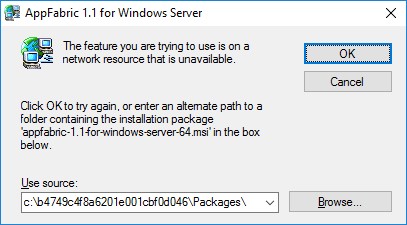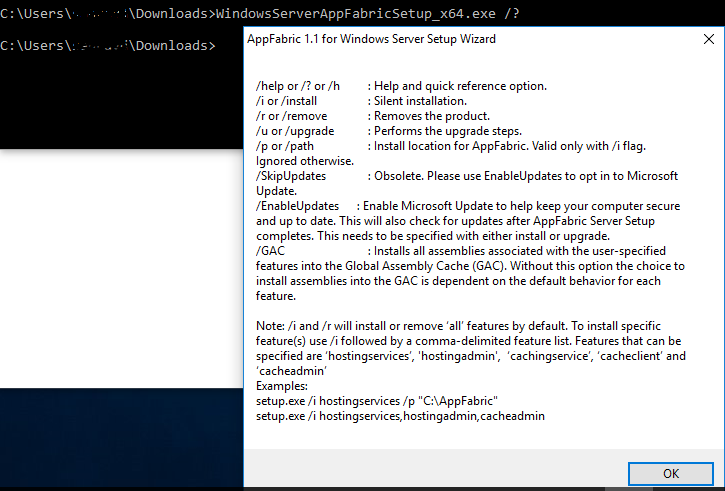App Fabric - Downgrading from Cumulative Updates to RTM
Problem Statement
Cumulative updates for AppFabric can be removed using the “Programs and Features -> Installed Updates” option in Windows Server.
While removing any of the CUs to revert back the original version of AppFabric you may face the following error: "The feature you are trying to use is on a network resource that is unavailable. ”
Workaround
Follow the below steps in the same order.
1. Download the Microsoft AppFabric 1.1 setup from the link - https://www.microsoft.com/en-in/download/details.aspx?id=27115
2. Open a command prompt and navigate to the folder where you have the downloaded the exe.
3. Run the command - WindowsServerAppFabricSetup_x64.exe /?
If you have downloaded the x86 version, then run - WindowsServerAppFabricSetup_x86.exe /?
4. This will extract the installer files and then display a dialog box – “AppFabric 1.1 for Windows Server Setup Wizard” with many setup commands. Please leave this dialog box open for now.
5. Open the Windows Explorer and you will be able to find a folder in C: drive as – “C:0e0d0238ccf65b2db” (The folder name will be random)
6. Copy the content of this folder to a new location. Eg: C:\AppFabricSetupFiles
7. Close the “AppFabric 1.1 for Windows Server Setup Wizard” dialog box.
8. Now when try to uninstall the cumulative update, and when you get the prompt for the location of MSI, you can provide the new location as to – C:\AppFabricSetupFiles\Packages. The uninstallation should now be successful.
Hope this helps!
Saurav Dey(MSFT)