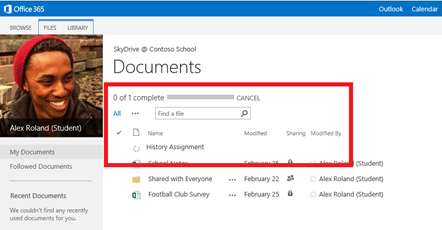Top User Tips #4–Drag ‘n’ Drop in SkyDrive Pro
So far in our top user tips posts we’ve looked at scheduling online meetings with Lync Web Scheduler, social networking in SharePoint Online, and offline access with the Outlook Web App. Today we’ll focus on the awesome new feature of SharePoint Online called SkyDrive Pro.
SkyDrive Pro offers users 7GB of storage online for them to create, edit and share content easily via the browser. It replaces the “My Site” storage from pre-upgrade Office 365 Education which only gave users 500MB of storage; and to make it even more fantastic: it’s free as part of the A2 plan.
In the words of our very own SharePoint team:
SkyDrive Pro makes it easy it to work with your documents in SharePoint - save, sync, share and collaborate are all drop-dead simple. The name conveys the simplicity and increased consistency with our SkyDrive consumer cloud service while reinforcing the “Pro” features of SharePoint like social networking, collaboration, search, metadata, workflow and compliance. Click “Sync” on a SharePoint library and you will get the documents offline in the Windows Explorer, Office applications and more. SkyDrive Pro is part of both the SharePoint service in Office 365 and server.
There are lots of ways to get files into SkyDrive Pro – you could save directly from Office 2013, sync with a folder on your PC, or for when you’re not on your home PC or need to upload a non-Office file, such as a picture, you can use drag and drop to quickly and easily upload files.