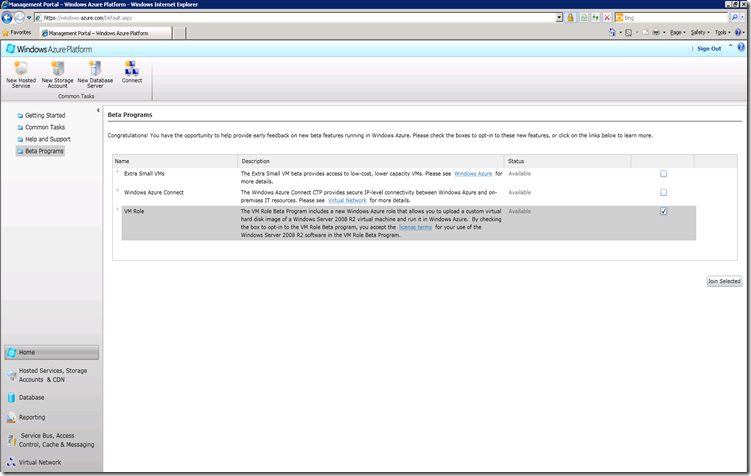How to Enable VM Role(beta) for your subscription in Windows Azure
Latest Windows Azure SDK, i.e SDK 1.3 allows developers to create VM instance of Windows Server 2008 R2 which is customized for their requirements and host it in the cloud(Windows Azure). However this features is available as part beta. To enable VM role for your subscription you would need to enable it using new Windows Azure portal https://windows.azure.com
1) Login to https://windows.azure.com/ using your live id
2) Navigate to “Beta Programs”
3) Select “VM Role” and click on the checkbox and Click “Join Selected”
4) At this point your request is in Pending state and Windows Azure team will process the request and approve it.
5) Once your request is approved, you will get an email from Windows Azure team with instructions to enable VM Role for your subscription
Hope this helps!
Comments
Anonymous
December 01, 2010
how long does it take and can i expedite it? VM Role Beta programAnonymous
December 01, 2010
I believe it takes 1-2 days for approval, you can create a case with Microsoft Windows Azure support team to expedite the process. www.microsoft.com/.../supportAnonymous
December 01, 2010
What all we can do with VM roleAnonymous
December 01, 2010
The comment has been removed