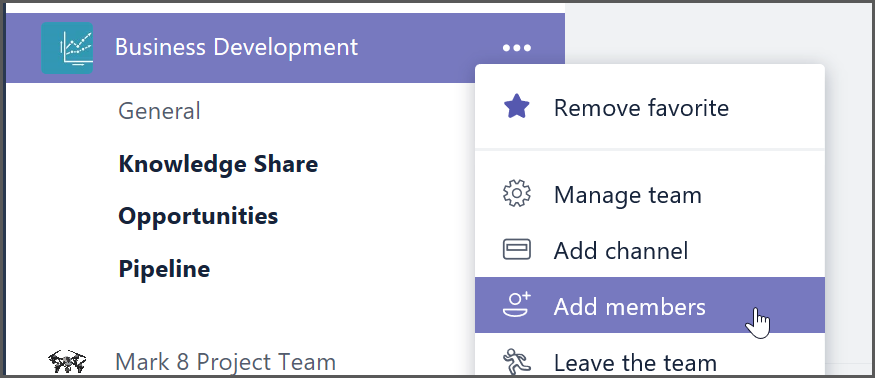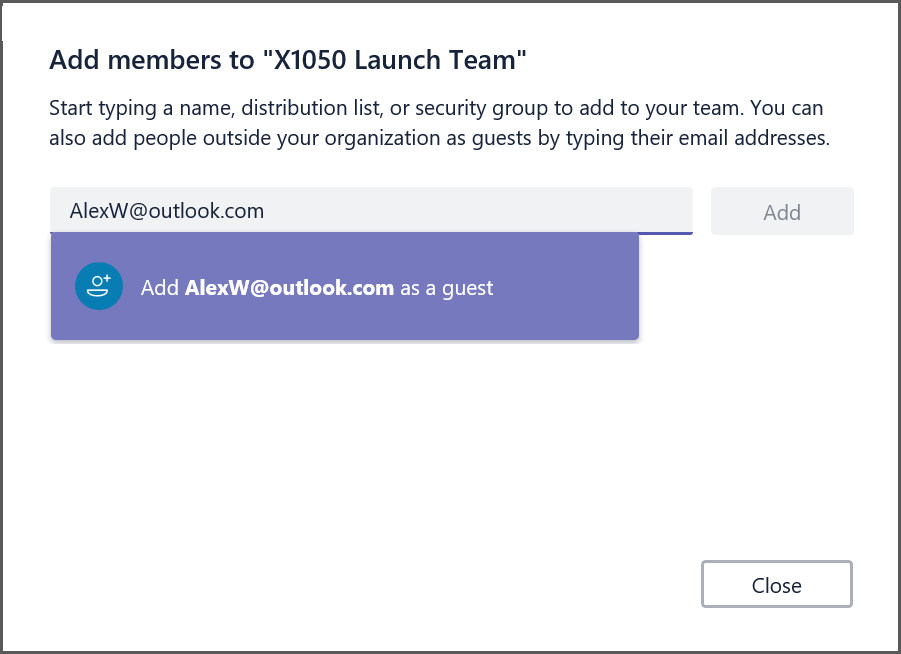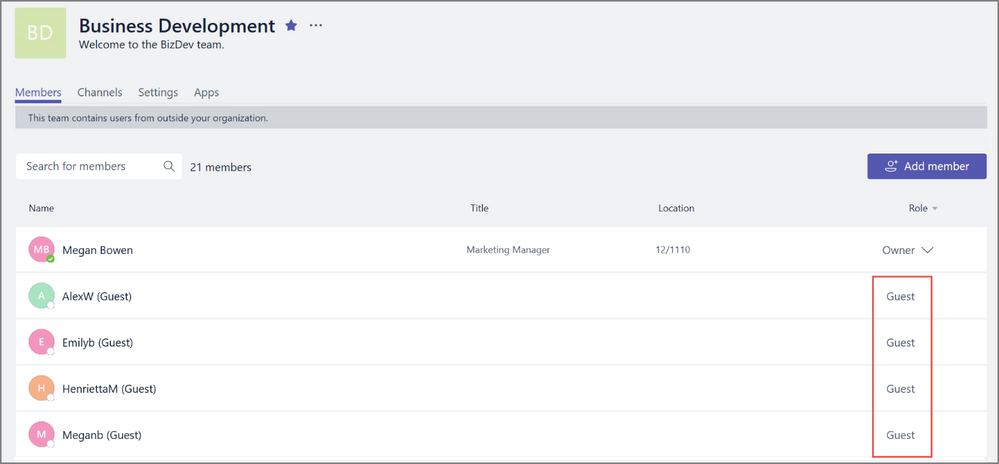True Guest Access Comes To Microsoft Teams
https://www.youtube.com/watch?v=g21Hcqdl5tI
Ever since Microsoft Teams For Education was first announced the immediate request from educators was twofold:
- Can we invite parents into Teams?
- Can we invite teachers from other schools with G Suite / Gmail addresses ?
Until recently, only external users with AzureAD Office365 credentials could authenticate as guests into a Team which was great if the person you wanted in the Team had this, but the reality is many parents did not have an O365 account.
This morning it's been announced that Guest acccess has been extended significantly to include consumer accounts such as Gmail.com, Outlook.com, Hotmail.com and others and will be given full access to the Team chat, files and meetings etc.
How it works
To invite a guest to a team, select "Add Members" in the menu next to the team name. Then add the guest’s email address. They will receive a welcome email message with information about the team and what to expect now that they're a member. If the guest doesn’t yet have a Microsoft Account associated with their email address, they will be directed to create one for free (this is an important step for the authentication to work - it does not take long at all and effectively registers the guest's personal email address as a Microsoft Account - also known as an MSA).
To invite a guest to a team, select Add Members in the menu next to the team name.
You can now add anybody with a consumer account as a guest in Teams
Once they accept the invitation, guests can participate in chats, join meetings, collaborate on documents, and more. Teams with guests will be identified with text and icons throughout the Teams UI to give all team members a clear indication that there are guests in that team.
Text and icon give a clear indication of guest participation in a team.
FAQ:
Who can use guest access?
Guest access is included with all Office 365 Business Premium, Office 365 Enterprise, and Office 365 Education subscriptions.
How do I enable guest access
Guest access is a tenant-level setting in Microsoft Teams and is turned off by default. To take advantage of the new functionality, admins need to enable guest access in the Office 365 admin centre
If I already enabled guest access when Azure Active Directory (AAD) guest access became available, do I need to take any additional action to enable guest access for consumer email accounts?
If you have already enabled guest access, then your users will be able to add guests with a consumer account without additional action on your side.
If you enabled guest access with the expectation that you wanted to restrict it to AAD accounts only, you can disable guest access via the Teams setting by switching the feature off.
My Perspective:
This is a game changer for education as it opens a huge amount of collaborative possibilities to educators. From the top of my head I'm thinking:
- Inviting parents into class Teams for younger students
- Parent Teacher Association (PTA) Events e.g. organsing the school the fair or fundraisers
- Sports Team Collaboration - parents can share photos from game day, see updates
- Inviting external experts into a Team to teach a lesson, do a video conference with students etc
- Communities of Learning (CoLs) - teachers collaborating across schools, contributing information around students from feeder schools
- Professional Learning Groups (PLG) where educators and experts across different organisations can join a Team together to go on a professional development journey.
I am super excited to see how the creativity of educators is unlocked with this announcement for the increased collaboration through Microsoft Teams for Education.