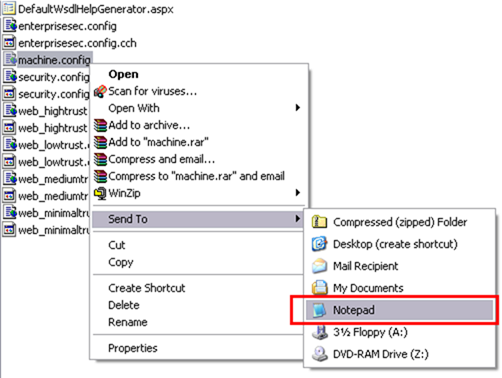Right Click a file and send it to Notepad
This is another simple and old tip with explorer. Pretty often, I come across a file with unknown extension which I want to open in Notepad. You have an Open with... option when you right click on a menu, but unfortunately it is a little slower than what I would have liked it to be and take a couple of extra clicks which I don't like.
Here is what you can do (a good old trick)... Right click a file and click on Send To -> Notepad as you can see below. In fact, if you are a keyboard lover as I am, you can use Shortcut key on your keyboard and press on N twice. The file will be opened in Notepad. I find it pretty cool since I have to deal with multiple file types while troubleshooting issues and the keyboard Shortcut key + N + N just saves me a few clicks every time.
Now, by default you won't get Notepad in the Send to menu. Here is what you can do to get Notepad (or any other Program) to show it there.
1. Navigate to C:\ <WINDOWS Folder>. Right-click on Notepad.exe and click Copy.
2. Now go to C:\Documents and Settings\<Your Profile Name>\SendTo, right-click and select Paste Shortcut from the menu.
3. If you want to use the shortcut (Keyboard Shortcut Key + N + N) you should rename the shortcut you just pasted to Notepad.
You are all set. I hope you find this useful (in case you are not aware of it already)
Until next time
Rahul
| Share this post : |
Comments
- Anonymous
June 23, 2007
That is not a good idea.
- You create your own personal COPY of Notepad.exe. Windows will not service it, so you may end up with different version of file than in Windows folder.
- There is a better way. You can go 'Open with...' and add genuine Windows Notepad.exe to that list. Much better, and in Windows Vista your 'Notepad action' will be shown as an option when you select the file of that type in a folder window.
- Anonymous
June 24, 2007
Hi Oleg, Thanks for your comments. But I guess, I have a difference of opinion here...
- I am not creating any copy of Notepad.exe here. If you notice, I have just created a shortcut to Notepad.exe.
- Open with works and works great. The problem with it is that it is slow and requires file association to be in place. Let's say there is a folder with 5 files temp.err, temp.cmdline, temp.out, temp.vb, temp.something. All the extentions in this case are different and if I just want to have a peek in these files, I would just select and send those files to notepad one by one rather than going "Open With..." route. I work/play with quite a lot of different files and this stuff comes in pretty handy whenever I want to take a peek into what it contains. Thanks, Rahul
Anonymous
June 25, 2007
I would recommend you installing TextPad (http://www.textpad.com), its a great tool which gives textpad menu item on all file types (so even if you want to open EXE/DLL in notepad for searching something.. you can do that with just one click...Anonymous
June 25, 2007
Thanks for your input Jigar! I have used Textpad and it is great, but honestly I don't intend to buy it... Excerpt taken from the website <!-- There is no charge for the download, but you must pay for the software if you decide to keep it. A single user license costs only £16.50 GBP (approximately $32 USD). --> IMHO, I like Notepad the way I do because of two main reasons.
- Almost no startup time.
- No frills and great tool to take a peek at the files. That said, if I need to use any advanced Text editor, my preference is Notepad++ http://blogs.msdn.com/rahulso/archive/2006/08/28/728116.aspx And yeah, this one is free (OSS). Regards, Rahul
- Anonymous
July 09, 2007
Even better, you can open it in Notepad2. :) http://brennan.offwhite.net/blog/2007/04/19/notepad2-update-released/