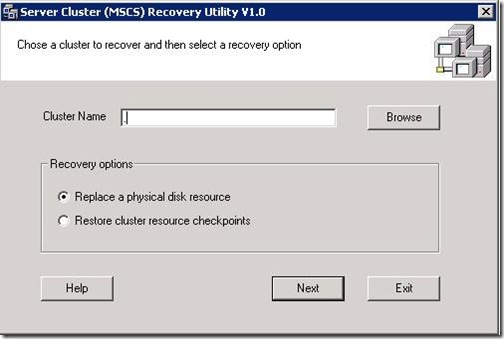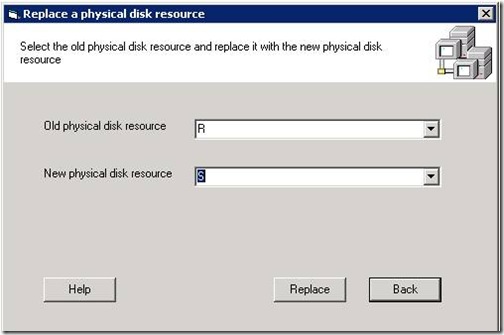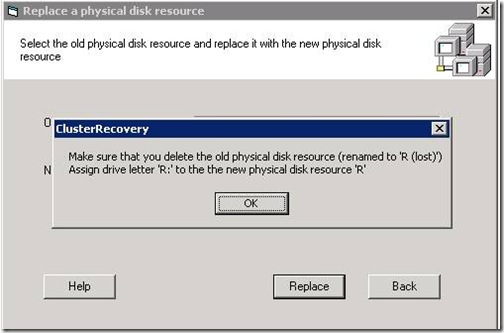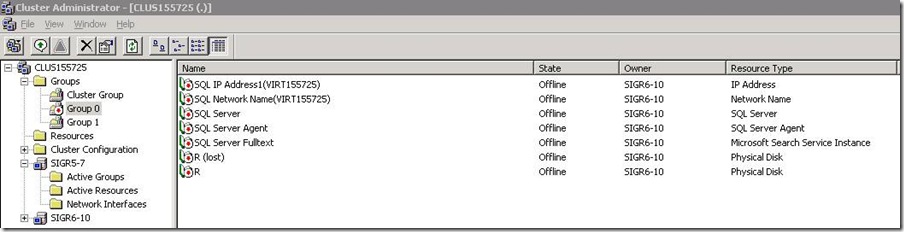Swapping the disks (for example RAID 5 to RAID 1) using ClusterRecovery.exe Tool
In this exercise we are assuming that we have a SQL cluster with physical drive as R:. This drive currently holds all SQL related file (data file, log file, ftdata etc). We added a new drive call S: and we want to move all the mapping (data and signature) from drive R: to S:.
Please see the detailed steps below to achieve this through clusterrecovery.exe :-
1.Create a new Physical Disk Resource S: through Windows Cluster Administrator and point it to new Windows S: drive.
2.Take the SQL server resource offline in the Cluster Administrator and copy the content of the drive R: to the S: drive.
3.Double click the clusterrecovery.exe and you will get the following screen as shown below. Enter the WINDOWS cluster name and select the option "Replace a physical disk resource" and click Next.
4.After you click next you will get the below screen. Select the old physical disk resource as R (which currently holds all SQL files) and the new physical disk resource as S and click replace. This will swap the disk signature and will automatically add all the dependency.
5.After you click replace you will see the below screen.
6. Now the cluster admin looks like this:-
7. Get SQL Server online and complete your testing.
NOTE - Don't delete the "R (lost)" resource till your testing is completed. Keep it in offline state.
8. Delete the Disk resource R(lost) after testing is done.
Comments
- Anonymous
June 08, 2009
PingBack from http://quickdietsite.info/story.php?id=9350