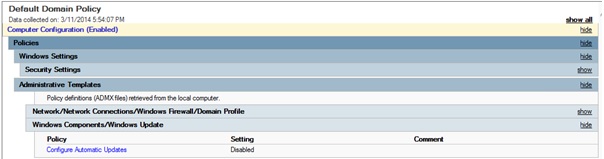How to disable "Windows update needs your help" pop-up in Windows 8/8.1 clients
Hello IT guys
This blog post is about the Windows Update Pop-up on Windows 8 machines. Sometimes it is annoying when we are working on something in our machine there is a pop-up in the screen, which says “Windows Update needs your help”.
As a normal user, I don’t understand what it is talking about. But for System Administrators it will be challenging and they get help desk tickets for resolving the issue on end users machines.
I was scratching my head to identify what could be the problem. While researching on this issue, I came to know that this is an issue with the Group Policy settings.
The cause for the above is the GPO Setting:
Computer configuration>Administrative Templates>Windows Components> Windows update> Configure Automatic updates
The above settings that I have enabled in my environment based on the support article which recommends to avoid unexpected reboot on clients when we do patching through ConfigMgr.
https://support.microsoft.com/kb/2476479
Due to that policy is disabled, the Automatic Updates Client Agent couldn’t check for updates and this message pops up. But it doesn’t restrict the usage for Windows Update feature on clients.
When I dig through the policy settings I understood that the machines which are being managed by ConfigMgr for Software Updates deployment and the “Configure Automatic Updates” policy is Disabled are not showing the Pop-Up.
Because the Pop-up is meant for the machines which are not able to scan against ConfigMgr WSUS/ Microsoft Update for the last 30 days.
Conclusion:
To work around this Pop-up issue we have to make sure below things.
“Configure Automatic Updates” group policy setting should be either Not Configured or Enabled.
If we want to disable “Configure Automatic Updates” group policy on clients, we have to make sure we use other methods like ConfigMgr to manage Software Updates on the Clients.
Hope this helps!
Senthilkumar Pandurangan
Support Escalation Engineer | Microsoft System Center Configuration Manager
Disclaimer: This posting is provided "AS IS" with no warranties and confers no rights
Comments
- Anonymous
April 17, 2014
What is the recommendation if you want to use ConfigMgr for Software Updates without a ConfigMgrWSUS? We push our updates to our clients vs. having our clients come to a ConfigMgrWSUS server. Based on what you posted, it sounds like the “Configure Automatic Updates” policy should be set to disable in that situation. - Anonymous
July 17, 2014
Dagon - Say what? SCCM uses WSUS for Windows Updates, and Windows Automatic Updates should always be disabled on endpoints when you are using SCCM agent; the agent takes over for patching. I don't think you understand how SCCM works. - Anonymous
July 26, 2014
win 8 update fix.reg
open notepad paste
-----------------------------------------------------------------------------------
Windows Registry Editor Version 5.00
[HKEY_LOCAL_MACHINESOFTWAREMicrosoftWindows NTCurrentVersionSoftwareProtectionPlatformActivation]
"Manual"=dword:00000001
"NotificationDisabled"=dword:00000001
---------------------------------------------------------------------------------------
then save as win 8 update fix.reg
change save as type to all files
then run it -_- - Anonymous
October 13, 2014
Disable it by going into:
Control Panel > Administrative Tools > Computer Management >
>Services & Applications > Services > Windows Update (Stop the Service)
Stopped the 20 second pop-ups on my system.- Anonymous
December 14, 2016
THANKYOU
- Anonymous
- Anonymous
October 26, 2014
thankx - Anonymous
November 12, 2014
The comment has been removed - Anonymous
January 26, 2015
Thanks - Anonymous
March 09, 2015
I made the registry changes suggested by Err500, above, but it had no effect.
I also added HKEY_LOCAL_MACHINESOFTWAREMicrosoftWindowsCurrentVersionWindowsUpdateAuto UpdateShowUnableToDetectUI = dword:00000000
but that had no effect, either. That was per a suggestion found here:
https://social.technet.microsoft.com/Forums/en-US/2eb389c8-f8c0-472a-9d9d-e3e328a055eb/windows-update-needs-your-help-notofication-message
I put up a little web page about it here (and my email address is at the bottom):
http://geeksalive.com/windows_update_needs_your_help/
I would be grateful for any additional suggestions.
Dave - Anonymous
March 16, 2015
you can try this to resolve that problem:
go to control panel---->system and security---->windows update
i had the same problem..this worked - Anonymous
April 05, 2015
Thanks Lafaux! - Anonymous
April 12, 2015
Thanks :Lafaux! It worked. - Anonymous
April 13, 2015
Modify the HKLM:SoftwareMicrosoftWindowsCurrentVersionWindowsUpdateAuto Update Key's NextDetectionTime value to any date in the past and restart windows update service.
This solved my problem, hope it will help someone. - Anonymous
May 07, 2015
Thanks Lafaux, those pop-up messages were annoying. - Anonymous
May 13, 2015
thanks lafaux ...but there is another simple way to reach to services is right click on computer icon on desktop find management in menu......then ..... >Services & Applications > Services > Windows Update (Stop the Service) - Anonymous
May 13, 2015
thanks lafaux ...but there is another simple way to reach to services is right click on computer icon on desktop find management in menu......then ..... >Services & Applications > Services > Windows Update (Stop the Service) - Anonymous
June 16, 2015
Will SCCM still administer if changed to disabled? - Anonymous
November 03, 2015
i honestly had no clue what these instructions told me to do, so instead i just went to Control PanelSystem and SecurityWindows Update then hit change setting and turned off automatic check for updates, and it stopped. - Anonymous
November 04, 2015
The comment has been removed - Anonymous
November 16, 2015
I was receiving "Windows Update needs your help" messages on one of several Server 2012 systems. I noted that someone had set the "Windows Modules Installer" service to manual start and is was not running. The messages stopped popping up when I started the service. - Anonymous
March 02, 2016
Thanks Ed, I've been dealing with this message for months and tried all kinds of solutions. The "Windows Modules Installer" fixed my issue as well! - Anonymous
March 04, 2016
For any computer help just email me at monu2260961@yahoo.com
I will help you free of cost - Anonymous
March 15, 2016
In a command prompt type services.msc then find the Background Intelligent Transfer Service and stop it. Next find the Windows Update service and stop it. This will stop the banner from popping up on your screen every 20 seconds. - Anonymous
May 05, 2016
pop up keeps showing up after demand was met - Anonymous
September 02, 2016
Idk how to get to windows configuration