Azure SQL Database - Database as a Service
Microsoft SQL Server is a relational database management system developed by Microsoft. So as in the usage of Microsoft SQL Server, the first thing comes to our mind is SQL Database which we can create and consume in SQL Server. In the reason of most .Net and other developers intend to use MS SQL Server Databases, the versions of SQL Server also has now come with SQL 2017 as their newest release which was started from MS SQL Server 7.0 and 6.0.
In an era which every technology is in the cloud, Microsoft has decided to add new service: SQL Database as a Service. It was just the previous SQL Server Databases which we used as on-premise versions. This was announced in the year 2009. And in the year 2010 – Service went live. So now we can use the Azure SQL DB as a central DB for any usage. Such as if a developer needs to use his application as web and mobile, he can use one single Database for his usage without many configurations at a low cost.
Azure SQL Database is offered either as a Standalone database or Elastic database pool and is priced in three tiers: Basic, Standard, and Premium. Each tier offers different performance levels to accommodate a variety of workloads.
So the Basic will best suit for a small database, supporting typically one single active operation at a given time. Examples include databases used for development or testing or small-scale infrequently used applications. and the Standard will most cloud applications, supporting multiple concurrent queries. Examples include workgroup or web applications. And the final or Premium is designed for high transactional volume, supporting many concurrent users and requiring the highest level of business continuity capabilities. Examples are databases supporting mission-critical applications. For more on pricing: https://azure.microsoft.com/en-us/pricing/details/sql-database/
Will create a sample database and check how it will go. First, you have to log in to the Azure portal.
Then you need to select new Item -> Databases -> SQL Database as follows
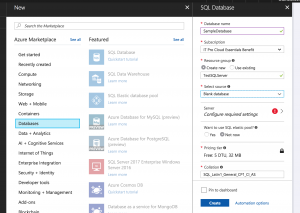
So you will need an active subscription to create the database. Then you can directly Configure the Server and just create the database. Then it will deploy in your workspace.
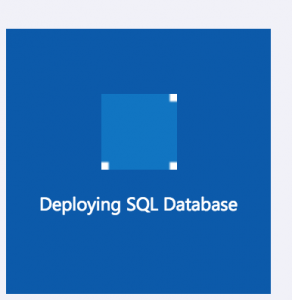
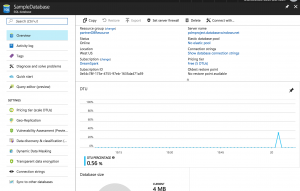
This is what you see after the deployment of the DB. Here you can see the DB connection string, resource group, active status and the basic details of your DB.
As a tip, for the usage of the Database for development purposes, you have to add the IP ranges of the devices which are going to access the database. Otherwise, those connections will automatically refuse by the Azure DB. To configure that, you can see "Set server firewall" button in the middle of the menu.
When you click that button you will redirect to a form as below shown.
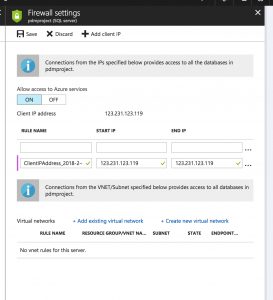
Here you can add "New Rule" mentioning the IP range as Start IP and End IP. So that you can configure the firewall settings.
In this post, this is the most eye-catching thing in Azure SQL DB, which is the "Query Editor".
Did you ever think that you would able to use SQL Databases without Visual Studio or SQL Server? Yes, you can use it now from this Query Editor.
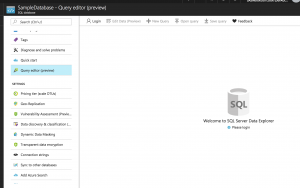
You just need to log in using the User Name and the Password given when you create the server for the Database.
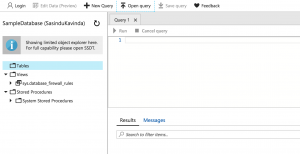
Then you will see the Tables, Views, Stored Procedures as you can see in MS SQL Server management studio. The difference is you have to do everything using queries.
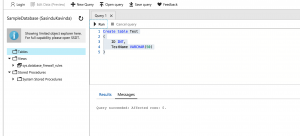
Just give a try and use Azure SQL DB. You can have free Azure credits with new account from here: https://azure.microsoft.com/en-us/free/
For more details: Azure SQL