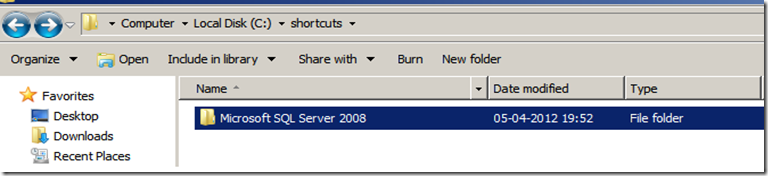How to replace/restore start menu shortcuts for any program
Okay, let me admit first up that this is not an out and out SQL Server issue, but one of those interesting ones, that required me to provide an easy workaround. What happened was, someone (or some program) deleted the entire SQL Server folder from the start menu. All the components were, however, still installed and were functioning perfectly.
I actually went to the following path (this was a SQL 2008)
C:\Program Files (x86)\Microsoft SQL Server\100\Tools\binn\VSShell\Common7\IDE
and was able to find the ssms.exe there, using which SQL Server Management Studio started perfectly.
So the question was, how do we get the shortcuts back? Here are the steps:-
Go to another machine which has the shortcuts in place, right click on the SQL Server 2008 folder in the start menu, and select copy:-
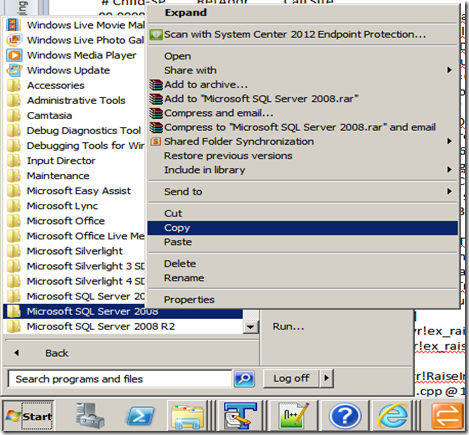
Next, go to a windows explorer folder one the same box, and press Ctrl+V. You will see a folder being pasted there:
Now, copy this folder and paste it into the following path on the machine where the shortcuts are missing:-
C:\ProgramData\Microsoft\Windows\Start Menu\Programs
And voila, all your shortcuts are back. Cool one, isn’t it?
P.S. Please note that this only works if the installation paths are the same for both the machines involved (which they mostly are for Tools and Workstation Components).
Comments
Anonymous
September 20, 2012
Very helpful postAnonymous
September 23, 2012
Thanks a lot Basit...!!!Anonymous
October 08, 2013
Good blog.Thanks harshAnonymous
October 08, 2013
Thanks for appreciating Sridhar...!!! :)Anonymous
February 14, 2014
I made the mistake of dragging the icons off the start menu and onto the desktop thinking they would just be copied. It was a 'move' operation and I didn't realize it until I decided to delete the ones on the desktop and the ones in the start menu were gone too! The fix is easy in Win7 in my case. I didn't remove the main SSMS folder so in Win 7 you can right click the folder and chose "restore previous version"