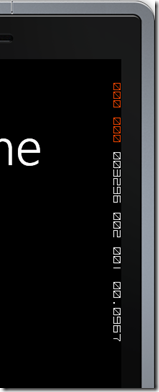Windows Phone Emulator frame rate counters
Ever wondered what the red and white colored numbers on the top right side of Windows Phone Emulator mean? Always wanted to make sense out of them or hide them? If yes, read on…
These numbers are frame rate counters to monitor your application performance. The figure below (source: MSDN) shows what they mean

Frame rate counter |
Description |
|---|---|
Composition (Render) Thread Frame Rate (FPS) |
The rate at which the screen is updated. |
User Interface Thread Frame Rate (FPS) |
The rate at which the UI thread is running. |
Texture Memory Usage |
The video memory and system memory copies of textures being used in the application. |
Surface Counter |
The number of explicit surfaces being passed to the GPU for processing. |
Intermediate Surface Counter |
The number of implicit surfaces generated as a result of cached surfaces. |
Screen Fill Rate Counter |
The number of pixels being painted per frame in terms of screens. A value of 1 represents 480 x 800 pixels. |
You can turn them ON or OFF by modifying the App.xaml.cs file
// Show graphics profiling information while debugging.
if (System.Diagnostics.Debugger.IsAttached)
{
// Display the current frame rate counters.
Application.Current.Host.Settings.EnableFrameRateCounter = true;
To hide the counters, just change EnableFrameRateCounter value to false.
// Show graphics profiling information while debugging.
if (System.Diagnostics.Debugger.IsAttached)
{
// Display the current frame rate counters.
Application.Current.Host.Settings.EnableFrameRateCounter = false;