System Center 2012 R2 Explained: Storing VM
A noticeable capability available in System Center 2012 R2 is to COPY a stored VM from on-premise private cloud fabric to Microsoft Azure. This COPY process is to be initiated from App Controller with an established connection to an intended Microsoft Azure subscription. A prerequisite of copying a VM is that the VM must be in a “stored” state. Storing a VM and later deploying the stored VM may appear conceptually plain. They are actually quite interesting operations in implementation. These processes under the hood make several transitions while on the surface with App Controller the user experience is amazingly streamlined and simple. The logical model of the associated operations is actually a great tool to better understand how the private cloud fabric works. The following schematic depicts the conceptual model of copying a VM from on-premise private cloud fabric to Microsoft Azure.
Form a user’s point of view, the process to COPY a VM to Microsoft Azure requires first storing the VM. A VM once stored becomes a library object, or specifically an object in Cloud Libraries of the Library workspace in VMM admin console as shown below. To store a VM either in App Controller or VMM admin console, simply right-click a target VM and select the option to store it. At this time, the process actually moves/exports the VM from the default VM path (configured in Placement of the associated host properties) to “Stored VM path” defined in the associated cloud properties. Both paths are set with VMM admin console as illustrated in the following.
Once a VM is stored, as shown below the status of the VM will be set as “Stored.” Notice that the operations of storing a VM are very much like those in exporting one. The process will capture the state packaged with the content and configurations of the VM. 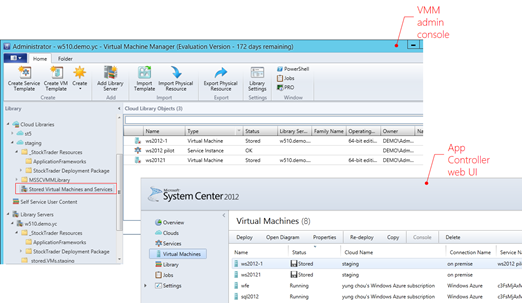
At this time, an authorized user can then in App Controller initiate a COPY process to bring a stored VM to Microsoft Azure. [Next Post]


