Kameleoon Integration
Kameleoon is a unified web and feature experimentation solution for Marketing, Product, and Engineering teams to use as a single source of truth for all of your A/B testing efforts. With Kameleoon integration, you can use Clarity's session replays to analyze visitor behavior during an experiment.
With this integration, you can seamlessly connect Kameleoon with Clarity to:
- Push campaign exposure event data (campaign name and variation name) to Clarity.
- Use Clarity heatmaps to analyze your Kameleoon campaigns (experiments or personalization).
Important
Enable Clarity integration on Kameleoon
On the Kameleoon Integrations page:
Step 1
Sign in to your Kameleoon App. In the sidebar, select Administrate -> Integrations. For more information, see Kameleoon's setup and launch guide.
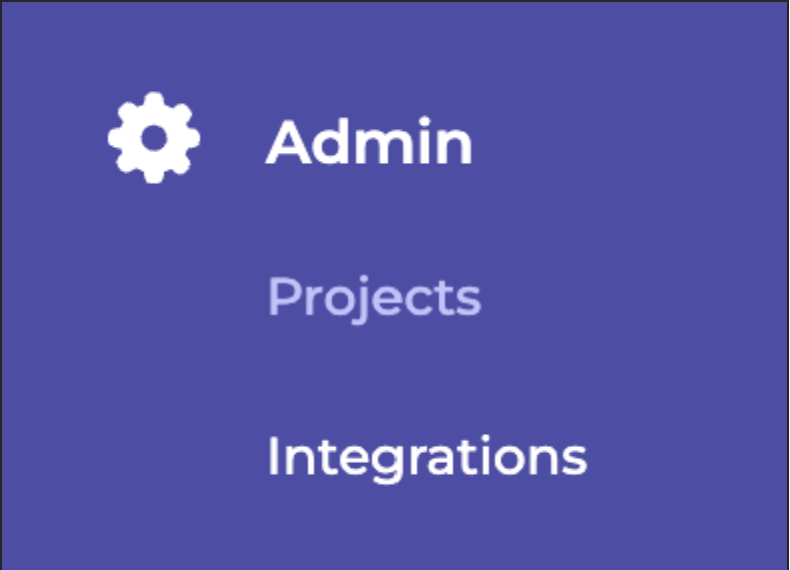
By default, The icon indicates that the tool isn't installed:

Step 2
Select Install the tool and activate Clarity by selecting a project or all projects from the list.
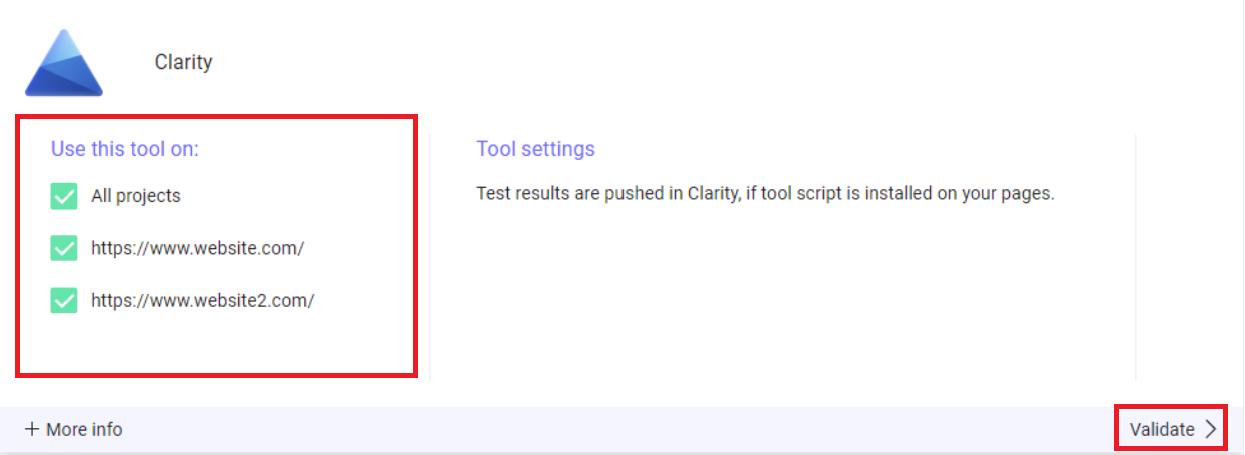
Once you have configured the tool, select Validate and the configuration panel closes.
You can notice the number of projects the tool is configured on with a toggle to ON and OFF. Any campaign exposure events are automatically sent to Clarity.

Activate Clarity on a Kameleoon campaign
You can activate Clarity on Kameleoon campaign in three ways:
In an A/B experiment
Once Clarity is activated on the Kameleoon Integrations page, select it as a reporting tool at the Tracking and goals step of the finalization panel in Kameleoon's Graphic editor or Code editor.
![]()
In personalization
Once Clarity is activated on the Kameleoon Integrations page, you can select it as a reporting tool on Kameleoon's personalization creation page.
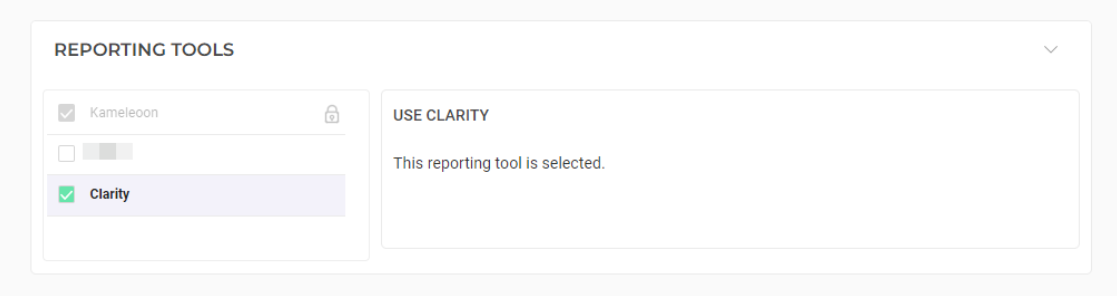
On the results page
It's also possible to select it among the reporting tools on the results page of your Kameleoon campaign. In the right sidebar, select Reporting tools -> Edit.
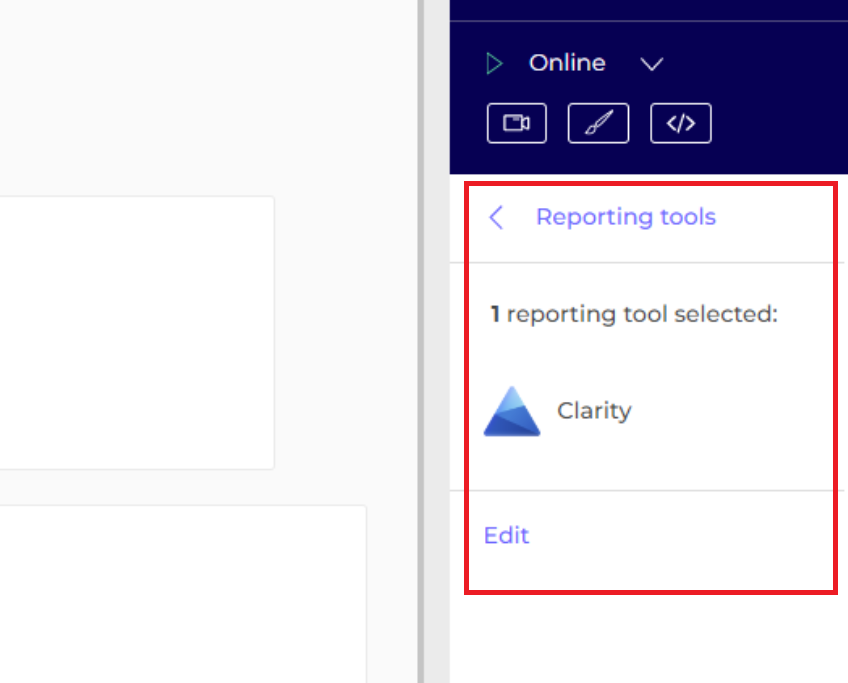
Select Clarity -> Validate.
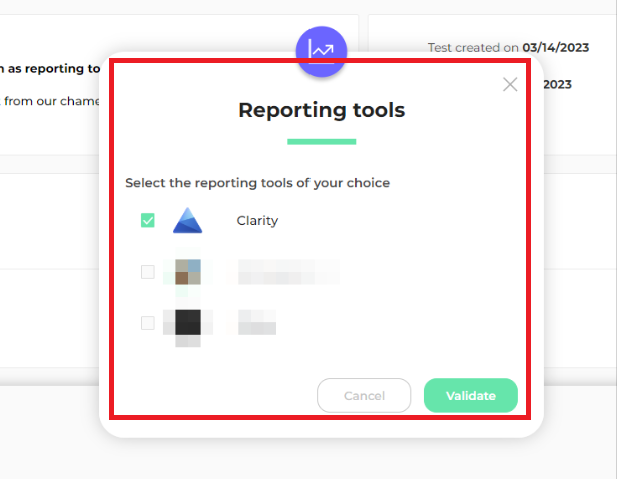
Data transmission
As soon as Clarity has been activated and defined as a reporting tool in a campaign, the attributes KameleoonCampaignID, KameleoonCampaignName,KameleoonVariationID, and KameleoonVariationName are automatically set every time a visitor sees a variation of an active Kameleoon A/B experiment.
FAQ
For more answers, refer to Setup FAQ.