Business events and Azure Service Bus Queue
This article explains how to configure a Microsoft Azure Service Bus Queue endpoint.
Create an Azure Service Bus Queue endpoint
On the Business events page, on the Endpoints tab, select New to create an endpoint.
In the Configure new endpoint dialog box, in the Endpoint type field, select the appropriate endpoint type. To create an endpoint to a Service Bus queue, select Azure Service Bus Queue.
Select Next.
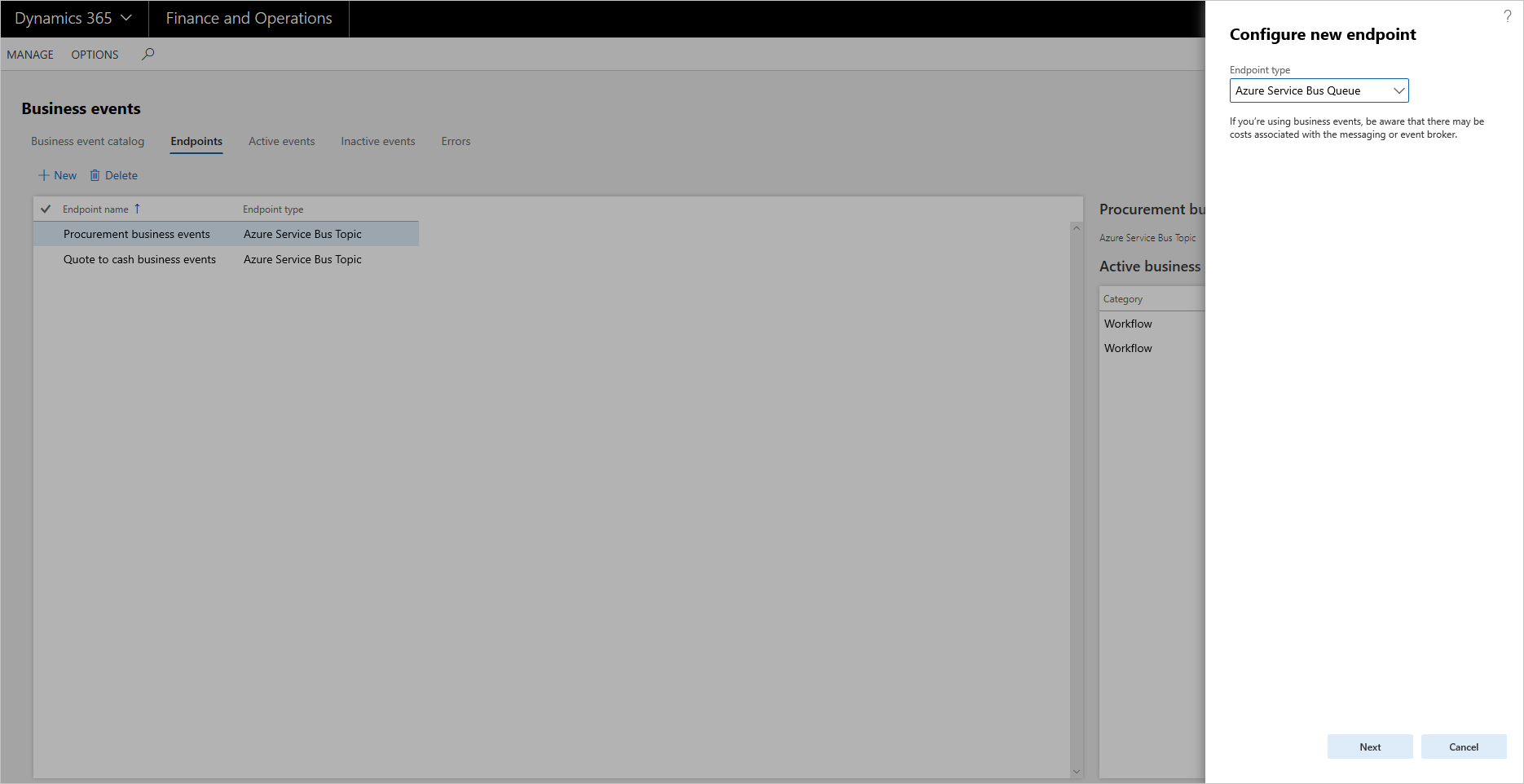
In the Endpoint name field, enter the name of the endpoint.
Set up Azure Key Vault to provide the secret to the Azure messaging resource.
Set up the Microsoft Entra application ID and application secret.
Back in the Configure new endpoint dialog box, in the Queue name field, enter the name that you created for the Service Bus queue in the Azure Service Bus Queue configuration in Azure.
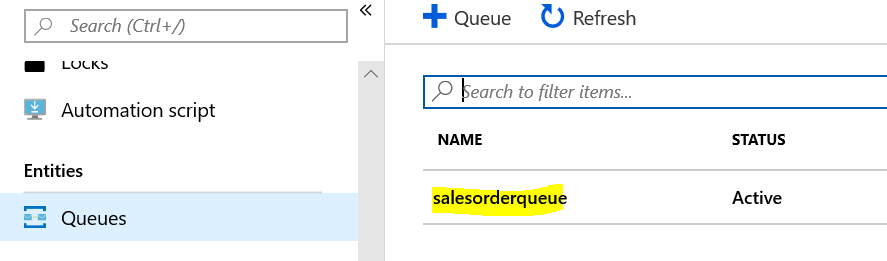
In the Microsoft Entra application ID field, enter the application ID that you created in Microsoft Entra ID in the Azure portal.
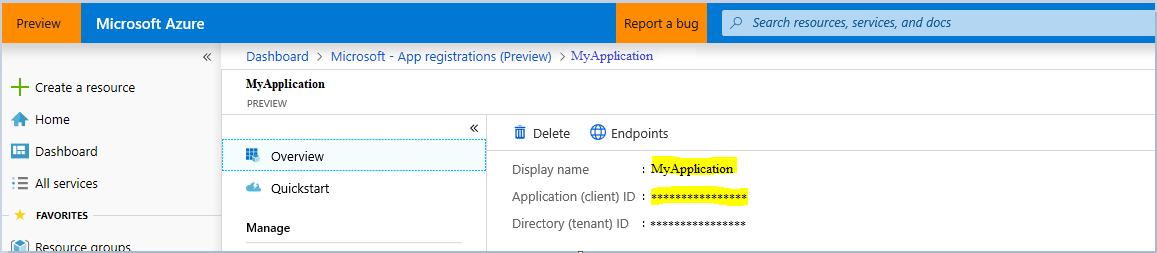
In the Azure application secret field, enter the secret value for the application.
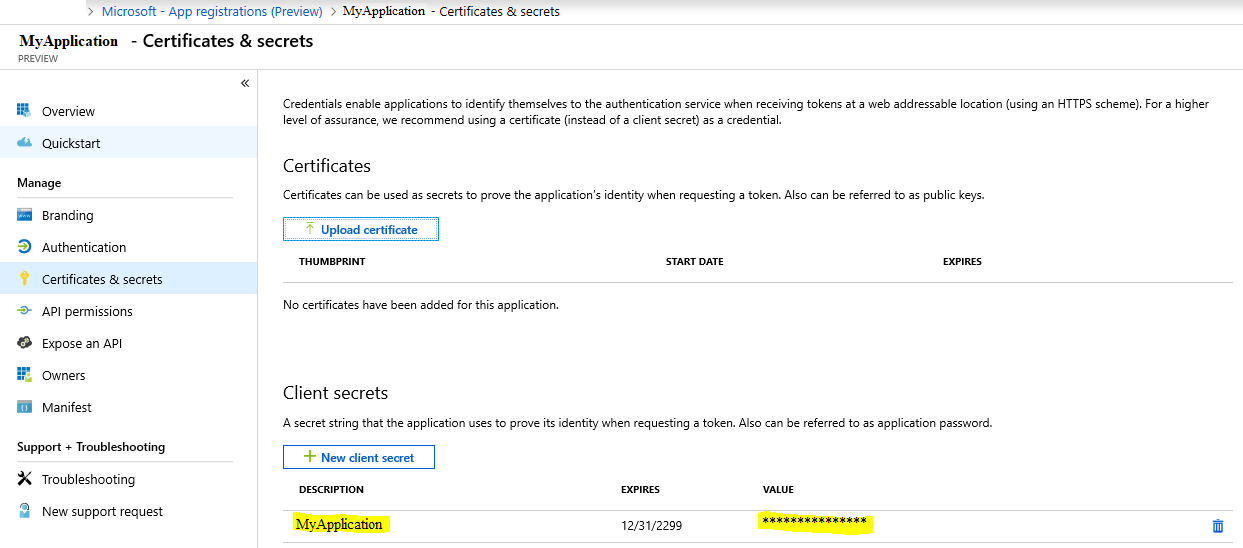
In the Key Vault DNS name field, enter the Domain Name System (DNS) name from your Key Vault setup.

In the Key Vault secret name field, enter the secret name for the endpoint resource that must be created in Key Vault.
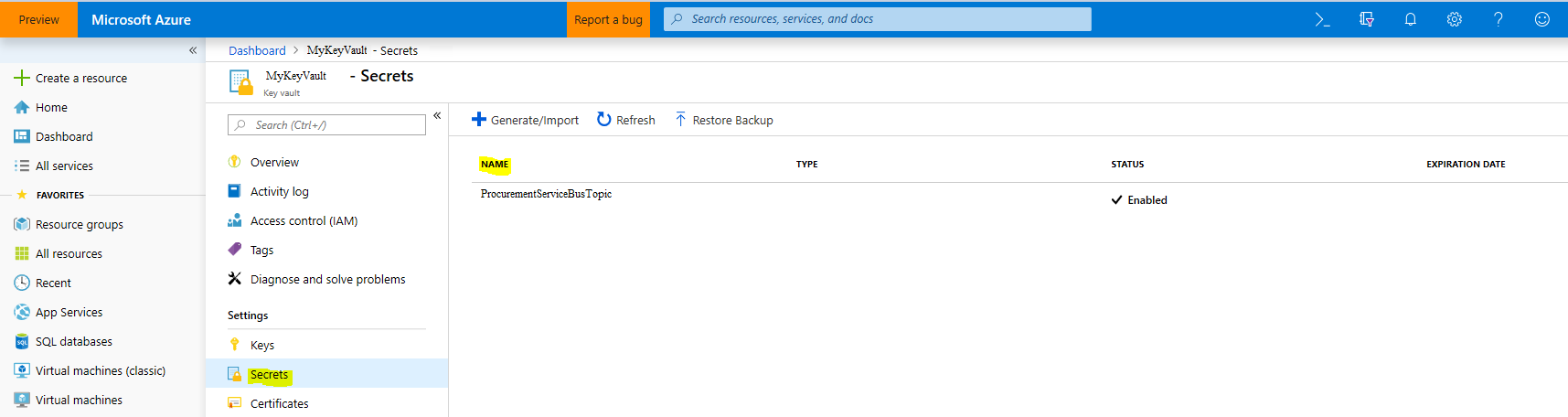
The Key Vault Secret value in Azure will be the Primary Connection String value for the Service Bus. You can find this value in the Service Bus that you configured, at Shared Access Policies > RootManagedSharedAccessKey.
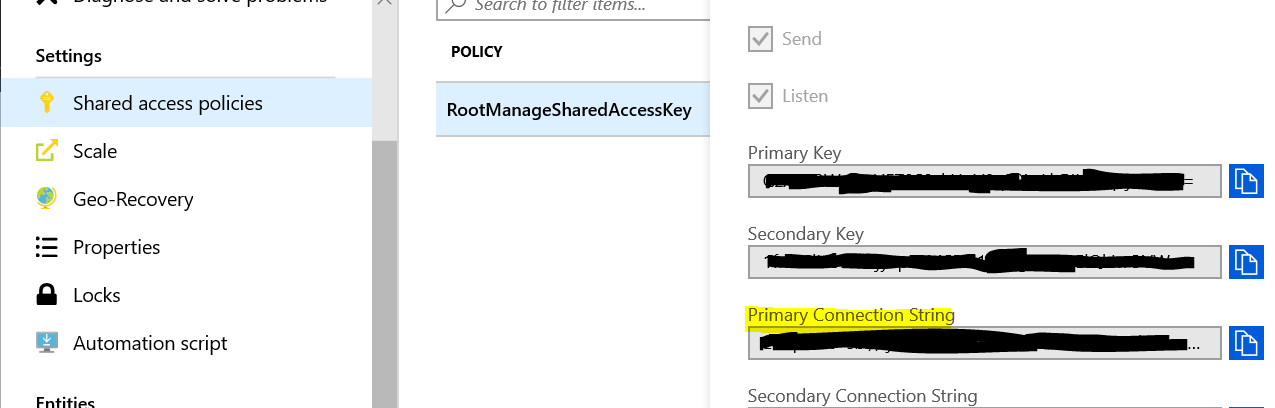
Select OK.
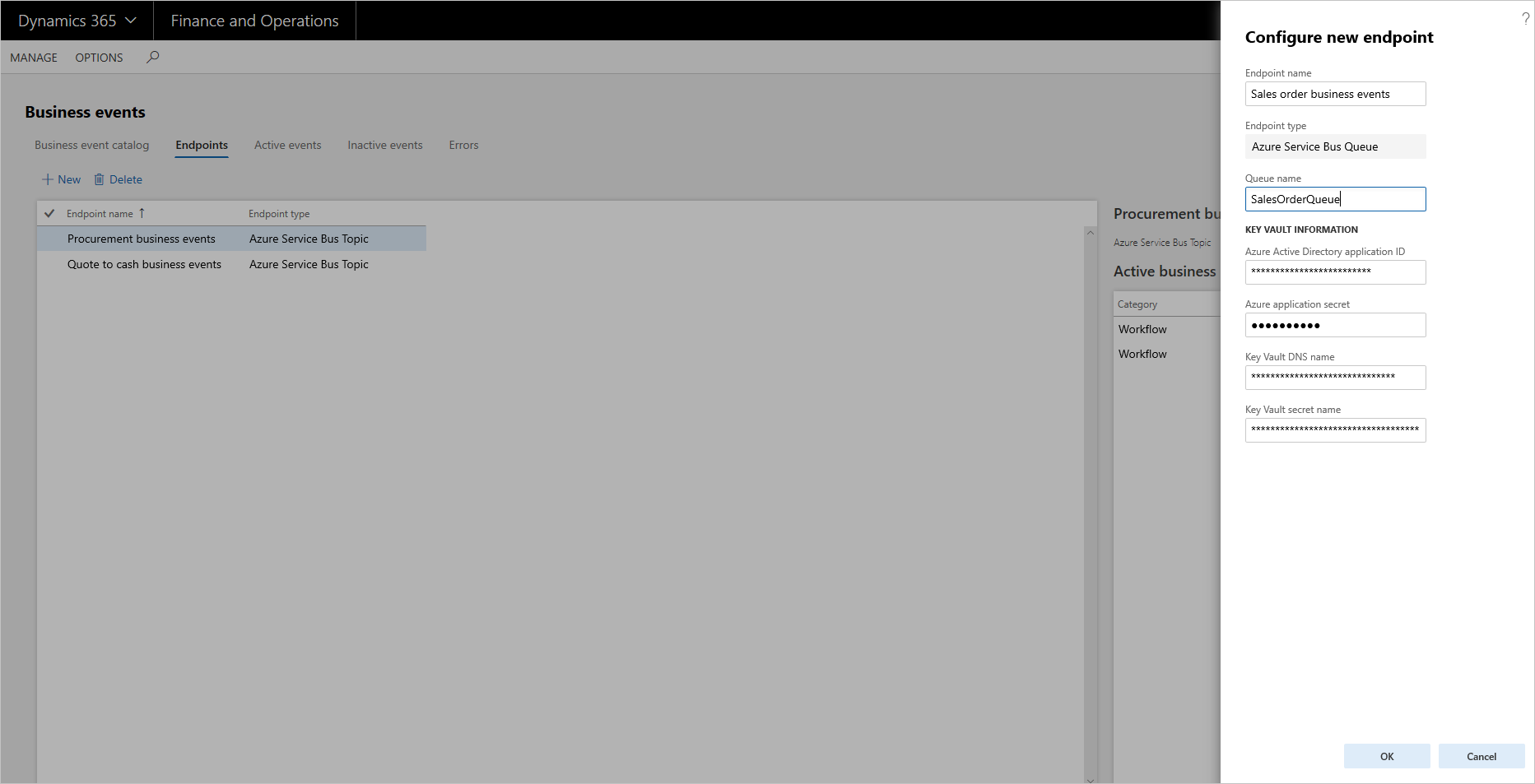
Important
The Azure application that was registered must be also added to the Key Vault setup under Access policies in the key vault. To complete this setup, select the Key, Secret & Certificate Management template, and then select the application as the principal.
Comentarios
Próximamente: A lo largo de 2024 iremos eliminando gradualmente GitHub Issues como mecanismo de comentarios sobre el contenido y lo sustituiremos por un nuevo sistema de comentarios. Para más información, vea: https://aka.ms/ContentUserFeedback.
Enviar y ver comentarios de