Nota
El acceso a esta página requiere autorización. Puede intentar iniciar sesión o cambiar directorios.
El acceso a esta página requiere autorización. Puede intentar cambiar los directorios.
| Enabled for | Public preview | General availability |
|---|---|---|
| Users, automatically |  Mar 2, 2024
Mar 2, 2024 |
 Apr 2, 2024
Apr 2, 2024 |
Business value
For each company where you set up service management, you must assign unique identification codes to service items, invoices, and other documents. Numbering isn't only important for identification purposes. A well-designed numbering system also makes the company more manageable and easier to analyze. It reduces errors in data entry.
Feature details
Behavior of the No. field on documents and cards
On service documents and all cards, you can fill in the No. field automatically from a predefined number series, or you can add the number manually. However, in some cases, the No. field isn't available for editing.
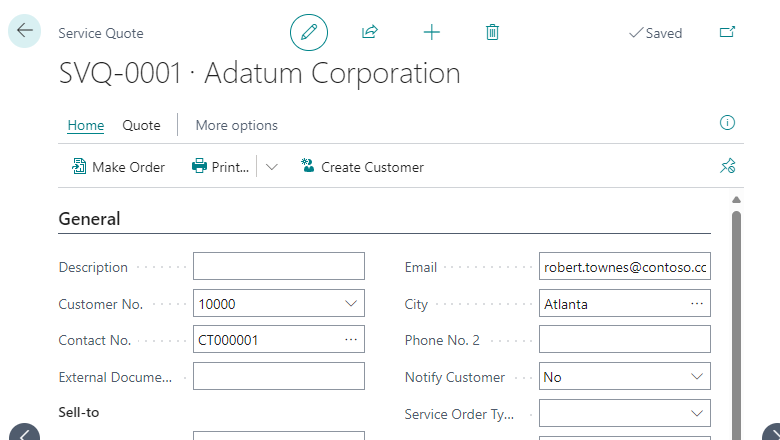
You can fill in the No. field in three ways:
The field fills in automatically with the next number in the series when there's only one number series for the type of document or card, you select the Default Nos. field, and you don't select the Manual Nos. field for that number series. The card or document doesn't show the No. field.
Note
If the number series doesn't work, for example because it runs out of numbers, the No. field appears. You can enter a number manually or fix the issues on the No. Series page.
If more than one number series exists for the type of document or card, and the Default Nos. checkbox isn't selected for the assigned number series, the No. field is available. You can go to the No. Series page to select the number series you want to use. The No. field shows the next number in the series.
If you don't set up a number series for the type of document or card, or if you select the Manual Nos. field for the number series, the No. field is available. Enter a number manually with up to 20 characters, which can include both numbers and letters.
When you open a new document or card without an existing number series, the No. Series Setup page opens. Set up a number series for that type of document or card before you enter data.
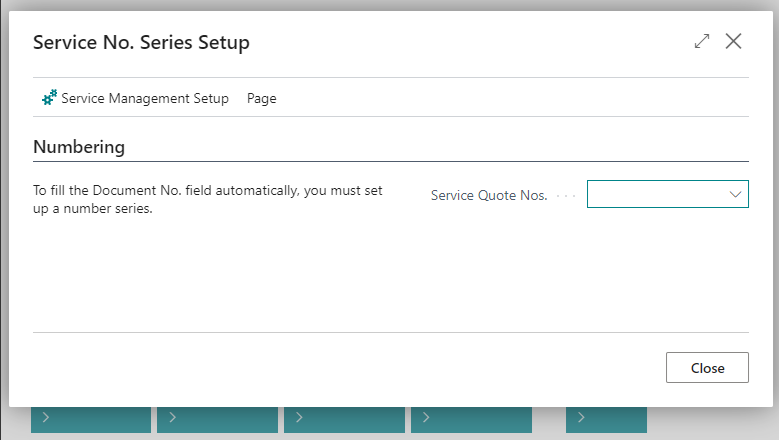
Note
To enable manual numbering on new service item cards, go to the Service Management Setup page. For example, when you create new service item cards through a data migration process, the process hides the No. field by default. Select the Service Item Nos. field, and set the number series to Manual Nos..
Tell us what you think
Help us improve Dynamics 365 Business Central by discussing ideas, providing suggestions, and giving feedback. Use the forum at https://aka.ms/bcideas.
Additional resources
Create number series (docs)