Proveedores de autenticación de Windows <proveedores>
Información general
La colección <providers> del elemento <windowsAuthentication> define la lista de proveedores de autenticación que se usan con el módulo de autenticación de Windows internet Information Services (IIS) 7. Esta lista de proveedores no se puede extender y, de forma predeterminada, contiene solo dos entradas:
- Negotiate: este proveedor intentará usar Kerberos para la autenticación si está disponible.
- NTLM: este proveedor intentará usar Windows NT LAN Manager para la autenticación.
Compatibilidad
| Versión | Notas |
|---|---|
| IIS 10.0 | El elemento <providers> no se modificó en IIS 10.0. |
| IIS 8.5 | El elemento <providers> no se modificó en IIS 8.5. |
| IIS 8.0 | El elemento <providers> no se modificó en IIS 8.0. |
| IIS 7.5 | El elemento <providers> no se modificó en IIS 7.5. |
| IIS 7.0 | El elemento <providers> del elemento <windowsAuthentication> se introdujo en IIS 7.0. |
| IIS 6,0 | La colección <providers> reemplaza la propiedad de metabase NTAuthenticationProviders de IIS 6.0. |
Configuración
La instalación predeterminada de IIS 7 y versiones posteriores no incluye el servicio de rol de autenticación de Windows. Para usar la autenticación de Windows en IIS, debe instalar el servicio de rol, deshabilitar la autenticación anónima para su sitio web o aplicación y, a continuación, habilitar la autenticación de Windows para el sitio o la aplicación.
Nota:
Después de instalar el servicio de rol, IIS 7 confirma las siguientes opciones de configuración en el archivo ApplicationHost.config.
<windowsAuthentication enabled="false" />
Windows Server 2012 o Windows Server 2012 R2
- En la barra de tareas, haga clic en Administrador del servidor.
- En Administrador del servidor, haga clic en el menú Administrar y, después, haga clic en Agregar roles y características.
- En el asistente para Agregar roles y características, haga clic en Siguiente. Seleccione el tipo de instalación y haga clic en Siguiente. Seleccione el servidor de destino y haga clic en Siguiente.
- En la página Roles de servidor, expanda Servidor web (IIS), expanda Servidor web, expanda Seguridad y seleccione Autenticación de Windows. Haga clic en Next.
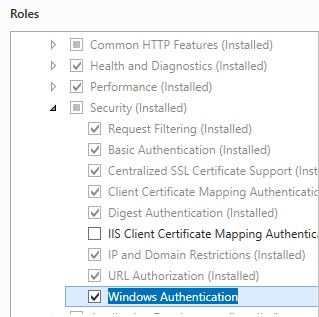
- En la página Seleccionar características, haz clic en Siguiente.
- En la página Confirmar selecciones de instalación, haga clic en Instalar.
- En la página Resultados , haga clic en Cerrar.
Windows 8 o Windows 8.1
- En la pantalla Inicio, mueva el puntero hasta la esquina inferior izquierda, haga clic con el botón derecho en el botón Inicio y, a continuación, haga clic en Panel de control.
- En Panel de control, haga clic en Programas y características y después en Activar o desactivar las características de Windows.
- Expanda Internet Information Services, expanda Servicios World Wide Web, expanda Seguridad y luego seleccione Autenticación de Windows.
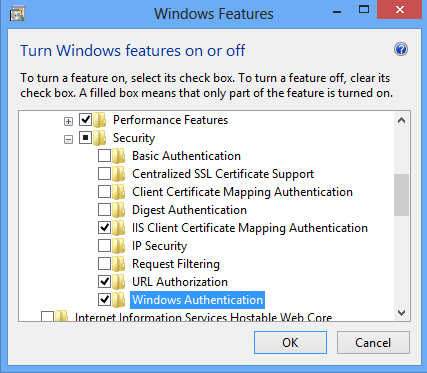
- Haga clic en OK.
- Haga clic en Cerrar.
Windows Server 2008 o Windows Server 2008 R2
- En la barra de tareas, haga clic en Inicio, seleccione Herramientas administrativas y, luego, haga clic en Administrador del servidor.
- En el panel de jerarquía del Administrador del servidor, expanda Roles y, luego, haga clic en Servidor web (IIS).
- En el panel Servidor web (IIS), desplácese hasta la sección Servicios de rol y, luego, haga clic en Agregar servicios de rol.
- En la página Seleccionar servicios de rol del Asistente para agregar servicios de rol, seleccione Autenticación de Windows y haga clic en Siguiente.
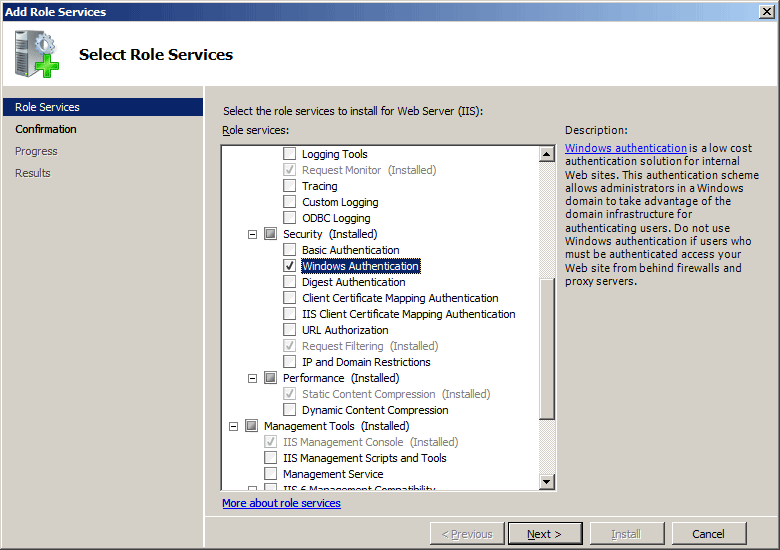
- En la página Confirmar selecciones de instalación, haz clic en Instalar.
- En la página Resultados , haga clic en Cerrar.
Windows Vista o Windows 7
- En la barra de tareas, haga clic en Inicio y, luego, haga clic en Panel de control.
- En Panel de control, haga clic en Programas y características y después en Activar o desactivar las características de Windows.
- Expanda Internet Information Services, después World Wide Web Services y luego Seguridad.
- Seleccione Autenticación de Windows y, a continuación, haga clic en Aceptar.
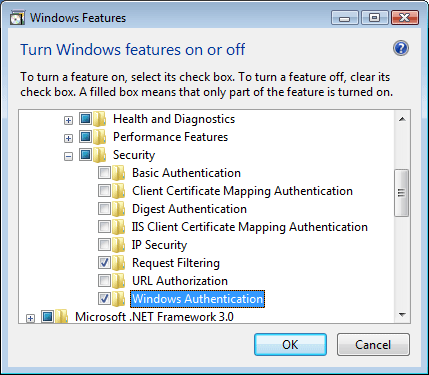
Procedimientos
No hay ninguna interfaz de usuario para proveedores de autenticación de Windows para IIS 7. Para obtener ejemplos de cómo modificar la lista de proveedores de autenticación de Windows mediante programación, consulte la sección Ejemplos de código de este documento.
Configuración
Atributos
Ninguno.
Elementos secundarios
| Elemento | Descripción |
|---|---|
add |
Elemento opcional. Agrega un proveedor de seguridad a la colección de proveedores. La autenticación de Windows requiere al menos un proveedor. |
remove |
Elemento opcional. Quita una referencia a un proveedor de seguridad de la colección de proveedores. |
clear |
Elemento opcional. Quita todas las referencias a proveedores de la colección de proveedores. |
Ejemplo de configuración
El siguiente elemento predeterminado <windowsAuthentication> se configura en el archivo ApplicationHost.config raíz en IIS 7.0 y deshabilita la autenticación de Windows de forma predeterminada. También define los dos proveedores de autenticación de Windows para IIS 7.0.
<windowsAuthentication enabled="false">
<providers>
<add value="Negotiate" />
<add value="NTLM" />
</providers>
</windowsAuthentication>
En el siguiente ejemplo se habilita la autenticación de Windows y se deshabilita la autenticación anónima para un sitio web denominado Contoso.
<location path="Contoso">
<system.webServer>
<security>
<authentication>
<anonymousAuthentication enabled="false" />
<windowsAuthentication enabled="true" />
</authentication>
</security>
</system.webServer>
</location>
Código de ejemplo
Los ejemplos de código siguientes habilitarán la autenticación de Windows y quitarán el proveedor Negotiate para un sitio denominado Contoso.
AppCmd.exe
appcmd.exe set config "Contoso" -section:system.webServer/security/authentication/windowsAuthentication /enabled:"True" /commit:apphost
appcmd.exe set config "Contoso" -section:system.webServer/security/authentication/windowsAuthentication /-"providers.[value='Negotiate']" /commit:apphost
Nota:
Debe asegurarse de establecer el parámetro de confirmación en apphost cuando use AppCmd.exe para configurar estas opciones. Esto confirma los valores de configuración en la sección de ubicación adecuada del archivo ApplicationHost.config.
C#
using System;
using System.Text;
using Microsoft.Web.Administration;
internal static class Sample
{
private static void Main()
{
using (ServerManager serverManager = new ServerManager())
{
Configuration config = serverManager.GetApplicationHostConfiguration();
ConfigurationSection windowsAuthenticationSection = config.GetSection("system.webServer/security/authentication/windowsAuthentication", "Contoso");
windowsAuthenticationSection["enabled"] = true;
ConfigurationElementCollection providersCollection = windowsAuthenticationSection.GetCollection("providers");
ConfigurationElement addElement = FindElement(providersCollection, "add", "value", @"Negotiate");
if (addElement == null) throw new InvalidOperationException("Element not found!");
providersCollection.Remove(addElement);
serverManager.CommitChanges();
}
}
private static ConfigurationElement FindElement(ConfigurationElementCollection collection, string elementTagName, params string[] keyValues)
{
foreach (ConfigurationElement element in collection)
{
if (String.Equals(element.ElementTagName, elementTagName, StringComparison.OrdinalIgnoreCase))
{
bool matches = true;
for (int i = 0; i < keyValues.Length; i += 2)
{
object o = element.GetAttributeValue(keyValues[i]);
string value = null;
if (o != null)
{
value = o.ToString();
}
if (!String.Equals(value, keyValues[i + 1], StringComparison.OrdinalIgnoreCase))
{
matches = false;
break;
}
}
if (matches)
{
return element;
}
}
}
return null;
}
}
VB.NET
Imports System
Imports System.Text
Imports Microsoft.Web.Administration
Module Sample
Sub Main()
Dim serverManager As ServerManager = New ServerManager
Dim config As Configuration = serverManager.GetApplicationHostConfiguration
Dim windowsAuthenticationSection As ConfigurationSection = config.GetSection("system.webServer/security/authentication/windowsAuthentication", "Contoso")
windowsAuthenticationSection("enabled") = True
Dim providersCollection As ConfigurationElementCollection = windowsAuthenticationSection.GetCollection("providers")
Dim addElement As ConfigurationElement = FindElement(providersCollection, "add", "value", "Negotiate")
If (addElement Is Nothing) Then
Throw New InvalidOperationException("Element not found!")
End If
providersCollection.Remove(addElement)
serverManager.CommitChanges()
End Sub
Private Function FindElement(ByVal collection As ConfigurationElementCollection, ByVal elementTagName As String, ByVal ParamArray keyValues() As String) As ConfigurationElement
For Each element As ConfigurationElement In collection
If String.Equals(element.ElementTagName, elementTagName, StringComparison.OrdinalIgnoreCase) Then
Dim matches As Boolean = True
Dim i As Integer
For i = 0 To keyValues.Length - 1 Step 2
Dim o As Object = element.GetAttributeValue(keyValues(i))
Dim value As String = Nothing
If (Not (o) Is Nothing) Then
value = o.ToString
End If
If Not String.Equals(value, keyValues((i + 1)), StringComparison.OrdinalIgnoreCase) Then
matches = False
Exit For
End If
Next
If matches Then
Return element
End If
End If
Next
Return Nothing
End Function
End Module
JavaScript
var adminManager = new ActiveXObject('Microsoft.ApplicationHost.WritableAdminManager');
adminManager.CommitPath = "MACHINE/WEBROOT/APPHOST";
var windowsAuthenticationSection = adminManager.GetAdminSection("system.webServer/security/authentication/windowsAuthentication", "MACHINE/WEBROOT/APPHOST/Contoso");
windowsAuthenticationSection.Properties.Item("enabled").Value = true;
var providersCollection = windowsAuthenticationSection.ChildElements.Item("providers").Collection;
var addElementPos = FindElement(providersCollection, "add", ["value", "Negotiate"]);
if (addElementPos == -1) throw "Element not found!";
providersCollection.DeleteElement(addElementPos);
adminManager.CommitChanges();
function FindElement(collection, elementTagName, valuesToMatch) {
for (var i = 0; i < collection.Count; i++) {
var element = collection.Item(i);
if (element.Name == elementTagName) {
var matches = true;
for (var iVal = 0; iVal < valuesToMatch.length; iVal += 2) {
var property = element.GetPropertyByName(valuesToMatch[iVal]);
var value = property.Value;
if (value != null) {
value = value.toString();
}
if (value != valuesToMatch[iVal + 1]) {
matches = false;
break;
}
}
if (matches) {
return i;
}
}
}
return -1;
}
VBScript
Set adminManager = WScript.CreateObject("Microsoft.ApplicationHost.WritableAdminManager")
adminManager.CommitPath = "MACHINE/WEBROOT/APPHOST"
Set windowsAuthenticationSection = adminManager.GetAdminSection("system.webServer/security/authentication/windowsAuthentication", "MACHINE/WEBROOT/APPHOST/Contoso")
windowsAuthenticationSection.Properties.Item("enabled").Value = True
Set providersCollection = windowsAuthenticationSection.ChildElements.Item("providers").Collection
addElementPos = FindElement(providersCollection, "add", Array("value", "Negotiate"))
If (addElementPos = -1) Then
WScript.Echo "Element not found!"
WScript.Quit
End If
providersCollection.DeleteElement(addElementPos)
adminManager.CommitChanges()
Function FindElement(collection, elementTagName, valuesToMatch)
For i = 0 To CInt(collection.Count) - 1
Set element = collection.Item(i)
If element.Name = elementTagName Then
matches = True
For iVal = 0 To UBound(valuesToMatch) Step 2
Set property = element.GetPropertyByName(valuesToMatch(iVal))
value = property.Value
If Not IsNull(value) Then
value = CStr(value)
End If
If Not value = CStr(valuesToMatch(iVal + 1)) Then
matches = False
Exit For
End If
Next
If matches Then
Exit For
End If
End If
Next
If matches Then
FindElement = i
Else
FindElement = -1
End If
End Function
Comentarios
Próximamente: A lo largo de 2024 iremos eliminando gradualmente GitHub Issues como mecanismo de comentarios sobre el contenido y lo sustituiremos por un nuevo sistema de comentarios. Para más información, vea: https://aka.ms/ContentUserFeedback.
Enviar y ver comentarios de