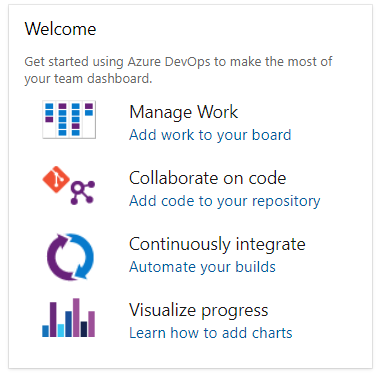Out Of Box widget catalog
TFS 2017 | TFS 2015
Widgets display information and charts on dashboards. Many widgets are configurable and scoped to a team or to the logged in user account. Many display information available from one or more data stores or charts maintained within the system. You add a widget to a dashboard as described in Add a widget to a dashboard. For example, you can add the Build History widget from the dashboard's Add widget dialog.
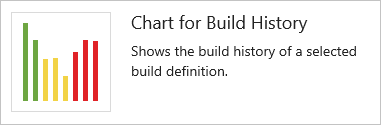
This article provides a quick reference of all out of box (OOB) widgets that you can add to your dashboard. In addition to the OOB widgets, you may find more widgets in the Marketplace or create your own.
Supported OOB widgets
Widgets listed in the following table are provided out-of-box. They're organized under the service they support. Widgets are annotated as follows:
- Build: Widget derives data for a selected build pipeline
- Team: Widget is scoped to a single team
- User: Widget is scoped to the logged in user account
Work
- Chart for work items
- New Work item
- Query results
- Query tile
- Sprint burndown
- Sprint capacity
- Sprint overview
- Work links
Repos
- Code tile (Repository, Branch, Folder)
- Pull request (Team, User)
Build
- Build history (Build pipeline)
Information and links
- Markdown
- Other links
- Team members (Team)
- Team room (Team)
- Visual Studio Shortcuts
- Welcome
Note
Widgets and multiple dashboards are not supported features in TFS 2013, instead, you can pin items to a team homepage. Consider upgrading to the latest TFS version to get access to the widget catalog and multiple team dashboards.
Prerequisites
- To add widgets to a dashboard, you must be a member of a project. If you don't have a project yet, create one.
- To add widgets from the marketplace, you must be a member of the Project Collection Administrators group.
- To add, edit, or manage a team dashboard, you must have Basic access or greater and be added to the team administrator role for the team.
Note
Data displayed within a chart or widget is subject to permissions granted to the signed in user. To learn more, see FAQs on Azure DevOps dashboards, charts, and reports, Access and permissions.
Work widgets
Add work tracking widgets to your dashboards to show status, progress, or trends. You use work items to plan and track work.
In addition to the widgets listed here, you can add a work item query chart to your dashboard. To learn more, see Track progress with status and trend query-based charts.
Chart for work items
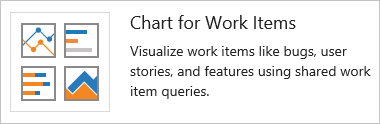
Adds a tile to display a progress or trend chart that builds off a shared work item query.
From the configuration dialog, select a shared query and specify the chart type and values.
Requires TFS 2015.2 or later version. For TFS 2015.1 and earlier versions, see Add charts to a dashboard to add shared query charts to a dashboard.
New Work item
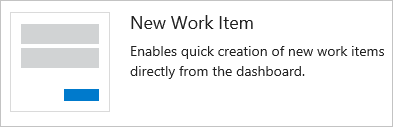
Enables you to add work items from the dashboard. Work items that you add using this widget are automatically scoped to the team's default **Area Path**. The **Iteration Path** assigned matches the last **Iteration Path** assigned to a work item by the currently signed in user.
To change team defaults, see About teams and Agile tools.
Requires TFS 2015.1 or later version.
Query results
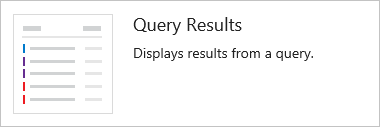
Adds a configurable tile that lists the results of a shared query. From the configuration dialog, select either a team favorite or shared query.
To create a shared query, see Use the query editor to list and manage queries.
Query tile
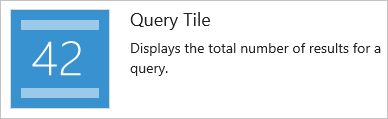
Adds a configurable tile to display the summary of shared query results. From the configuration dialog, select either a team favorite or shared query. You can optionally specify rules to change the query tile color based on the number of work items returned by the query.
To create a shared query, see Use the query editor to list and manage queries.
Sprint burndown
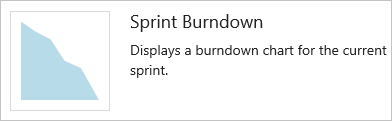
Adds the team's burndown chart for the current sprint to the dashboard. This chart always displays data for the current sprint.
Teams use the burndown chart to mitigate risk and check for scope creep throughout the sprint cycle.
Sprint capacity
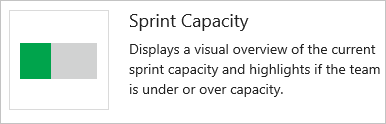
Inserts the team's capacity bar chart for the current sprint. To plan and monitor their sprint resources, team set capacity and update Remaining Work throughout the sprint.
See Set capacity.
Sprint overview
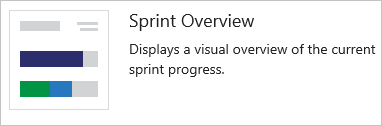
Inserts a visual overview of sprint progress indicating the number of backlog items in progress, completed, or not started.
Teams plan their sprints by defining sprints and assign backlog items to an iteration.
Work links
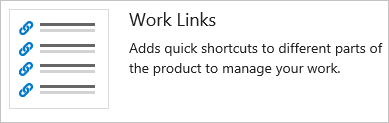
Code widgets
Add code tracking widgets to track changes made within a repository or get quick access to Git pull requests for your team.
Code tile
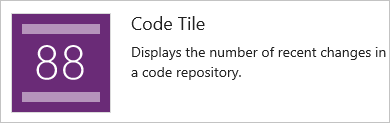
Pull request
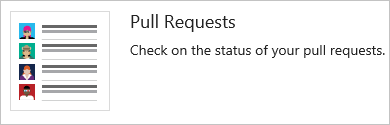
Adds a configurable widget to display active PRs requested by the team, or assigned to or requested by the person logged in. Select the team and Git repository for the pull requests of interest.
To learn more about pull requests, see Review code with pull requests.
Build and Release widgets
Add the Build History pipeline widget to track the health of your builds.
Build history
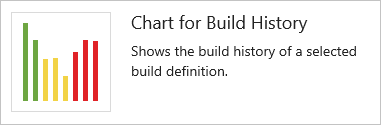
Adds a tile to display a histogram of all builds run for the configured build pipeline. From the configuration dialog, select the build you want to monitor. Hover over a bar to learn how long the build took to complete. Select the bar to open the summary for that specific build. Bar color indicates: green-completed, red-failed, and yellow-completed without tests.
Add test tracking widgets to your dashboards to show status, progress, or trends of your testing efforts. In addition to the widgets listed here, you can add test tracking charts to your dashboard. To learn more, see Track test status.
Informational content and other links
Add one or more of the following widgets to support adding:
- Configurable content
- Links to features
- Functions your team accesses often
Markdown
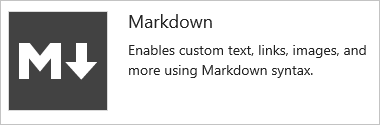
Adds a configurable tile to display any type of information, guidance, or links that you want. From the configuration dialog, add the information you want to share with your team.
To learn more, see Add Markdown to a dashboard.
Requires TFS 2015.1 or later version. For TFS 2015.2 or later versions, you can configure the widget to point to a file stored in your repository.
Other links
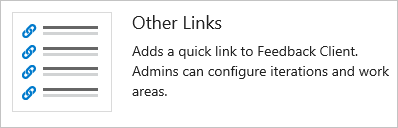
The following links are displayed when the corresponding resource is configured for the project:
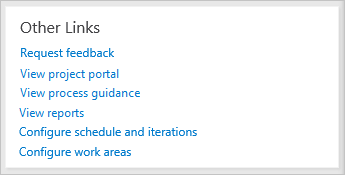
To add or update reports for a project, see Add reports to a project.
Team members
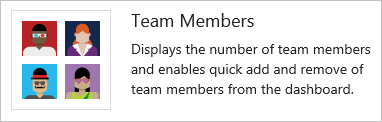
Shows team member profiles and, on-hover, their user alias.
For team admins, supports access to the quick dialog to add or remove team members.
Note
This widget is a convenient way to add team members to specific teams within projects. If you remove it, you can still add members to your team from the team administration page.
Team room

Provides status and access to [team rooms](../../notifications/collaborate-in-a-team-room.md). Available for TFS 2015.1 through TFS 2017.2 versions. Team rooms support increased team productivity by providing a space to discuss work in progress, ask questions, share status, and clarify issues that arise. Team administrators can create more team rooms.
Note
Team Rooms have been deprecated as described in Deprecation of Team Rooms blog post. Several good solutions are available that integrate well with TFS that support notifications and chat, such as Microsoft Teams and Slack.
Visual Studio Shortcuts
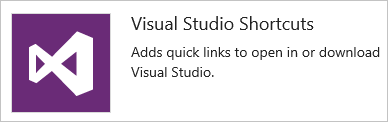
Provides links to open or download Visual Studio.
The Visual Studio IDE client comes with the Team Explorer plug-in which provides quick access to several features (some of which aren't available through the web portal).
Welcome
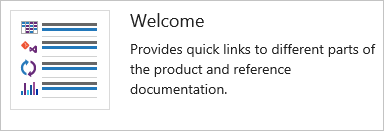
Marketplace widgets
You may find more widgets of interest in the Marketplace.
If your organization owner or project collection administrator disables a marketplace widget, you'll see the following image:
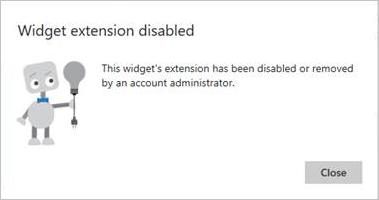
To regain access to it, request your admin to reinstate or reinstall the widget.
Extensibility
Using the REST API service, you can create a dashboard widget. To learn more about the REST APIs for dashboards and widgets, see Dashboards (API).