Ejercicio: Agregar paneles de tareas a complementos de Outlook
Los paneles de tareas son útiles en los complementos de Outlook cuando quiere presentar al usuario varias opciones o implementar una interfaz de usuario. En este ejercicio, agregará una experiencia de panel de tareas al complemento de Outlook existente.
Importante
En este ejercicio se presupone que ha creado el proyecto de complemento de Office Outlook con el generador de Yeoman y ha probado que funciona en Outlook en un ejercicio anterior de este módulo.
Implementar un panel de tareas
El botón del complemento Insertar gist abrirá un panel de tareas y mostrará los gist del usuario. Luego, el usuario puede seleccionar uno de los gist para insertarlo en el cuerpo del mensaje. Si el usuario no ha configurado el complemento todavía, se le pedirá que lo haga.
Especifique el código HTML para el panel de tareas
En el proyecto que ha creado, el panel de tareas HTML se especifica en el archivo ./src/taskpane/taskpane.html. Abra el archivo y reemplace todo el contenido con el marcado siguiente.
<!DOCTYPE html>
<html>
<head>
<meta charset="UTF-8" />
<meta http-equiv="X-UA-Compatible" content="IE=Edge" />
<meta name="viewport" content="width=device-width, initial-scale=1">
<title>Contoso Task Pane Add-in</title>
<!-- Office JavaScript API -->
<script type="text/javascript" src="https://appsforoffice.microsoft.com/lib/1.1/hosted/office.js"></script>
<!-- For more information on Fluent UI, visit https://developer.microsoft.com/fluentui. -->
<link rel="stylesheet" href="https://static2.sharepointonline.com/files/fabric/office-ui-fabric-core/9.6.1/css/fabric.min.css"/>
<!-- Template styles -->
<link href="taskpane.css" rel="stylesheet" type="text/css" />
</head>
<body class="ms-font-l ms-landing-page">
<main class="ms-landing-page__main">
<section class="ms-landing-page__content ms-font-m ms-fontColor-neutralPrimary">
<div id="not-configured" style="display: none;">
<div class="centered ms-font-xxl ms-u-textAlignCenter">Welcome!</div>
<div class="ms-font-xl" id="settings-prompt">Please choose the <strong>Settings</strong> icon at the bottom of this window to configure this add-in.</div>
</div>
<div id="gist-list-container" style="display: none;">
<form>
<div id="gist-list">
</div>
</form>
</div>
<div id="error-display" style="display: none;" class="ms-u-borderBase ms-fontColor-error ms-font-m ms-bgColor-error ms-borderColor-error">
</div>
</section>
<button class="ms-Button ms-Button--primary" id="insert-button" tabindex=0 disabled>
<span class="ms-Button-label">Insert</span>
</button>
</main>
<footer class="ms-landing-page__footer ms-bgColor-themePrimary">
<div class="ms-landing-page__footer--left">
<img src="../../assets/logo-filled.png" />
<h1 class="ms-font-xl ms-fontWeight-semilight ms-fontColor-white">Git the gist</h1>
</div>
<div id="settings-icon" class="ms-landing-page__footer--right" aria-label="Settings" tabindex=0>
<i class="ms-Icon enlarge ms-Icon--Settings ms-fontColor-white"></i>
</div>
</footer>
<script type="text/javascript" src="../../node_modules/jquery/dist/jquery.js"></script>
<script type="text/javascript" src="../../node_modules/showdown/dist/showdown.min.js"></script>
<script type="text/javascript" src="../../node_modules/urijs/src/URI.min.js"></script>
<script type="text/javascript" src="../helpers/addin-config.js"></script>
<script type="text/javascript" src="../helpers/gist-api.js"></script>
<script type="text/javascript" src="taskpane.js"></script>
</body>
</html>
Especifique el CSS para el panel de tareas
En el proyecto que ha creado, el panel de tareas CSS se especifica en el archivo ./src/taskpane/taskpane.css. Abra el archivo y reemplace todo el contenido con el código siguiente.
html, body {
width: 100%;
height: 100%;
margin: 0;
padding: 0;
overflow: auto;
}
body {
position: relative;
font-size: 16px;
}
main {
height: 100%;
overflow-y: auto;
}
footer {
width: 100%;
position: relative;
bottom: 0;
margin-top: 10px;
}
p, h1, h2, h3, h4, h5, h6 {
margin: 0;
padding: 0;
}
ul {
padding: 0;
}
#settings-prompt {
margin: 10px 0;
}
#error-display {
padding: 10px;
}
#insert-button {
margin: 0 10px;
}
.clearfix {
display: block;
clear: both;
height: 0;
}
.pointerCursor {
cursor: pointer;
}
.invisible {
visibility: hidden;
}
.undisplayed {
display: none;
}
.ms-Icon.enlarge {
position: relative;
font-size: 20px;
top: 4px;
}
.ms-ListItem-secondaryText,
.ms-ListItem-tertiaryText {
padding-left: 15px;
}
.ms-landing-page {
display: -webkit-flex;
display: flex;
-webkit-flex-direction: column;
flex-direction: column;
-webkit-flex-wrap: nowrap;
flex-wrap: nowrap;
height: 100%;
}
.ms-landing-page__main {
display: -webkit-flex;
display: flex;
-webkit-flex-direction: column;
flex-direction: column;
-webkit-flex-wrap: nowrap;
flex-wrap: nowrap;
-webkit-flex: 1 1 0;
flex: 1 1 0;
height: 100%;
}
.ms-landing-page__content {
display: -webkit-flex;
display: flex;
-webkit-flex-direction: column;
flex-direction: column;
-webkit-flex-wrap: nowrap;
flex-wrap: nowrap;
height: 100%;
-webkit-flex: 1 1 0;
flex: 1 1 0;
padding: 20px;
}
.ms-landing-page__content h2 {
margin-bottom: 20px;
}
.ms-landing-page__footer {
display: -webkit-inline-flex;
display: inline-flex;
-webkit-justify-content: center;
justify-content: center;
-webkit-align-items: center;
align-items: center;
}
.ms-landing-page__footer--left {
transition: background ease 0.1s, color ease 0.1s;
display: -webkit-inline-flex;
display: inline-flex;
-webkit-justify-content: flex-start;
justify-content: flex-start;
-webkit-align-items: center;
align-items: center;
-webkit-flex: 1 0 0px;
flex: 1 0 0px;
padding: 20px;
}
.ms-landing-page__footer--left:active {
cursor: default;
}
.ms-landing-page__footer--left--disabled {
opacity: 0.6;
pointer-events: none;
cursor: not-allowed;
}
.ms-landing-page__footer--left--disabled:active,
.ms-landing-page__footer--left--disabled:hover {
background: transparent;
}
.ms-landing-page__footer--left img {
width: 40px;
height: 40px;
}
.ms-landing-page__footer--left h1 {
-webkit-flex: 1 0 0px;
flex: 1 0 0px;
margin-left: 15px;
text-align: left;
width: auto;
max-width: auto;
overflow: hidden;
white-space: nowrap;
text-overflow: ellipsis;
}
.ms-landing-page__footer--right {
transition: background ease 0.1s, color ease 0.1s;
padding: 29px 20px;
}
.ms-landing-page__footer--right:active,
.ms-landing-page__footer--right:hover {
background: #005ca4;
cursor: pointer;
}
.ms-landing-page__footer--right:active {
background: #005ca4;
}
.ms-landing-page__footer--right--disabled {
opacity: 0.6;
pointer-events: none;
cursor: not-allowed;
}
.ms-landing-page__footer--right--disabled:active,
.ms-landing-page__footer--right--disabled:hover {
background: transparent;
}
Especifique el JavaScript para el panel de tareas
En el proyecto que ha creado, el panel de tareas JavaScript se especifica en el archivo ./src/taskpane/taskpane.js. Abra el archivo y reemplace todo el contenido con el código siguiente.
(function(){
'use strict';
let config;
let settingsDialog;
Office.initialize = function(reason){
jQuery(document).ready(function(){
config = getConfig();
// Check if add-in is configured.
if (config && config.gitHubUserName) {
// If configured, load the gist list.
loadGists(config.gitHubUserName);
} else {
// Not configured yet.
$('#not-configured').show();
}
// When insert button is selected, build the content
// and insert into the body.
$('#insert-button').on('click', function(){
const gistId = $('.ms-ListItem.is-selected').val();
getGist(gistId, function(gist, error) {
if (gist) {
buildBodyContent(gist, function (content, error) {
if (content) {
Office.context.mailbox.item.body.setSelectedDataAsync(content,
{coercionType: Office.CoercionType.Html}, function(result) {
if (result.status === Office.AsyncResultStatus.Failed) {
showError('Could not insert gist: ' + result.error.message);
}
});
} else {
showError('Could not create insertable content: ' + error);
}
});
} else {
showError('Could not retrieve gist: ' + error);
}
});
});
// When the settings icon is selected, open the settings dialog.
$('#settings-icon').on('click', function(){
// Display settings dialog.
let url = new URI('../src/settings/dialog.html').absoluteTo(window.location).toString();
if (config) {
// If the add-in has already been configured, pass the existing values
// to the dialog.
url = url + '?gitHubUserName=' + config.gitHubUserName + '&defaultGistId=' + config.defaultGistId;
}
const dialogOptions = { width: 20, height: 40, displayInIframe: true };
Office.context.ui.displayDialogAsync(url, dialogOptions, function(result) {
settingsDialog = result.value;
settingsDialog.addEventHandler(Microsoft.Office.WebExtension.EventType.DialogMessageReceived, receiveMessage);
settingsDialog.addEventHandler(Microsoft.Office.WebExtension.EventType.DialogEventReceived, dialogClosed);
});
})
});
};
function loadGists(user) {
$('#error-display').hide();
$('#not-configured').hide();
$('#gist-list-container').show();
getUserGists(user, function(gists, error) {
if (error) {
} else {
$('#gist-list').empty();
buildGistList($('#gist-list'), gists, onGistSelected);
}
});
}
function onGistSelected() {
$('#insert-button').removeAttr('disabled');
$('.ms-ListItem').removeClass('is-selected').removeAttr('checked');
$(this).children('.ms-ListItem').addClass('is-selected').attr('checked', 'checked');
}
function showError(error) {
$('#not-configured').hide();
$('#gist-list-container').hide();
$('#error-display').text(error);
$('#error-display').show();
}
function receiveMessage(message) {
config = JSON.parse(message.message);
setConfig(config, function(result) {
settingsDialog.close();
settingsDialog = null;
loadGists(config.gitHubUserName);
});
}
function dialogClosed(message) {
settingsDialog = null;
}
})();
Probar el botón
Guarde todos los cambios. Si el servidor aún no se está ejecutando, ejecute npm start desde el símbolo del sistema y, a continuación, complete los pasos siguientes para probar el botón Insertar gist.
- Abra Outlook y redacte un mensaje nuevo.
- En la ventana de composición de mensaje, seleccione el botón Insertar gist. Verá un panel de tareas abierto a la derecha del formulario de composición.
- En el panel de tareas, seleccione el gist Hello World Html e insertar para insertar el gist en el cuerpo del mensaje.
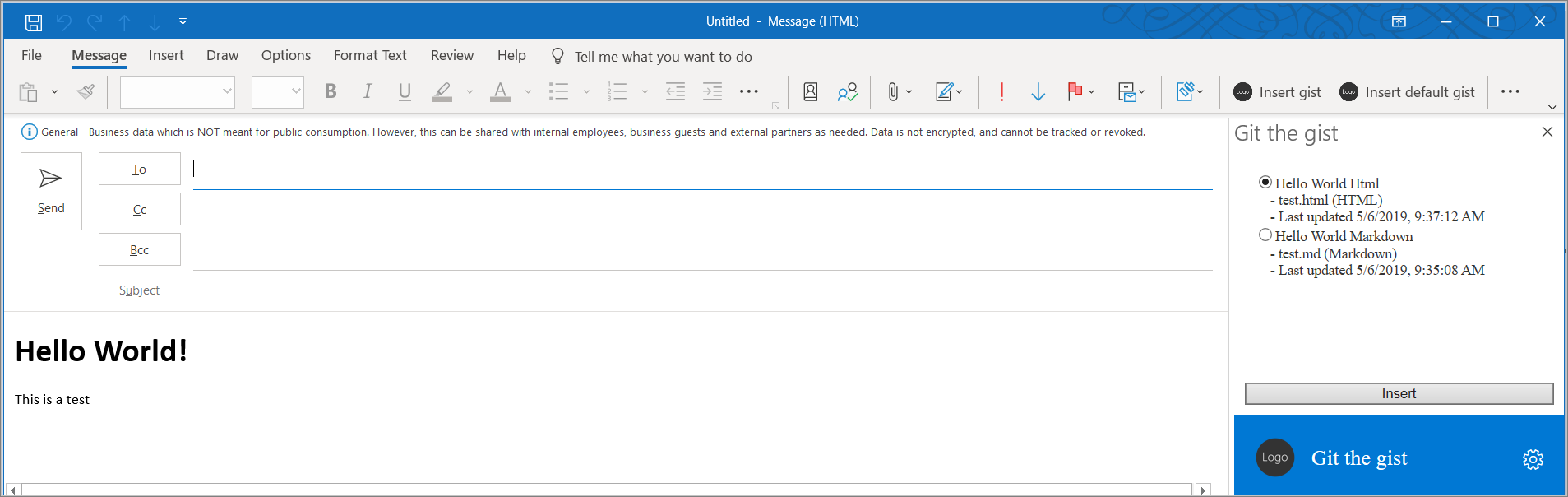
Resumen
Los paneles de tareas son útiles en los complementos de Outlook cuando quiere presentar al usuario varias opciones o implementar una interfaz de usuario. En este ejercicio, ha agregado una experiencia de panel de tareas a su complemento de Outlook existente.