Translations Overview
Your Business Central app can be translated to other languages to adjust it to the market need. Because of the layered architecture of the extension model, the translation(s) that are displayed to the user depends on a number of things as explained in this topic.
In Business Central translations are done using XLIFF files, which is a standardized format used for computer-based translations. For more information, see Working with Translation Files.
The life of a caption
Translations can be applied using multiple properties, and there are multiple opportunities to change them. The caption of a page, for example, can be changed from multiple places. With that flexibility, a defined structure is in place and a page name, for example, will be translated (overwritten) as follows:
- Page Name
- Page Caption
- Page Extension Caption
- Translation app
- Page Customization
Note
Translations provided using profile configuration cannot be overwritten by any apps.
Translations in the same layer
If there are multiple translations on the same layer, then it is possible to control which translations are applied last by setting a dependency in the app.json file to the app on the layer where the translation is intended to be applied last.
For example, if you want to change the text provided from Translation app XYZ, you can create another translation app, and in the app.json file of that new translation app, you must then specify a dependency on Translation app XYZ to make sure that the translation in the new app is applied after and thereby overwrites the original translation.
"dependencies":
[
{"id": "f1f12588-13cb-47fd-b94a-cddce44e9a8f", "name": "Translation app XYZ", "publisher": "Default publisher", "version": "1.0.0.0"}
]
For more information, see JSON Files.
Translations in different layers
When Business Central is extended more layers for translation are typically introduced. A layer can come from extensions and/or from a translation app. When translations from different layers are picked up, one translation from each observed culture is kept and when it is overwritten, only the specified culture changes. The following image illustrates an example of three different layers of translations. A base object, an extension object, and a language app all contribute with languages/translation and the result illustrates how the base object and extension object translations are overwritten by the language app.
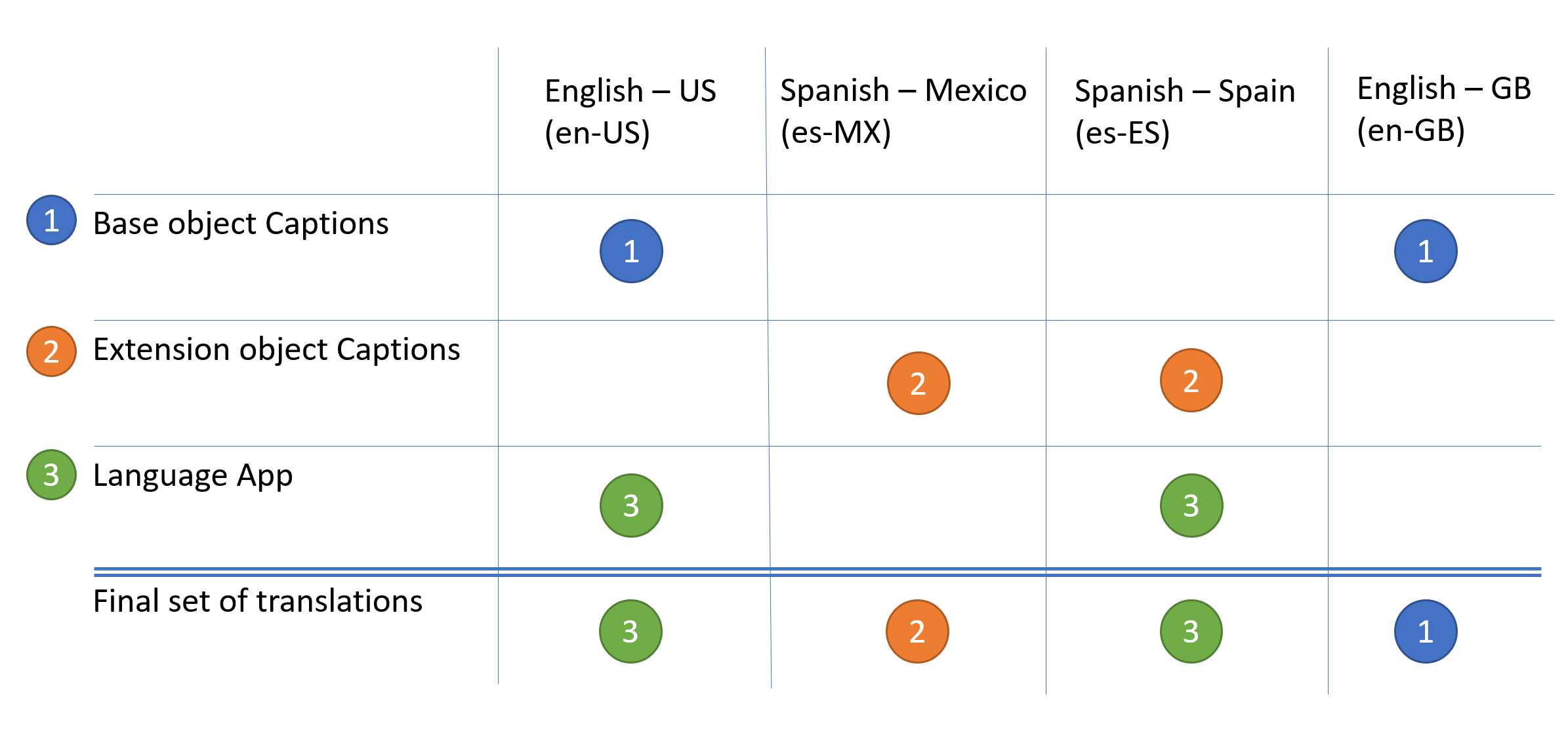
Picking the language to display
Once translations on the different layers have been collected, the translations that display on the user interface are then picked, based on the context. The illustration below uses the following definitions:
Local language
The language that the user specifies in Business Central under Settings.
Global language
By default it is the same as the local language, but the global language can be changed from AL code.
Default Language
Is defined by a server setting for Business Central on-prem. For Business Central online it is set to the same language that was selected when signing up for Business Central.
Primary language (global or local)
Defined as the primary culture of a language. For es-MX (Spanish-Mexico), for example, the primary language will be es-ES (Spanish-Spain).
Field Caption
If the page control is based on a table field, and if no translations are found on the page, then the translation found on the table field is used.
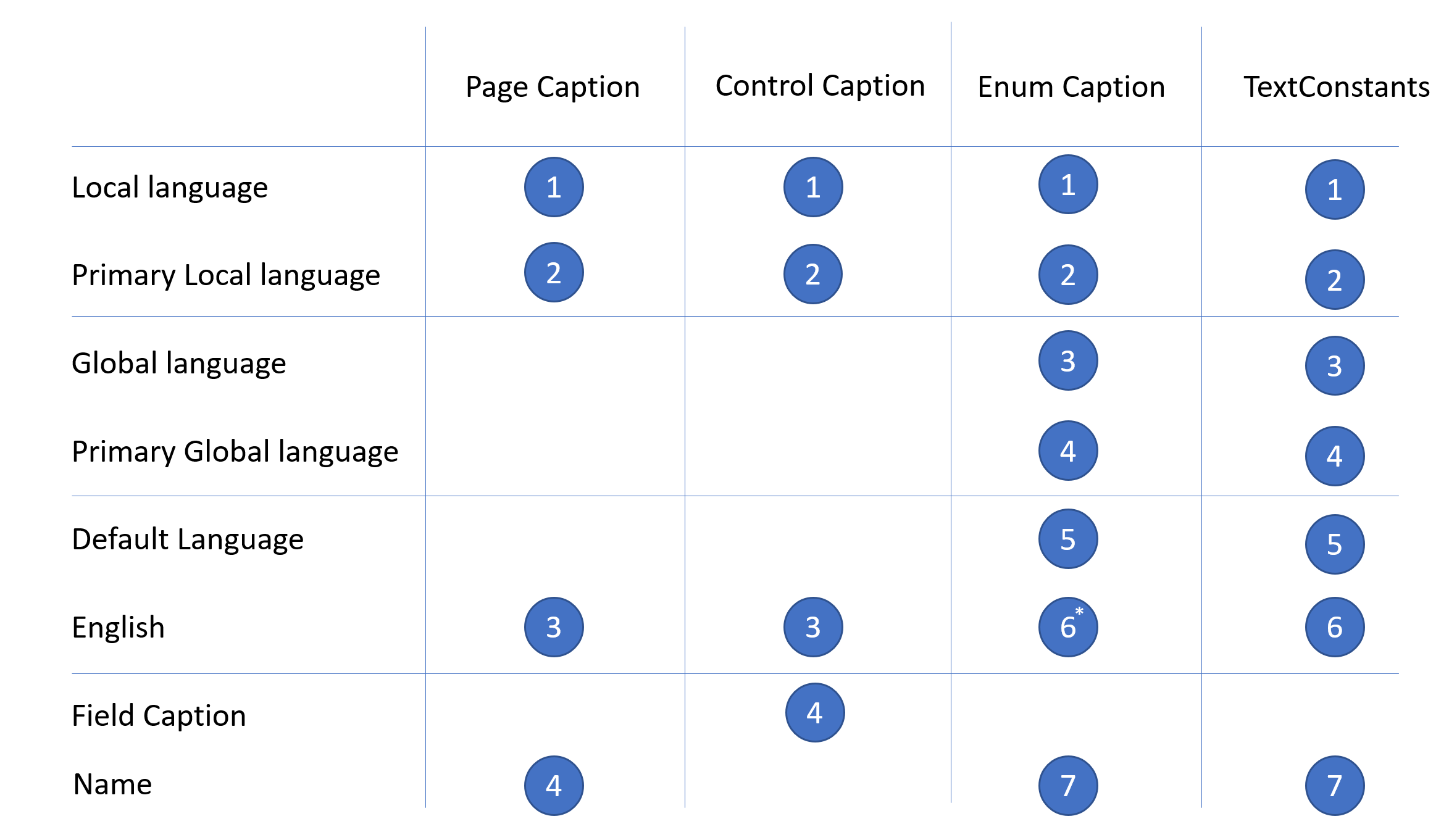
The illustration shows examples of how translations for a page caption, a control caption, an enum caption, and a text constant are found. The search is sequential and starts at number 1, and stops searching when the the first translation is met. So, if you, for example, have an enum and no translations are found for the local language or the primary local language, the search stops at the global language because a match is found, and will use that translation in the UI.
Note
For Enum Caption an additional search marked with *) in the above illustration is added with Business Central version 18.3.