Accessibility Feature Tags Version 1.0.1
Version 1.0.1 was published on March 3, 2022. To view the feature tag change history, see Accessibility Feature Tags version history.
Developers can identify accessibility features in their games by tagging the features by using the Accessibility feature in the Gaming Metadata module. Players can filter game catalogs to find games tagged with the specific accessibility features they need.
Specific criteria must be met before a feature can be tagged as having a certain accessibility feature. These criteria ensure that features are implemented in a useful and helpful way. For example, a game might include subtitles. If they are small and hard to distinguish from the game's background, they won't help a player who relies on subtitles to understand game narrative.
These criteria, described in this article, are validated by Microsoft to ensure accuracy after a Catalog Listing is published for a product. That's why it's critical that developers or publishers fill these fields out accurately. If your game is incorrectly tagged as meeting all of the criteria for a specific feature when it doesn't, your Microsoft Representative will contact you and ask you to update your Catalog Listing to remove the feature tag.
If your game doesn't meet all of the criteria for one or more tags, we encourage you to consider adding accessibility features in a future update. Catalog Listings can be updated with newly supported accessibility features whenever they're added.
If you have any questions on whether your game meets specific criteria or, are looking for more guidance or tips on how to implement accessibility features in your games, see the Xbox Accessibility Guidelines. If you still have questions, reach out to Xbox Partner Accessibility Questions.
Accessibility feature requirements
The following criteria must be met to "tag" a game as supporting its respective feature. All of the criteria for an accessibility feature must be met for the feature to be tagged as supported.
Additional accessibility information
Description
A web page that provides additional or detailed information about a game's accessibility features.
Relevant XAG
Notes
We highly recommend that the information page itself be accessible. To validate whether it's accessible, download Accessibility Insights for Web. This free tool makes it easy to test your game's accessibility information page.
Criteria
- The accessibility page must be specific to your game, not a general accessibility page that covers multiple games.
- The URL shouldn't contain locale or language identifiers.
Notes- It is acceptable to provide a URL without locale or language identifiers that redirects, based on a client's settings, to a language/locale-specific URL.
- It is not a requirement to have the name of the game in the URL itself.
Test steps
- Navigate to the title's website.
- Verify the publisher provides detailed accessibility feature information. It can contain reference to Xbox Accessibility Feature Tags and/or other info about accessiblity features related to the game will suffice. If Xbox Accessibility Feature Tags are referenced, only tags that the title qualifies for should be mentioned.
- Verify that the URL is game-specific and does not contain any locale/language identifiers.
Expected test result
The publisher must provide users with a game-specific URL that does not contain locale/language identifiers that provides detailed accessibility feature information about the title.
Pass test examples
- The publisher provides a game-specific URL with no locale/language identifiers that provides detailed accessibility feature information.
ex. https://www.gearsofwar.com/games/gears-5/accessibility/
ex. https://support.forzamotorsport.net/hc/articles/360001999047-Accessibility-Support
Fail test examples
- The publisher does not provide a webpage containing any additional accessibility feature information. ex. https://www.xbox.com/en-US/games/store/p/9P4KMR76PLLQ
- The publisher provides a webpage containing information about the game but not specifically related to its accessibility features. ex. https://www.xbox.com/en-US/games/gears-5
- The publisher provides a webpage containing accessibility feature information but the URL is not game-specific. ex. https://www.xbox.com/en-US/community/for-everyone/accessibility
- The publisher provides a webpage containing accessibility feature information but the URL contains locale/language identifiers. ex. https://www.gearsofwar.com/en-us/games/gears-5/accessibility/
Gameplay: Accessibility on launch
Description
When a player initially launches a game, accessibility settings are presented as the very first dialog before any game cinematic content, gameplay, or additional UI (such as a main menu) is presented.
Relevant XAG
Criteria
The game prompts players to configure accessibility settings on the first screen that appears when the game launches—before a main menu, any cinematic content, and gameplay.
Notes- If a player has configured and saved their accessibility settings, any subsequent launches can use the stored settings.
- If the game supports menu narration, navigation and configuration of the accessibility settings dialog must be narrated.
- At a minimum, the following accessibility settings supported by the game must be available on this screen:
- Custom volume controls: All individual volume levels
- Narrated game menus: On/off
- Adjustable text size: Text size or scale
- Subtitle options: On/off, speaker identification, font size, mixed case, sans serif font, and solid background
- Text contrast options: High contrast on/off
- If there are more accessibility settings, either they can be included on this screen or a message can be added that states that additional accessibility settings are available and where they are.
- Fail example Upon the first launch of the game, the player is immediately taken to the main menu.
- Fail example Upon the first launch of the game, the player is shown introductory cinematic content. After the cinematic content plays, a menu appears that provides accessibility features for the player to configure. After they configure these settings, they're taken to the main menu. Subsequent game launches for that player profile take the player directly to main menu.
- Success example Upon the first launch of the game, a menu appears that provides accessibility features for the player to configure. After the they configure these settings, they're taken to the main menu, gameplay, or a cinematic. Subsequent games launches can take the user to the accessibility features, opening cinematic, or the main menu.
The game provides the player access to all game settings before gameplay starts or in the very first moments of gameplay.
Notes- This ensures that players can change any settings that they need to before engaging in gameplay.
- Fail example Upon launching the game, the player is taken immediately into a gameplay. The player is unable to access game settings until after playing through the initial tutorial level.
- Success example Upon launching the game, the player is taken immediately into gameplay. The player can pause the game. From the pause menu, they can access all game settings before returning to gameplay and complete the initial tutorial level.
Test steps
- Sign into an applicable profile with no previous save data and launch the title.
- Verify that the user is able to configure accessibility settings before encountering any other UI element, cinematics, or gameplay.
- Verify that the minimum required settings (as stated above) are available to the user.
- Verify that if additional accessibility settings are supported, the user is provided with those settings during step 2 or is notified with the location to navigate to in order to configure those settings.
- Verify that the configured accessibility settings maintain throughout subsequent launches.
Expected test result
The title must provide the user with an accessibility settings menu on initial launch before encountering any other UI element, cinematics, or gameplay that contains all required accessibility settings that are supported by the title.
Pass test examples
The title provides an accessibility settings menu as the first dialog the user encounters that include all of the title's supported accessibility features.
The title provides an accessibility settings menu as the first dialog the user encounters that include the minimum required settings (like individual volume levels) and notifies the user where to configure the rest of the accessibility features within the title.
Halo Infinite presents this accessibility settings menu as the first screen that a player encounters when they launch the game for the first time.
(Expand to see related screenshot. )

Fail test examples
- The title does not present accessibility settings on initial launch before the user experiences any other content.
- The title provides an accessibility settings menu on initial launch, but it does not provide one or more of the minimum required accessibility settings that are supported by the title.
Gameplay: Adjustable Difficulty
Description
The game provides multiple ways to adjust the difficulty of in-game mechanics.
Relevant XAG
Criteria
- The game includes four or more difficulty levels.
Notes- Difficulty levels can directly affect all core game mechanics or be used as "presets" to adjust groups of individually configurable game mechanics all at once.
- The game provides the ability for players to individually adjust specific mechanics that affect the difficulty of the game.
Notes- This can either be though explicit difficulty settings (like Puzzle Difficulty, Combat Difficulty) or through a set of "assists" (like Brake Assist or Auto-Aim).
- The game provides an ultra-low difficulty mode for the game that enables a wide range of players to progress through the narrative.
Notes- Doesn't apply to competitive multiplayer modes.
- For games without narrative, such a mode should allow steady progression through the experience.
- Difficulty names should not insult the player. For example, Baby Mode and Wimp Mode.
Test steps
- Sign into an applicable profile and launch the title.
- Navigate all settings menus and submenus.
- Verify the title provides four or more difficulty level option settings.
- Verify the title provides relevant difficulty settings for specific game mechanics.
- Verify the title provides an ultra-low difficulty setting.
- Verify the title's difficulty settings names do not insult the user.
Expected test result
The title must provide four or more difficulty level settings, relevant settings to configure the difficulty of specific game mechanics, and an ultra-low difficulty mode that do not have setting names that insult the user.
Pass test examples
The title provides four or more difficulty level options that do not have insulting difficulty names, all relevant game mechanics have individual configuration settings, and the title provides an ultra-low difficulty mode.
The title provides four or more difficulty level options including an ultra-low difficulty mode and the settings names do not insult the user, and at least one option to configure the difficulty of individual mechanics is available.
The title is ultra-low difficulty by default and provides at least one option to configure the difficulty of individual mechanics.
In Forza Horizon 5, a player can configure the difficulty of individual game mechanics in addition to adjusting the Drivatar difficulty. Mechanics like Driving Assists Preset, Braking, Steering, Traction Control, Stability Control, and more can be adjusted individually from one another.
(Expand to see related screenshot.)

In Minecraft, a player can configure the difficulty level into Peaceful, Easy, Normal and Hard, and offers additional settings to adjust specific mechanics that affect the difficulty of the game via Game Options (not pictured).
(Expand to see related screenshot.)

Fail test examples
- The title does not include four or more levels of difficulty.
- The title does not provide an ultra-low difficulty mode.
- The title contains one or more gameplay mechanics that impact the difficulty of the game and an individual difficulty configuration setting is not provided.
- The title provides four or more levels of difficulty, but the setting names are insulting to the user.
Gameplay: On-demand tutorials
Description
Indicates that tutorials are available when the player needs them that explain and demonstrate gameplay.
Relevant XAG
Criteria
- The game provides one or more tutorials that explain the basic controls and core mechanics of the game.
Notes- Tutorials must either actively walk the player through the mechanics via simulated or real gameplay, or be passive videos that demonstrate the mechanics and associated controls necessary to activate them.
- A simple, static screen that displays the controls available to a player doesn't meet this criteria.
- It's highly recommended that developers ensure these tutorials are accessible by ensuring they are subtitled when narration is present, and tutorials need to reflect latest button remapping by the player. For example, if the tutorial references an action mapped to the B button, but that action has been remapped to the A button, then the tutorial needs to display the A button when referencing that action instead.
- The tutorial is available on-demand and can be accessed without losing any game progress.
Test steps
- Sign into an applicable profile and launch the title.
- Navigate all areas of the title and locate all tutorials.
- Verify the tutorials found during step 2 are on-demand and are either explanatory videos or simulated/real gameplay that thoroughly explains basic controls and core mechanics of the game.
Expected test result
The title must provide on-demand tutorials that walk the user through basic controls and core game mechanics using simulated game play or passive videos.
Pass test examples
The title provides on-demand tutorials that explain the basic controls and core mechanics of the title via active gameplay and/or passive videos.
In Sea of Thieves, it offers the Maiden Voyage Tutorial that users can revisit at any time to learn the basics of gameplay as well as descriptive tutorial prompts that explain how to perform individual game mechanics.
(Expand to see related screenshots.)


Fail test examples
- The title does not provide tutorials in any format.
- The title provides tutorials to the user that are not on-demand.
- The title provides on-demand tutorials that do not explain the basic controls and core mechanics of the game.
- The title provides on-demand tutorials in the Help menu that consist of static text and images and do not explain all gameplay mechanics using simulated gameplay or passive videos.
Gameplay: Pausable
Description
The player can pause or "freeze" the game state at will.
Relevant XAG
Criteria
- The game must be able to be paused at any time.
Notes- This tag applies only to games with single player, local multiplayer, and local split-screen gameplay.
- Both active gameplay as well as cinematic content (intros, video cut scenes, and scripted cut scenes) must be able to be paused.
- Loading and saving screens don't need to be able to be paused.
- If a game includes additional online multiplayer modes, it isn't a requirement to be able to pause those modes.
Test steps
- Sign into an applicable profile and launch the title.
- Navigate to all areas of the title containing cinematics and identify all local game modes.
- Verify the cinematics found during step 2 can be paused.
- Verify that active gameplay in all local game modes can be paused at any time.
Expected test result
The title must allow the user to pause the game at any time.
Pass test examples
- The title provides the user with the ability to pause the game state at any time.
Fail test examples
- The title does not allow the user to pause during cinematics or cutscenes.
- The title does not allow the user to pause in one or more areas of local active game play.
Gameplay: Progress saving options
Description
There are options to ensure that gameplay can be saved regularly enough to prevent significant loss of in-game progress.
Note All game modes must support saving except competitive multiplayer modes, whether local or online.
Relevant XAG
Criteria
- Both manual and auto-save options should be provided so that players can continue after failure without significant loss of progress.
- Players must be able to load at least three prior game states.
- Games must be able to be saved manually at any point other than loading screen and in-game cinematic content.
Notes- Checkpoint systems alone are insufficient to meet manual or auto-save criteria.
- Saving state in real-time (such as often seen in MMOs) alone is insufficient to meet manual or auto-save criteria.
- Auto-saves must not overwrite manual saves and vice versa.
- Players must be able to adjust the time interval between autosaves such that autosaves can occur as frequently as every 5 minutes (barring time spent in cinematic content or pause menus).
Notes- Lengthy single encounters (like boss fights) that may go longer than 5 minutes depending on user skill are encouraged to either include an ability to save and reload at any point of the encounter or an ability to save and reload to a prior major milestone in the encounter.
- Manually overwriting a save file must provide the player with a warning that the action can't be undone.
Test steps
- Sign into an applicable profile and launch the title.
- Navigate to all menus and submenus.
- Verify the title provides manual save options for all single player game modes.
- Verify the title supports auto-save options for all game modes or that the title auto-saves at least every 5 minutes by default.
- Navigate into game play and create several save files.
- Verify that the user can save at any point and is warned of impeding destructive action before finalizing a save file.
- Attempt to load save data.
- Verify the title supports the loading of at least three prior game states and that auto-saving did not overwrite manual save files and vice versa.
Expected test result
The title must provide options for users to both auto-save at different frequencies and create save files manually while storing at least three prior game states. The title must provide users with a warning of impending destructive actions before manually overwriting save data and save data must never automatically overwrite itself.
Pass test examples
The title provide options for users to auto-save, control frequency of auto-saves, and to manually save in a single player games modes in all areas. The title stores at least three prior game states, does not automatically overwrite save data, and warns users of impending destructive actions when the user manually overwrites save data.
In Grounded, a player can adjust the Auto-save Interval in one-minute increments of up to 20 minutes. The player can also adjust the number of past auto-saves to keep. These options can help ensure that players don't lose progress. Additionally, if the game auto-saves while the player is in a difficult situation, the player can navigate to a previous auto-save and “start over” from a different point in the game.
(Expand to see related screenshot.)

Fail test examples
- The title does not support an auto-save feature.
- The title does not allow the user to save manually.
- The title supports options to auto-save and save manually, but auto-saves do not occur every 5 minutes by default and cannot be configured to occur at 5 minute intervals.
Audio: Custom volume controls
Description
The game provides discrete volume controls for different types of audio.
Relevant XAG
Criteria
- Games must provide a method for players to adjust the volume of the audio, or mute different types of audio independently from each other, including the following:
- Background music
- Voice-overs or character dialogue
- Active sound effects (those critical to gameplay like engine noise, gunshots, footsteps)
- Background or ambient sound effects (those not critical to gameplay)
- Menu or UI narration
- Multiplayer voice chat
Test steps
- Sign into an applicable profile with no previous save data and launch the title.
- Progress through active gameplay and identify all supported classes of audio.
- Navigate to the audio options.
- Verify the title allows the user to adjust and mute the different supported classes of audio.
Expected test result
The title must provide independent volume settings for every supported class of audio.
Pass test examples
The title allows the user full control of the different volume levels of every class of audio.
In Flight Simulator, volume controls are provided for all supported audio classes, including Screen Narration and all individual sound effects during gameplay.
(Expand to see related screenshots.)


In Grounded, volume controls are provided for all supported audio classes, including voice chat and cinematics.
(Expand to see related screenshot.)
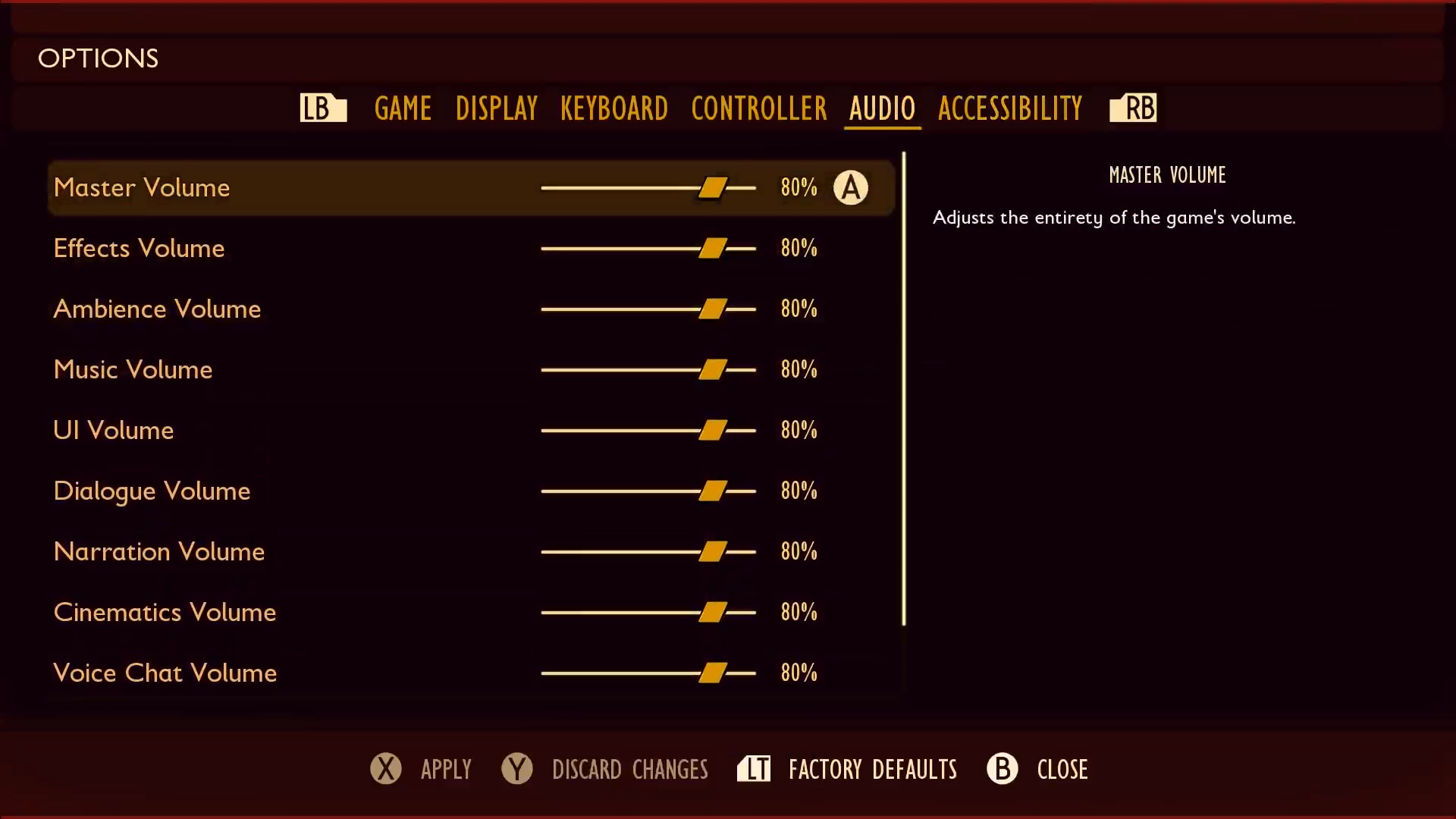
Fail test examples
- The title supports more than one class of audio but only supports one volume control for all audio.
- The title supports more than one class of audio but does not support a volume control for each class of audio.
- The title supports more than one class of audio but does not allow the user to adjust the level of one of more class of audio only supports a mute option.
- The title supports more than one class of audio but does not allow the user to adjust the level of one of more class of audio to no output and a mute option is not available for the same class of audio.
- The title contains active sound effects (i.e., shooting, tutorial pings, alarms/alerts) and background sound effects (i.e., water, crickets, helicopters) but does not provide independent volume options for each supported class of audio.
Audio: Narrated game menus
Description
The game has an option to narrate menus or "voice" them through speech synthesis.
Relevant XAG
Criteria
- All UI text must support the option to use screen readers that are available on the platform or voice out of the UI through a speech synthesizer. This includes all menu UI text, such as the main menu, options, and players in lobbies, and also state changes while moving between menus, such as moving from menu into gameplay, moving from gameplay into menu, and switching between menus.
Notes- The use of recorded audio files can also be a solution, although it isn't considered ideal.
- The game must support a focus order that's aligned with the meaning or operation of the UI.
Notes- If the navigation sequence is independent of the meaning or operation, align the focus order with the flow of the visual design.
- When the context changes, the player should be notified via narration of the new context. This includes moving between different menus, and moving between menus, loading screens, or gameplay.
- Context changes must be player initiated.
Notes- Context change that occurs due to matchmaking is exempt from this requirement. For example, it's acceptable to kick off loading when the final player joins a lobby.
- Similarly, transitions from loading screens into gameplay or other menus are exempt from this requirement.
- Players must be notified via narration of events that are relevant to player interactions, such as changes in component states, value, or description.
Notes- This includes reoccurring or timed-based notifications such as indications of game state (loading screens, searching for player notifications, or countdown timers), which must read out the state every 7-10 seconds so as not to interfere with other narration or notifications.
Test steps
- Sign into an applicable profile and ensure the applicable platform screen narration settings are enabled.
- Launch the title.
- Navigate to the title's settings menu and ensure screen narration is enabled.
- Navigate all areas of the title.
- Verify the title correctly supports menu narration to describe all the core game UI text, interactable elements of the UI, and all state and context changes to the user.
- Verify the title supports a focus order that is logical or aligned with the flow of visual design.
- Verify the title does not change the user’s UI context without notification or the user initiating the change in context.
- Verify the title narrates reoccurring/time-based notifications at the recommended frequency.
Expected test result
The title must support screen narration for all menu UI text, game state changes, and reoccurring/time-based notifications. The title must support a logical focus order and must support context changes that are player initiated.
Pass test examples
The title provides all required screen narration, supports context changes that are user-initiated, and provides a logical UI focus order.
The title correctly supports platform and/or in-title settings to narrate all core game UI text.
The title's UI focus order is logical and no interactable pieces of the UI are left out of the focus order.
The title does not unexpectedly change the user's context.
The title notifies the user of a change in context via screen narration prior to the change occurring when no action is being taken by the user.
In Sea of Thieves, the red and green rectangular indicators show the various types of text that appear on a single menu screen that should be supported by screen narration.
(Expand to see related screenshot.)

In Sea of Thieves menu UI, each time a player progresses to a new screen, there is a significant change in context. Therefore, there's an immediate narration of the screen’s current title (“Choose Your Experience" > "Select Your Ship" > "Galleon" > "Select Your Crew Type" > "loading > "opening crew ledger").
(Expand to see related screenshot.)
Fail test examples
- The title does not support platform narration settings and does not support any other speech synthesizer or audio file to narrate core game UI text.
- The title's UI focus order is not logical in one or more ways.
- The title changes the user's context is automatically changed without notification via narration in one or more areas after no action has been taken by the user.
- The title does not narrate context changes. For example, after opening the Pause menu, user is not notified via narration that they are now in the pause menu.
- The title does support screen narration but one or more areas of the UI are not narrated (i.e. End User License Agreement, Privacy Policy).
Audio: Spatial audio
Description
The game supports Spatial Sound enhanced audio experiences. Spatial audio is defined here as audio technology that supports both surround and elevation (above or below the listener) audio cues.
Relevant XAG
Criteria
- The game must provide an option to enable and disable spatial audio or use platform-level settings to do so.
- Spatial audio must include sound effects, narration, and any other important game sounds that help the player determine the directionality of the audio.
Notes- Important game audio is defined as any audio that provides information to the player that is useful in completing in-game objectives. It includes sounds like footsteps from enemies, gunfire, or people talking.
- When spatial audio is disabled, stereo or mono audio must be used.
- Games in which objects that emit audio are never directly above or below the player are only required to support surround sound.
- Additional information on Microsoft Spatial Audio, which can be used to satisfy these criteria, can be found in our article on Spatial Sound for app developers.
Test steps
- Sign into an applicable profile and launch the title.
- Navigate to the audio options.
- Verify the title provides an option to enable/disable spatial audio. If title does not provide a spatial audio setting, verify that the title respects platform-level settings.
- Navigate all areas where spatial audio is located.
- Verify it correctly determines the direction of the origin of the audio.
Expected test result
The title must provide an option to enable/disable spatial audio for all sound effects, narration, and important game sounds or utilize platform-level settings to do so.
Pass test examples
The title correctly supports an option to enable or disable spatial audio.
The title reads platform level settings to allow users to enable or disable spatial audio.
In addition to supporting spatial gameplay audio, Sea of Thieves provides the option for players to enable directional proximity chat.
(Expand to see related screenshot.)

In Flight Simulator, an option is provided to enable or disable Spatial Sound functionality.
(Expand to see related screenshot.)

Fail test examples
- The title does not support spatial audio.
- The title supports spatial audio but does not provide an option to disable spatial audio in-title and does not read platform level settings.
Visual: Adjustable text size
Description
The game can be adjusted to meet minimum font size requirements.
Relevant XAG
XAG 101 Note The following pixel measurements are based on body height, which is the sum of the number of pixels in the descender space, the x-height space, and the ascender space. The following font sizes are minimums. For more details about how to measure font, see XAG 101.
Criteria
- All text, by default, must meet or exceed the following minimum guidelines in the following notes.
Notes- Console: Font size should equal or exceed 26 pixels at 1080p, 52 pixels at 4K
- PC/VR: Font size should equal or exceed 18 pixels at 1080p, 36 pixels at 4K
- Mobile/Xbox Game Streaming: 18 pixels at 100 DPI, 36 pixels at 200 DPI, 72 pixels at 400 DPI. Scale linearly as the DPI increases.
- Players must be able to resize text up to 200 percent of the minimum font sizes (as previously listed), without the loss of content, functionality, or meaning. For example, console text at 1080p should be scalable from 26 pixels to 52 pixels at 1080p.
Notes- It's acceptable for the player to choose to scale text down so it's smaller than the default minimum.
- Large header text must still be visually differentiated from the body when text is scaled.
- Text that scales beyond the visible screen must have a method to be read, such as scrolling text, text pop-up windows, or appropriate abbreviations.
- When text is scaled, the player isn't required to scroll both horizontally and vertically to read text within a single UI element.
Notes- Scrolling in one direction is OK.
Test steps
- Ensure that the device is connected to a 4K capable device and the platform level resolution settings are 4K enabled.
- Sign into an applicable profile and launch the title.
- Navigate all areas of the title where text is present.
- Verify that the default text is equal to or exceeds the size requirements stated in XAG 101 using MS Paint.
- Navigate to the text resizing options and resize the text to the largest available size.
- Navigate all areas of the title where text is present.
- Verify the text is enlarged to at least 200% of the minimum requirement using MS Paint.
- Verify that the title does not lose any content or functionality and that large header text can be differentiated from the body text.
- Navigate all areas of the title where UI text is present.
- Verify that the title does not force the user to scroll vertically AND horizontally within a single UI.
- Repeat steps 1 - 10 with the platform level resolution settings set to 1080p.
Expected test result
The title must provide a default minimum text size that meets requirements as stated in XAG 101 that can be adjusted up to 200% of the minimum font sizes as well support a UI that when scaled, maintains visually differentiated headers, completely visible text and does not force the user to scroll both vertically AND horizontally to reveal all content.
Pass test examples
- The title provides a default minimum text size that meets XAG 101 requirements that can be adjusted up to 200%, as well as supports a UI that when scaled, maintains visually differentiated headers, completely visible text and does not force the user to scroll both vertically AND horizontally to reveal all content.
Fail test examples
- The title does not support a default text size that meets the minimum requirements as stated in XAG 101.
- The title does not support a method to resize text.
- The title supports a text resizing mechanism but the font size cannot be resized to 200 percent above the minimum requirements.
- The title supports a text resizing mechanism to resize text up to 200% but when resized, there is a loss of content and/or functionality in one or more areas.
- The title forces the user to scroll either vertically or horizontally when resizing above a certain percent of the minimums.
Visual: Color options
Description
The game doesn't use color alone to indicate important information or, if it does, provides options to adjust important colors.
Relevant XAG
Criteria
- Any content that's critical to understanding gameplay or comprehending the narrative, and is expressed through color, also needs to be expressed by using at least one additional signifier such as shape, pattern, iconography, or text labels. Alternatively, players must be able to adjust the colors that are used.
Notes- An option to turn on additional signifiers such as shape, pattern, iconography, or text labels to compensate for information expressed through color alone (by default) will satisfy the criteria for this tag.
- Acceptable options for configuring colors include (ideally) giving the player free choice of color or providing distinct palettes designed specifically for players with colorblindness, including separate palettes for:
- Protanopia
- Deuteranopia
- Tritanopia
- Providing game-wide colorblindness filters alone doesn't meet the criteria for this accessibility feature.
Test steps
- Sign into an applicable profile and launch the title.
- Navigate all areas of the title where game critical information is expressed through color.
- Verify that there is an additional signifier for the color-based information.
- If no additional signifiers are identified during step 3, navigate all settings menus.
- Verify the title provides an option to enable additional signifiers or to configure the colors used in the color based information identified during step 2.
Expected test result
The title must provide an additional signifier to communicate any elements communicated through color that are critical to understanding the narrative or provide a method to configure the color of all information where color is used as the primary method of communication.
Pass test examples
The title supports at least one additional signifier for all game critical content expressed through color.
The title supports information color presets that allow the user to change how color based information is communicated.
The title supports full color customization for information communicated via color.
The title does not communicate any information using color alone.
In Grounded, the use of color in addition to the lightning, water droplet, turkey leg, and heart symbols helps players visually differentiate heads up display (HUD) meter elements. The color red is used to represent the warning symbol for missing ingredients. Any other information related to missing ingredients like the "x0 Available" text informs the player how many Black Ox Horn, Black Ox Part, or Pupa Leather the player currently has in their inventory.
(Expand to see related screenshot.)

In Halo Infinite, options are provided to adjust the color of important game elements.
(Expand to see related screenshot.)

Fail test examples
- The title expresses content using color and does not provide an additional signifier or provide adequate options to change the colors utilized.
- Providing color filters alone is not considered a sufficient alternative to individual color settings or specific color blind modes that effect important color-based content.
Visual: Steady camera
Description
The game doesn't include any camera shaking or bobbing or, if it does, provides options to turn such camera behavior off.
Relevant XAG
Criteria
- The game either must not include any camera shake or camera bobbing, or there must be an option to turn off these behaviors.
Notes- If a game includes both camera shake and camera bobbing, it's acceptable to either provide a single option that turns off both behaviors, or provide separate options to turn off each behavior independently.
- This requirement applies to both gameplay and cinematics.
Test steps
- Sign into an applicable profile and launch the title.
- Navigate all areas of the title.
- Verify the title does not contain any camera shake or camera bobbing.
- If any camera shake or bobbing is found during step 3, verify the title supports an option to disable these behaviors.
Expected test result
The title must not include camera shake or camera bobbing. If these camera behaviors are present, the title must support an option to disable them.
Pass test examples
The title does not include any camera shake or camera bobbing.
The title includes camera shake and/or camera bobbing, but an option is provided to disable the behaviors and applies to both gameplay and cinematics/cutscenes.
In Minecraft Dungeons, Camera Shake can be turned on or off.
(Expand to see related screenshots.)

Fail test examples
- The title contains camera shake and/or camera bobbing and no option is provided to disable the behaviors.
- The title includes camera shake during cutscenes and does not provide an option to disable it.
Visual: Subtitle options
Description
The game contains subtitles that meet minimum requirements and options to adjust their display.
XAG Criteria Source
Criteria
- Subtitles (text equivalents for speech) are provided for all spoken content.
Notes- Games without spoken content are not eligible for this tag.
- Subtitles and can be turned on or off at any time, and be configured easily through a discoverable setting.
- Players can adjust the subtitle option before starting gameplay or any cinematic content is displayed.
Notes- Subtitle options only need to be provided on the first time a player launches the game, before introductory cinematic content which takes place before the main menu UI is displayed. Subsequent launches don't require offering subtitle options.
- Either the speaker is identified, or there is an option to identify the speaker.
Notes- Color can be used to distinguish who is speaking. However, color must be used together with another way of showing who is speaking, such as text.
- If the speaker is an unidentified narrator and there aren't other speakers, the speaker's name doesn't need to be provided.
- All subtitle text, by default, must meet or exceed the following minimum guidelines in the notes below.
Notes- Console: Font size should equal or exceed 26 pixels at 1080p, 52 pixels at 4K
- PC/VR: Font size should equal or exceed 18 pixels at 1080p, 36 pixels at 4K
- Mobile/Xbox Game Streaming: 18 pixels at 100 DPI, 36 pixels at 200 DPI, 72 pixels at 400 DPI. Scale linearly as the DPI increases.
- Players must be able to resize text up to 200 percent of the minimum font sizes (as previously listed), without the loss of content, functionality, or meaning. As an example, console text at 1080p should be scalable from 26 pixels to 52 pixels at 1080p.
- Subtitles must either show no more than two lines of subtitles onscreen at a time (three can be used in exceptional cases),or players must have an option to allow only two lines to be displayed at a time.
Notes- "Exceptional cases" would be cases where the majority of subtitles are shown on two lines but occasionally three lines are required to present a large amount of text onscreen.
- Subtitle font must either be mixed case, or players must have an option to switch to mixed case.
- The subtitles must either be in a sans serif font, or players must have an option to use a sans serif font.
- Either a solid background must be behind all subtitle text, or players must be able to place a solid background behind subtitle text to ensure readability of that text.
- Subtitles must be designed such that they don't obscure, and aren't obscured by, important UI or gameplay elements when scaled to the largest size.
Test steps
- Sign into an applicable profile and launch the title.
- Navigate all settings menus.
- Verify the title provides all required option settings.
- Ensure subtitles are enabled and navigate all areas of the title where spoken content is present.
- Verify the title provides subtitles that conform to XAG 104.
Expected test result
The title must provide subtitles that meet the minimum requirements as stated in XAG 104 and provide options to adjust how subtitles are displayed.
Pass test examples
- The title provide subtitles for all spoken content that meet the minimum requirements as stated in XAG 104.
Fail test examples
- The title contains spoken content and no subtitles are provided.
- The title contains spoken content and the provided subtitles do not meet one or more requirements stated within XAG 104.
- The title contains subtitles that do not identify the speaker and do not have a solid background. The title does not provide subtitles for all spoken content.
Visual: Text contrast options
Description
Text meets, or can be adjusted to meet, industry accessibility standards for text contrast and supports a high contrast option.
Relevant XAG
Notes
- When text is displayed over a non-solid color background, the text contrast ratio should be measured between the text and the lowest contrasting area of the background.
- When using a semi-opaque background to meet these criteria, verify that the contrast ratios can be met in a worst-case scenario. As an example, if you're using white text with a semi-opaque black background, test with as light of an image behind the background as might be experienced by the player, such as a snowy background. If the opaqueness of the text background can be adjusted, test with the most opaque setting.
Criteria
- Text that provides important information or context for gameplay should either have a contrast ratio of at least 4.5:1 against the background, or have an option to adjust contrast to meet these requirements.
- Text on disabled elements should meet a minimum contrast ratio of 2.5:1 against its background, or have an option to adjust contrast to meet these requirements.
- A high contrast mode should be provided. When enabled, the contrast ratios should equal or exceed 7:1 for all UI text elements against their background.
Test steps
- Sign into an applicable profile and launch the title.
- Navigate all areas of the title where UI text is present.
- Verify that all text elements support a minimum contrast ratio of 4.5:1 using the Colour Contrast Analyser (CCA).
- Navigate all areas of the title and identify all disabled elements.
- Verify that all disabled elements support a minimum contrast ratio of 2.5:1 using the CCA Tool.
- Navigate all settings menus.
- Verify the title supports a high contrast mode.
- With high contrast mode enabled, verify that all text elements support a minimum contrast ratio of 7:1 using the CCA Tool.
Expected test result
The title must support a minimum contrast ratio of 4.5:1 for all critical text content, a minimum contrast ratio of 2.5:1 for a disabled text content, and a high contrast mode that increases the contrast ratio of all critical text to at least 7:1.
Pass test examples
- The title displays all text at a contrast ratio of at least 4.5:1, all disabled elements are displayed at a contrast ratio of at least 2.5:1, and a high contrast mode is supported that increases all critical text to a contrast ratio of at least 7:1.
- The title does not provide or require a high contrast mode, as all UI text is displayed at a contrast ratio of 7:1 or higher by default.
Fail test examples
- The title's UI does not meet the 4.5:1 contrast ratio in one or more text elements of the UI.
- The title's UI does not meet the 2.5:1 contrast ratio when an element is disabled in one or more areas.
- The title's UI does not meet the 7:1 contrast ratio when High Contrast mode is enabled in one or more areas.
- The title does not support a High Contrast mode and various areas of the UI display text at a contrast ratio below 7:1 with the background.
Input: Adjustable input sensitivity
Description
Analog control input sensitivity can be adjusted.
Relevant XAG
Criteria
The sensitivity of each analog control used must be able to be adjusted individually, including analog sticks, analog triggers, race wheels, and mouse movement (as applicable).
Notes- Platform-level adjustments to sensitivity of analog controls alone don't meet this criteria.
Sensitivity must be able to be increased and reduced by at least 50% of the default sensitivity.
Test steps
- Sign into an applicable profile and launch the title.
- Navigate all settings menus.
- Verify the title provides a method to control the sensitivity of each analog control to at least 50% above or below the default sensitivity.
Expected test result
The title must support a method to control the sensitivity of each analog control at least 50% above or below the default sensitivity.
Pass test examples
The title provides a method to control the sensitivity of each analog control to at least 50% above or below the default sensitivity.
In Flight Simulator, individual sensitivity options are provided for all analog controls.
(Expand to see related screenshots.)


Fail test examples
- The title does not support a method to adjust the sensitivity of each individual supported analog control.
- The titles provides a method to control the sensitivity of each analog control, but the sensitivity cannot be adjusted 50% above and/or below the default sensitivity.
Input: Full keyboard support
Description
The game can be played with just a keyboard and no other additional input mechanisms such as a mouse or controller.
Relevant XAG
Criteria
- The game must completely playable using only a keyboard as an input mechanism.
Notes- The game must not have any functionality that can't be used or experienced when using a keyboard alone.
Test steps
- Sign into an applicable profile and launch the title using a keyboard.
- Navigate all areas of the title.
- Verify that all game functionalities can be utilized using a keyboard alone.
Expected test result
- The title must support the full utilization of all game functionalities while using a keyboard as the sole input mechanism.
Pass test examples
The title supports full utilization of all game functionality when using keyboard as the sole input mechanism.
In the game Grounded on PC, the player can control their character’s movement with the WASD keyboard keys to walk forward, backward, left, and right. In addition to movement, the character’s ability to look to the right or left side or turn around completely is crucial to gameplay. This can ordinarily be achieved by using W A S D to walk and mouse movements to turn in a particular direction. However, for players who can't use analog movements (like a mouse), the game also provides the option to use keyboard arrow keys (the Up arrow key, Down arrow key, Left arrow key, and Right arrow key) to look in those four directions, eliminating the use of the mouse as an essential input. Further, all keyboard inputs and mouse clicks can be remapped to other buttons or mouse clicks of the player’s choice.
(Expand to see related screenshot.)

In the game Minecraft, the player can enable Full Keyboard Gameplay including use of number pad to look at various directions.
(Expand to see related screenshot.)

Fail test examples
- The title does not support keyboard.
- The title supports the use of keyboard as the only input mechanism but one or more game functionalities cannot be utilized or experienced.
- The title supports Play Anywhere but full keyboard is only supported on PC and not Console.
Input: Input remapping
Description
The game provides players the ability to map performance of input options, keys, and buttons to in-game actions.
Relevant XAG
Criteria
- UIs throughout the game must support both digital and analog navigation, including menu UI and in-game UI.
Notes- Remapping basic controls that change focus of UI elements (typically the d-pad or analog sticks) is not required so long as both analog and digital inputs can be used.
- Basic controls for activating a UI element (typically the "A" button on Xbox) and cancelling / backing out of a UI (typically "B" on Xbox) are not required to be remappable and do not require an analog alternative.
- Additional keys to interact with menu UI must be remappable or that functionality must be accomplishable using basic navigation and selection keys. For instance, if a user can press "RT" to quickly move between menu tabs, so long as the user can also use the d-pad, analog sticks, and default activate/cancel buttons to move to those same menu tabs, "RT" does not need to be remappable.
- Game UI must be navigable by using single, non-simultaneous key presses.
- Players must have the option to remap all of the controls within gameplay, including remapping analog and digital controls, and inverting both the x-axis and y-axis independently for each individual control stick.
- All gameplay interface components must be fully operable with digital input, even if the primary mode of input is intended to be analog.
Notes- This relates to the function, not the input technique. For example, if a player is using analog triggers for gas in a racing game, the game should work properly if the control is remapped to a digital control like the "A" button.
- When a player remaps a control within the game, the labelling of the new mapping is shown correctly in any hints, tips, tutorials, or controller map schemes.
Test steps
- Sign into an applicable profile and launch the title.
- Navigate all areas of the title.
- Verify that the title's UI support both digital and analog navigation in all areas.
- Verify that the title's UI is navigable by using single, non-simultaneous key presses.
- Verify that the title provides the option to remap all of the controls within the game itself, including remapping analog and digital controls, and inverting both the x-axis and y-axis independently for each individual control stick.
- Verify that all interface components must be fully operable with digital input, even if the primary mode of input is intended to be analog.
- Verify that when the user remaps a control within the game, the labelling of the new mapping is represented correctly across any hints, tips, tutorials, or controller map schemes.
Expected test result
The title must support a UI that allows both digital and analog navigation in all areas, is navigable by using single, non-simultaneous key presses, and contains interface components that are all fully operable with digital input. The title must provide the option to remap all of the controls within the game itself, including remapping analog and digital controls, and inverting both the x-axis and y-axis independently for each individual control stick and the labelling of the new mapping must be represented correctly throughout the title.
Pass test examples
- The title's UI supports both digital and analog navigation in all areas, is navigable by using single, non-simultaneous key presses and interface components are all fully operable with digital input. The title provides the option to remap all of the controls within the game itself, including remapping analog and digital controls, and inverting both the x-axis and y-axis independently for each individual control stick and the labelling of the new mapping is represented correctly throughout the title.
Fail test examples
- The title does not support digital navigation in one or more areas of the UI.
- The title does not support analog navigation in one or more areas of the UI.
- The title has one or more UI element that the user is unable to navigate using single, non-simultaneous key presses.
- The title does not support any controller remapping options.
- The title does not allow the user to remap one or more controller input options including the 'View' and 'Menu' buttons.
- The title does not correctly update in game labelling after remapping controls.
- The title contains one of more UI element that the user is unable to navigate to by controller digital input or keyboard in one or more area.
Input: No button holds
Description
The game either doesn't require buttons to be held down to play the game, or there is an option to adjust gameplay to not require holding down a button.
Relevant XAG
Criteria
- Either there are no situations where a key or button must be held down for an extended period before the input is registered, or there are options to ensure a key or button doesn't need to be held down to complete all in-game experiences.
Notes- Analog sticks and D-pad input related to character or camera movement are exempt from this requirement.
Test steps
- Sign into an applicable profile and launch the title.
- Navigate all areas of the title.
- Verify the title does not contain any gameplay mechanics that require holding a button/key press.
- If a gameplay mechanic requiring holding a button for an extended period is found during step 3, verify the title supports an alternative input method where those mechanics are supported.
Expected test result
The title must not support any mechanics that require the player to hold down a button for an extended period before the input is registered or an option to remap or disable the holding mechanics must be provided.
Pass test examples
The title does not support any mechanics that require the player to hold down a button for an extended period before the input is registered.
The title supports one or more mechanics that require the player to hold down a button for an extended period before the input is registered and provides an option to remap or disable the holding mechanics.
In Sea of Thieves, options are provided to disable input holds for several game mechanics, including Interact and Use Item.
(Expand to see related screenshot.)
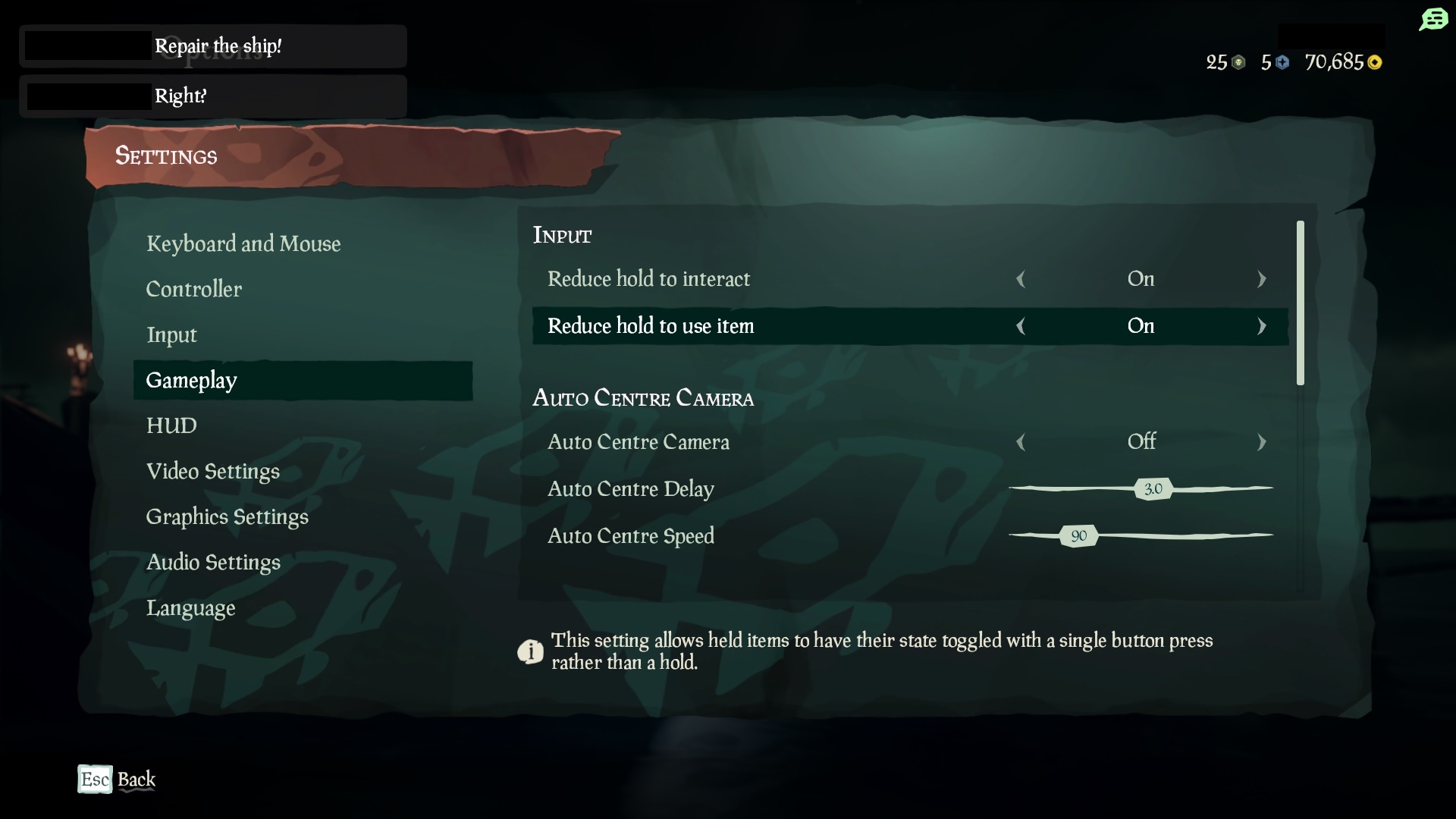
Fail test examples
- The title supports one or more mechanics that require the player to hold down a button for an extended period before the input is registered and does not provide an option to remap or disable said mechanics.
- The title requires the user to hold the right bumper to Zoom when shooting from the helicopter and requires the user to hold the right trigger to Accelerate when driving the jeep and does not provide alternatives.
Input: No quick-time events
Description
Either the game doesn't require rapidly repeating button presses and execution of multiple button presses within a short time to activate a function or complete a game, or there is an option to adjust gameplay to not require such button presses.
Relevant XAG
Criteria
- The game has no mechanics where a player is required to repeat or execute multiple keystrokes or button presses within a short period of time to activate a function (like a combo in a fighting game) or complete a game mechanic (like quick-time events). Alternatively, the game has options that are less physically demanding (such as one button combos), so the player can adjust the amount of time allowed for button presses, or bypass game events that require using these mechanics.
Notes- "A short period of time" between button presses is defined as less than one second. Any option that allows the player to increase the allowed time between button presses to at least one second or greater (up to and including no time limit) meets this requirement.
- A solution for rapid actions like firing can include toggles. Example: Press "A" once to begin firing automatically at regular intervals, press "A" again to stop firing.
- Analog sticks and D-pad input related to character or camera movement are exempt from this requirement.
Test steps
- Sign into an applicable profile and launch the title.
- Navigate all areas of the title.
- Verify that the title does not support any mechanics that require the player to repeat multiple button presses within a short period of time.
- If gameplay mechanics requiring repeated button presses are found during step 3, verify that the title supports an alternative that does one or more of the following:
a. Allows the user to use a less physically demanding input method (one button combos).
b. Allows the player to increase the amount of time allowed for button presses so that no more than 1 button press is required per second.
c. Allows the player to bypass game events that require the use of using these mechanics.
Expected test result
The title must not support any mechanics that require the player to repeat multiple button presses within a short period of time or an appropriate alternative must be provided to the user.
Pass test examples
The title does not support any mechanics that require the player to repeat multiple button presses within a short period of time.
The title supports one or more mechanics that require the player to repeat multiple button presses within a short period of time and provides an appropriate alternative to the user.
In As Dusk Falls, an option is provided to turn Quick Actions into a Single Tap Only as well as the ability to extend the QTE Timer.
(Expand to see related screenshot.)

Fail test examples
- The title supports one or more mechanics that require the player to repeat multiple button presses within a short period of time and does not provide an appropriate alternative to the user.
Input: Single stick gameplay
Description
Indicates that the game can be completed using only a single analog stick or D-pad, along with additional buttons, such as "A", "B", "X", "Y", or triggers.
Relevant XAG
Criteria
- The game doesn't require the use of two analog sticks (or an analog stick and a D-pad) to complete any mechanics.
Notes- Some games natively support a single stick due to the style or genre of game. However, even games that traditionally require two sticks (such as first person shooters) can include options for a single stick control (such as Gears 5) to meet this requirement.
- Some games recognize a press-in (or "click") of the stick as an input. Even if the game isn't using the second stick for directional input, if a click is required on that second stick, this tag can't be used unless the game supports remapping that second click to another unused button.
- Some games use D-pad for behaviors beyond character movement, such as weapon or item selection. If a game requires using a D-pad for such input, the tag can't be used unless each D-pad input ("up/down/left/right") can be remapped in-game to other _unused buttons or activated through other means other than analog sticks (such as from a menu).
- Success example A game uses a D-pad for character movement, "A" for jump, and "B" for smash.
- Success example A game uses an analog stick for character movement, "A" for jump, and "B" for smash.
- Fail example A game uses a D-pad for character movement, "A" for jump, and "B" for smash, and requires using the analog stick to select items.
Test steps
- Sign into an applicable profile and launch the title.
- Navigate all areas of the title.
- Verify that the title does not require the use of two analog sticks (or an analog stick and a d-pad) to complete any mechanics.
- If gameplay mechanics requiring the use of two analog stick or an analog stick and a d-pad simultaneously are found during step 3, verify that the title supports an option to remap the controls to only require one stick or the d-pad.
Expected test result
The title must not require the simultaneous use of two analog sticks or an analog stick and the d-pad to complete any mechanics or an option for the user to remap the controls to only require one stick or the d-pad must be provided.
Pass test examples
The title does not require the use of two analog sticks (or an analog stick and a d-pad) to complete any mechanics.
The title does require the use of two analog sticks (or an analog stick and a d-pad) to complete one or more mechanic but provides an option to remap the controls to only require one stick or the d-pad.
In Sea of Thieves, a Single Stick Camera Mode is provided which allows the player to control Movement and Camera using one analog stick.
(Expand to see related screenshot.)
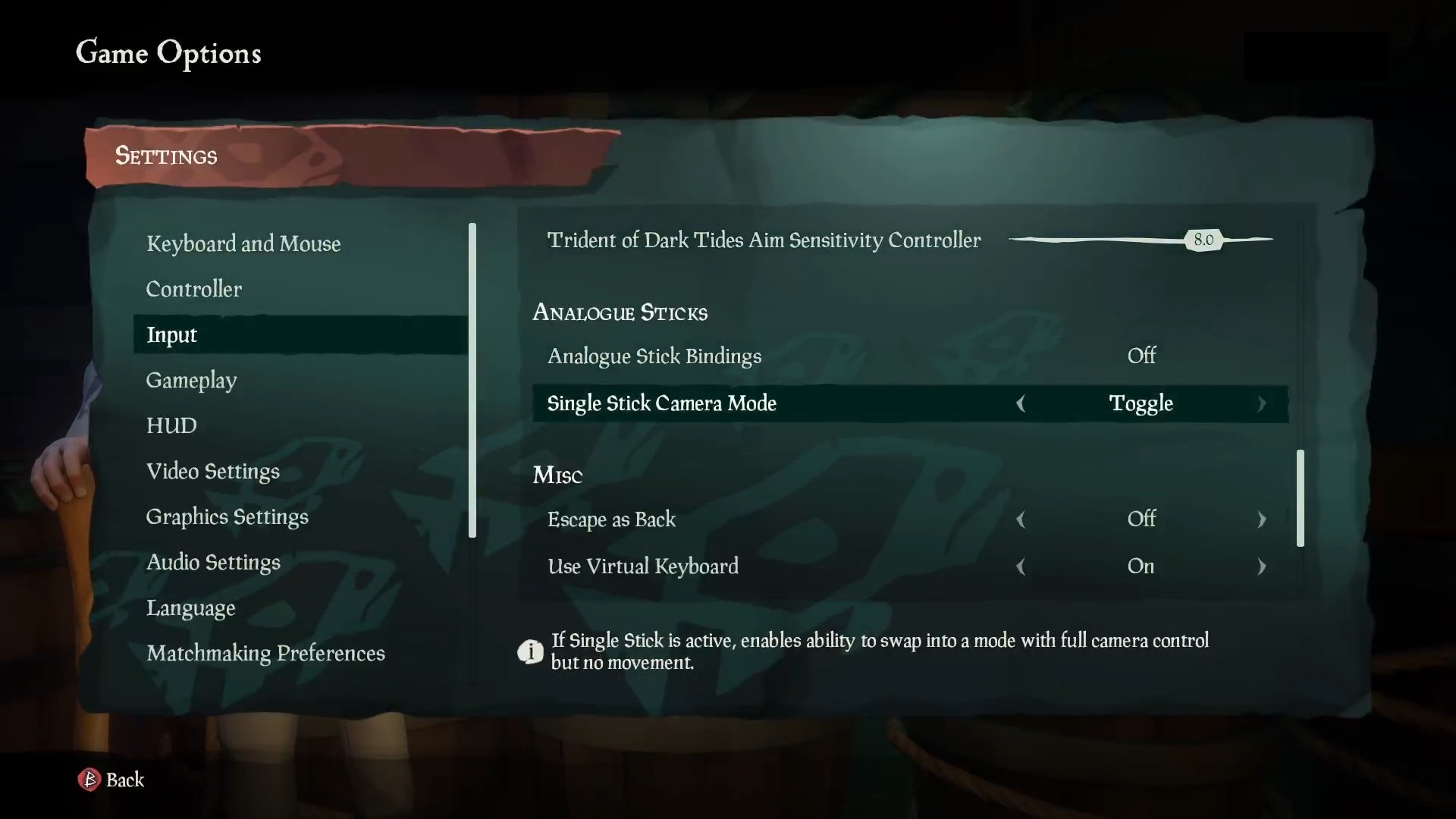
Fail test examples
- The title requires the use of two analog sticks (or an analog stick and a d-pad) to complete one or more mechanic and does not support an option to remap the controls to only require one stick or the d-pad.
- The title requires the use of both analog sticks for movement and camera and these inputs cannot be remapped.
Input: Text-to-speech/Speech-to-text communications
Description
The game supports text-to-speech and speech-to-text functions for player communications.
Relevant XAG
XAG 119 Notes The following criteria must be met for at least one language the game UI is localized in. The criteria vary by the type of chat features a game supports. Important: This tag's criteria will likely be updated in the future to require that the following criteria be met for all languages the game UI is localized in. Developers are encouraged to plan accordingly.
- Games supporting voice chat
- Games supporting text chat
- Games supporting sending canned phrases, emojis, and emotes
- Games supporting player-initiated character voice A game doesn't need to support all four of these types of chat to meet the criteria. However, any supported chat must meet the relevant criteria. Games without chat don't meet these criteria.
Criteria
- Games supporting voice chat: Players can enable speech-to-text chat to have all voice-based communication from other players transcribed into text in real-time.
- Games supporting voice chat: Players can enable text-to-speech chat. When enabled, players are provided a text-entry box. All outgoing text that the player enters into the text-entry box is transformed into synthesized audio in real-time and broadcast on the voice channel to all other players.
Notes- A text-entry box should be made available for players to enter text everywhere communication is available, with the exception of short loading screens that last less than a minute.
- Games supporting text chat: Players can enable all incoming text-based communications from other players to be voiced out in real-time locally, either discretely or in conjunction with screen reading functionality in the game.
- Games supporting sending canned phrases, emojis, and emotes: All canned phrases, emojis, or emotes sent from other players are voiced out in real-time, locally either discretely or in conjunction with screen reading functionality in the game.
Notes- Emotes and emotes should be voiced using natural language. As an example, a "heart" emoji should be read out as "heart" or "love" instead of its Unicode character value.
- Games supporting player-initiated character voice: All player-initiated character communication spoken aloud that conveys intent to another player, such as the audio voice-over of a predefined message from a chat wheel, should be transcribed into text in real-time, and displayed locally to a player with speech-to-text chat enabled.
Test steps
- Ensure that the applicable profiles on Devices 1 and 2 are friends in-title or on the applicable application and that voice chat capable headsets are connected. On both devices, perform the following steps.
- Sign into an applicable profile and ensure the applicable platform STT/TTS and screen narration settings are enabled.
- Ensure that a chat headset is plugged into the device and launch the title.
- Navigate to the title's settings menu and ensure that the STT/TTS settings are enabled.
- Navigate all areas of the title where communication is supported.
- Attempt to communicate via voice communication.
- Verify that the communication is transcribed into text.
- Attempt to communicate text to speech communication.
- Verify that the communication is broadcast to over the voice channel.
- Attempt to communicate via text chat communication.
- Verify that the communication is read out to the user.
- Attempt to communicate using Canned Phrases, Emojis, and Emotes.
- Verify that the communication is voiced out to the user.
- Attempt to communicate via Player-Initiated Character Voice.
- Verify that the communication is voiced out to the user and transcribed into text.
Expected test result
The title must support functioning speech-to-text/text-to-speech options for all communications.
Pass test examples
The title provides functioning speech-to-text/text-to-speech options for all voice-based, text-based, Canned Phrases, Emojis, Emotes, and Player-Initiated Character Voice communications that meet all the listed criteria stated within XAG 119.
This example shows the text-entry box that's available in Sea of Thieves. It's available in all places that communication is supported throughout the game.
(Expand to see related screenshot.)

In this example from Minecraft Bedrock Edition, the text-chat message is narrated aloud to the player. The message is spoken as, “Hi! Welcome to my world! [Red Heart].” The narration software recognizes the red heart emoji and narrates its associated label aloud. This ensures that players using narration don't miss important aspects of a message, even if they aren't text-based.
(Expand to see related screenshot and video.)
Fail test examples
- The title does not support speech-to-text/text-to-speech for one or more of the available types of communication.
See also
- Gaming Metadata Overview (secure link)
- Supported Languages (secure link)
- Xbox Accessibility Guidelines
- Xbox Gaming and Disability Player Experience Guide

