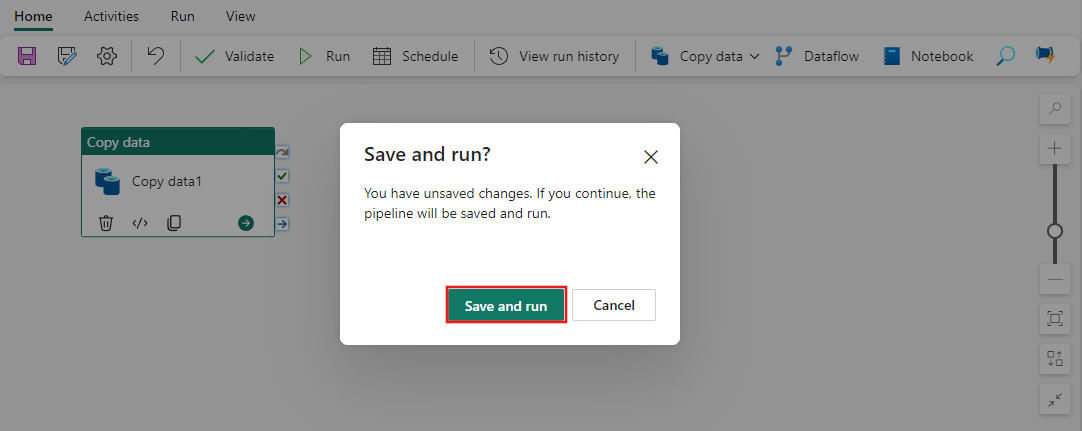Concept: Data pipeline Runs
A data pipeline run occurs when a data pipeline is executed. This means that the activities in your data pipeline will run and be executed to completion. For example, running a data pipeline with a Copy data activity will perform that action and copy your data. Each data pipeline run will have its own unique pipeline run ID.
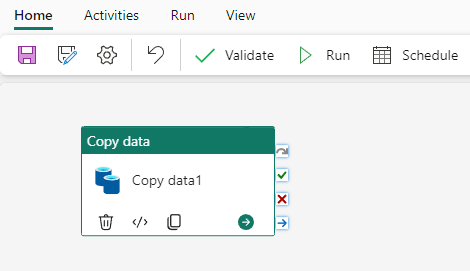
A data pipeline run can be triggered one of two ways, either on-demand or by setting up a schedule. A scheduled pipeline will be able to run based on the time and frequency that you set.
On-demand data pipeline run
To manually trigger a data pipeline run, select Run found in the top banner of the Home tab.

You'll be prompted to save your changes before triggering the pipeline run. Select Save and run to continue.
After your changes are saved, your pipeline will run. You can view the progress of the run in the Output tab found at the bottom of the canvas.
Once an activity has completed in a run, a green check mark appears in the corner of the activity.
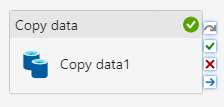
Once the entire pipeline has been executed and the output status updates to Succeeded, you've had a successful pipeline run!
Scheduled data pipeline runs
When you schedule a data pipeline run, you can choose the frequency that your pipeline runs. Select Schedule, found in the top banner of the Home tab, to view your options. By default, your data pipeline won't be set on a schedule.

On the Schedule configuration page, you can specify a schedule frequency, start and end dates and times, and time zone.
Once configured, select Apply to set your schedule. You can view or edit the schedule again anytime by selecting the Schedule button again.
Related content
Feedback
Coming soon: Throughout 2024 we will be phasing out GitHub Issues as the feedback mechanism for content and replacing it with a new feedback system. For more information see: https://aka.ms/ContentUserFeedback.
Submit and view feedback for