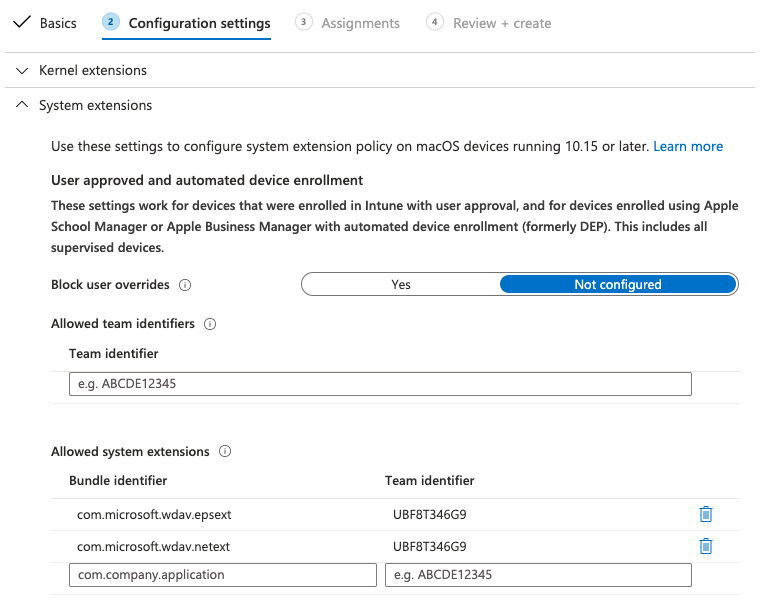Nouveaux profils de configuration pour macOS Big Sur et les versions plus récentes de macOS
S’applique à :
- Microsoft Defender pour point de terminaison Plan 1
- Microsoft Defender pour point de terminaison Plan 2
- Microsoft Defender XDR
Vous voulez découvrir Microsoft Defender pour point de terminaison ? Inscrivez-vous pour bénéficier d’un essai gratuit.
Si vous avez déployé Microsoft Defender pour point de terminaison sur macOS dans un environnement managé (via JAMF, Intune ou une autre solution GPM), vous devez déployer de nouveaux profils de configuration. Si vous n’effectuez pas ces étapes, les utilisateurs reçoivent des invites d’approbation pour exécuter ces nouveaux composants.
JAMF
Stratégie d’extensions système JAMF
Pour approuver les extensions système, créez la charge utile suivante :
Dans Profils de configuration ordinateurs>, sélectionnez Options > Extensions système.
Sélectionnez Extensions système autorisées dans la liste déroulante Types d’extension système .
Utilisez UBF8T346G9 pour l’ID d’équipe.
Ajoutez les identificateurs de bundle suivants à la liste Extensions système autorisées :
- com.microsoft.wdav.epsext
- com.microsoft.wdav.netext
Contrôle de la stratégie des préférences de confidentialité
Ajoutez la charge utile JAMF suivante pour accorder un accès disque complet à l’extension de sécurité de point de terminaison Microsoft Defender pour point de terminaison. Cette stratégie est une condition préalable à l’exécution de l’extension sur votre appareil.
Sélectionnez Options Préférences>de confidentialité Contrôle de stratégie.
Utilisez
com.microsoft.wdav.epsextcomme identificateur etBundle IDcomme type d’offre groupée.Définissez Configuration requise du code sur
identifier "com.microsoft.wdav.epsext" and anchor apple generic and certificate 1[field.1.2.840.113635.100.6.2.6] /* exists */ and certificate leaf[field.1.2.840.113635.100.6.1.13] /* exists */ and certificate leaf[subject.OU] = UBF8T346G9Définissez Application ou service sur SystemPolicyAllFiles et l’accès sur Autoriser.
Stratégie d’extension réseau
Dans le cadre des fonctionnalités de détection et de réponse de point de terminaison, Microsoft Defender pour point de terminaison sur macOS inspecte le trafic de socket et signale ces informations au portail Microsoft Defender. La stratégie suivante permet à l’extension réseau d’effectuer cette fonctionnalité.
Remarque
JAMF n’a pas de prise en charge intégrée des stratégies de filtrage de contenu, ce qui est une condition préalable à l’activation des extensions réseau qui Microsoft Defender pour point de terminaison sur les installations macOS sur l’appareil. En outre, JAMF modifie parfois le contenu des stratégies déployées. Par conséquent, les étapes suivantes fournissent une solution de contournement qui implique la signature du profil de configuration.
Enregistrez le contenu suivant sur votre appareil à l’aide
com.microsoft.network-extension.mobileconfigd’un éditeur de texte :<?xml version="1.0" encoding="UTF-8"?><!DOCTYPE plist PUBLIC "-//Apple//DTD PLIST 1.0//EN" "http://www.apple.com/DTDs/PropertyList-1.0.dtd"> <plist version="1"> <dict> <key>PayloadUUID</key> <string>DA2CC794-488B-4AFF-89F7-6686A7E7B8AB</string> <key>PayloadType</key> <string>Configuration</string> <key>PayloadOrganization</key> <string>Microsoft Corporation</string> <key>PayloadIdentifier</key> <string>DA2CC794-488B-4AFF-89F7-6686A7E7B8AB</string> <key>PayloadDisplayName</key> <string>Microsoft Defender Network Extension</string> <key>PayloadDescription</key> <string/> <key>PayloadVersion</key> <integer>1</integer> <key>PayloadEnabled</key> <true/> <key>PayloadRemovalDisallowed</key> <true/> <key>PayloadScope</key> <string>System</string> <key>PayloadContent</key> <array> <dict> <key>PayloadUUID</key> <string>2BA070D9-2233-4827-AFC1-1F44C8C8E527</string> <key>PayloadType</key> <string>com.apple.webcontent-filter</string> <key>PayloadOrganization</key> <string>Microsoft Corporation</string> <key>PayloadIdentifier</key> <string>CEBF7A71-D9A1-48BD-8CCF-BD9D18EC155A</string> <key>PayloadDisplayName</key> <string>Approved Network Extension</string> <key>PayloadDescription</key> <string/> <key>PayloadVersion</key> <integer>1</integer> <key>PayloadEnabled</key> <true/> <key>FilterType</key> <string>Plugin</string> <key>UserDefinedName</key> <string>Microsoft Defender Network Extension</string> <key>PluginBundleID</key> <string>com.microsoft.wdav</string> <key>FilterSockets</key> <true/> <key>FilterDataProviderBundleIdentifier</key> <string>com.microsoft.wdav.netext</string> <key>FilterDataProviderDesignatedRequirement</key> <string>identifier "com.microsoft.wdav.netext" and anchor apple generic and certificate 1[field.1.2.840.113635.100.6.2.6] /* exists */ and certificate leaf[field.1.2.840.113635.100.6.1.13] /* exists */ and certificate leaf[subject.OU] = UBF8T346G9</string> </dict> </array> </dict> </plist>Vérifiez que le fichier ci-dessus a été copié correctement en exécutant l’utilitaire
plutildans le terminal :$ plutil -lint <PathToFile>/com.microsoft.network-extension.mobileconfigPar exemple, si le fichier a été stocké dans Documents :
$ plutil -lint ~/Documents/com.microsoft.network-extension.mobileconfigVérifiez que la commande génère
OK.<PathToFile>/com.microsoft.network-extension.mobileconfig: OKSuivez les instructions de cette page pour créer un certificat de signature à l’aide de l’autorité de certification intégrée de JAMF.
Une fois le certificat créé et installé sur votre appareil, exécutez la commande suivante à partir du Terminal pour signer le fichier :
$ security cms -S -N "<CertificateName>" -i <PathToFile>/com.microsoft.network-extension.mobileconfig -o <PathToSignedFile>/com.microsoft.network-extension.signed.mobileconfigPar exemple, si le nom du certificat est SigningCertificate et que le fichier signé va être stocké dans Documents :
$ security cms -S -N "SigningCertificate" -i ~/Documents/com.microsoft.network-extension.mobileconfig -o ~/Documents/com.microsoft.network-extension.signed.mobileconfigDans le portail JAMF, accédez à Profils de configuration , puis cliquez sur le bouton Charger . Sélectionnez
com.microsoft.network-extension.signed.mobileconfiglorsque vous êtes invité à entrer le fichier.
Intune
Intune stratégie d’extensions système
Pour approuver les extensions système :
Dans Intune, ouvrez Gérer la>configuration de l’appareil. Sélectionnez Gérer les>profils>Créer un profil.
Choisissez un nom pour le profil. Remplacez Platform=macOS parType de profil=Extensions. Sélectionnez Créer.
Dans l’onglet
Basics, donnez un nom à ce nouveau profil.Dans l’onglet
Configuration settings, ajoutez les entrées suivantes dans laAllowed system extensionssection :
| Identificateur d’offre groupée | Identificateur d’équipe |
|---|---|
| com.microsoft.wdav.epsext | UBF8T346G9 |
| com.microsoft.wdav.netext | UBF8T346G9 |
- Dans l’onglet
Assignments, affectez ce profil à Tous les utilisateurs & Tous les appareils. - Passez en revue et créez ce profil de configuration.
Créer et déployer le profil de configuration personnalisé
Le profil de configuration suivant active l’extension réseau et accorde un accès disque complet à l’extension système Endpoint Security.
Enregistrez le contenu suivant dans un fichier nommé sysext.xml:
<?xml version="1.0" encoding="UTF-8"?><!DOCTYPE plist PUBLIC "-//Apple//DTD PLIST 1.0//EN" "http://www.apple.com/DTDs/PropertyList-1.0.dtd">
<plist version="1">
<dict>
<key>PayloadUUID</key>
<string>7E53AC50-B88D-4132-99B6-29F7974EAA3C</string>
<key>PayloadType</key>
<string>Configuration</string>
<key>PayloadOrganization</key>
<string>Microsoft Corporation</string>
<key>PayloadIdentifier</key>
<string>7E53AC50-B88D-4132-99B6-29F7974EAA3C</string>
<key>PayloadDisplayName</key>
<string>Microsoft Defender System Extensions</string>
<key>PayloadDescription</key>
<string/>
<key>PayloadVersion</key>
<integer>1</integer>
<key>PayloadEnabled</key>
<true/>
<key>PayloadRemovalDisallowed</key>
<true/>
<key>PayloadScope</key>
<string>System</string>
<key>PayloadContent</key>
<array>
<dict>
<key>PayloadUUID</key>
<string>2BA070D9-2233-4827-AFC1-1F44C8C8E527</string>
<key>PayloadType</key>
<string>com.apple.webcontent-filter</string>
<key>PayloadOrganization</key>
<string>Microsoft Corporation</string>
<key>PayloadIdentifier</key>
<string>CEBF7A71-D9A1-48BD-8CCF-BD9D18EC155A</string>
<key>PayloadDisplayName</key>
<string>Approved Network Extension</string>
<key>PayloadDescription</key>
<string/>
<key>PayloadVersion</key>
<integer>1</integer>
<key>PayloadEnabled</key>
<true/>
<key>FilterType</key>
<string>Plugin</string>
<key>UserDefinedName</key>
<string>Microsoft Defender Network Extension</string>
<key>PluginBundleID</key>
<string>com.microsoft.wdav</string>
<key>FilterSockets</key>
<true/>
<key>FilterDataProviderBundleIdentifier</key>
<string>com.microsoft.wdav.netext</string>
<key>FilterDataProviderDesignatedRequirement</key>
<string>identifier "com.microsoft.wdav.netext" and anchor apple generic and certificate 1[field.1.2.840.113635.100.6.2.6] /* exists */ and certificate leaf[field.1.2.840.113635.100.6.1.13] /* exists */ and certificate leaf[subject.OU] = UBF8T346G9</string>
</dict>
<dict>
<key>PayloadUUID</key>
<string>56105E89-C7C8-4A95-AEE6-E11B8BEA0366</string>
<key>PayloadType</key>
<string>com.apple.TCC.configuration-profile-policy</string>
<key>PayloadOrganization</key>
<string>Microsoft Corporation</string>
<key>PayloadIdentifier</key>
<string>56105E89-C7C8-4A95-AEE6-E11B8BEA0366</string>
<key>PayloadDisplayName</key>
<string>Privacy Preferences Policy Control</string>
<key>PayloadDescription</key>
<string/>
<key>PayloadVersion</key>
<integer>1</integer>
<key>PayloadEnabled</key>
<true/>
<key>Services</key>
<dict>
<key>SystemPolicyAllFiles</key>
<array>
<dict>
<key>Identifier</key>
<string>com.microsoft.wdav.epsext</string>
<key>CodeRequirement</key>
<string>identifier "com.microsoft.wdav.epsext" and anchor apple generic and certificate 1[field.1.2.840.113635.100.6.2.6] /* exists */ and certificate leaf[field.1.2.840.113635.100.6.1.13] /* exists */ and certificate leaf[subject.OU] = UBF8T346G9</string>
<key>IdentifierType</key>
<string>bundleID</string>
<key>StaticCode</key>
<integer>0</integer>
<key>Allowed</key>
<integer>1</integer>
</dict>
</array>
</dict>
</dict>
</array>
</dict>
</plist>
Vérifiez que le fichier ci-dessus a été copié correctement. À partir du terminal, exécutez la commande suivante et vérifiez qu’elle génère OK:
$ plutil -lint sysext.xml
sysext.xml: OK
Pour déployer ce profil de configuration personnalisé :
Dans Intune, ouvrez Gérer la>configuration de l’appareil. Sélectionnez Gérer les>profils>Créer un profil.
Choisissez un nom pour le profil. Modifiez Platform=macOS et Profile type=Custom. Sélectionnez Configurer.
Ouvrez le profil de configuration et chargez sysext.xml. Ce fichier a été créé à l’étape précédente.
Sélectionnez OK.
Dans l’onglet
Assignments, affectez ce profil à Tous les utilisateurs & Tous les appareils.Passez en revue et créez ce profil de configuration.
Conseil
Voulez-vous en savoir plus ? Engage avec la communauté Microsoft Security dans notre communauté technique : Microsoft Defender pour point de terminaison Tech Community.