External and inline script modules
This article covers external and inline script modules and describes how to add them to templates in Microsoft Dynamics 365 Commerce.
External and inline script modules let you add client-side JavaScript scripts to site pages. The scripts can be inline, or they can be called from an external file. External and inline script modules can be added to a template's HTML Head, Body Begin, or Body End slot.
The following illustration shows an example where external and inline script modules have been added to the various supported slots in a template.

External script module properties
| Property name | Values | Description |
|---|---|---|
| Script source | Text | The URL of the script file location. |
| Execute script asynchronously | True or False | If this property is set to True, the script will run asynchronously. |
| Defer script execution | True or False | If this property is set to True, the script will run when the page has finished running. |
Inline script module properties
| Property name | Values | Description |
|---|---|---|
| Inline script | Text | The collection of scripting statements that will be inserted inline into <script> tags on the HTML page. |
Content security policy
If content security policy (CSP) is enabled, external scripts might not run. To enable external scripts to run, you must first add their domain URLs to the script-src CSP directive in Commerce site builder. For more information, see Manage Content Security Policy.
Add a script module to a template
To add a script module to a template, follow these steps.
In Commerce site builder for your site, select Templates.
Select a template, and then select Edit.
In the Body Begin slot, select the ellipsis (...), and then select Add module.

In the Select modules dialog box, select either the External script module or the Inline script module, and then select OK.
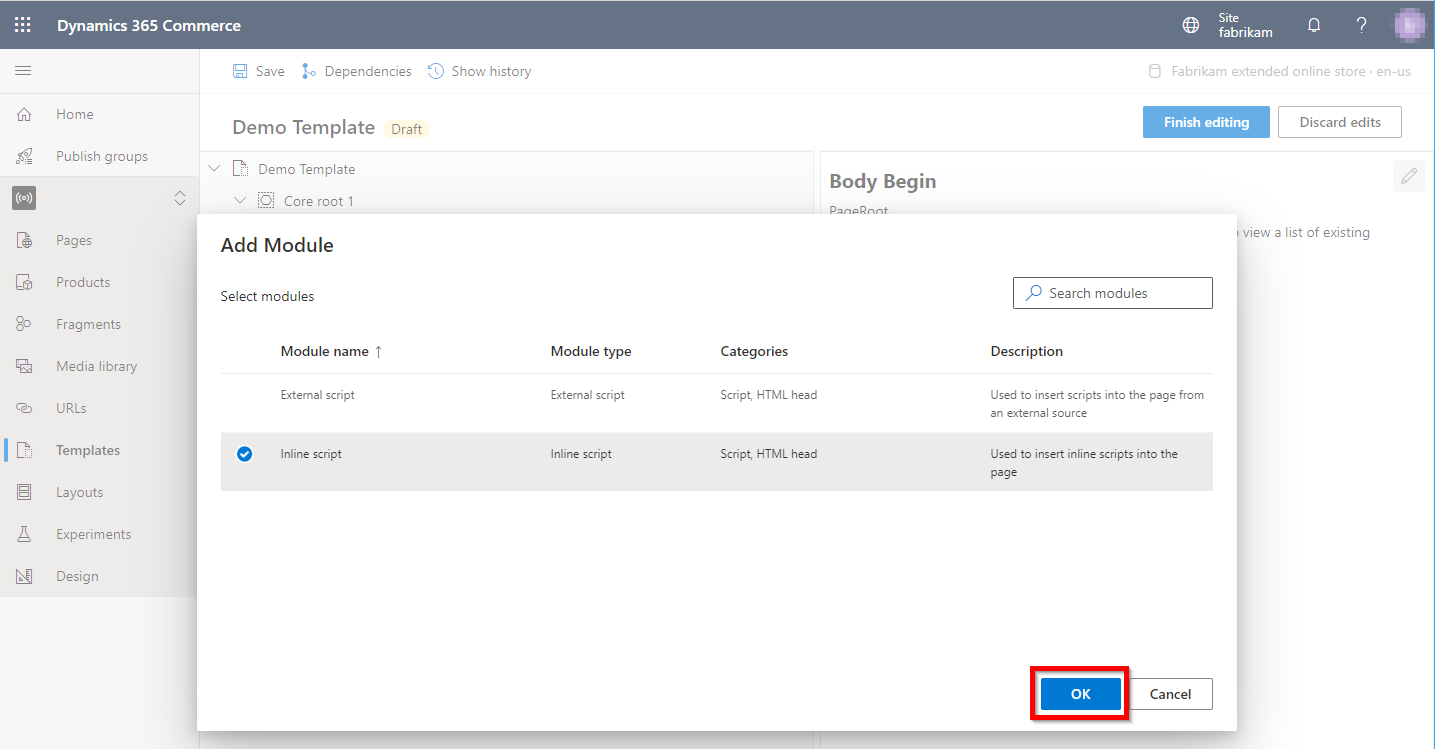
After the script module is added, it should resemble the example in the following illustration. The module can now be configured, and the template can be saved and published.
