Purchase of exempted goods
- Go to Accounts payable > Purchase orders > All purchase orders.
- Create a purchase order for an exempted item, and save the record.
- Select Tax information.
- On the General Tab, verify that the Exempt option is set to Yes.
- Select OK.
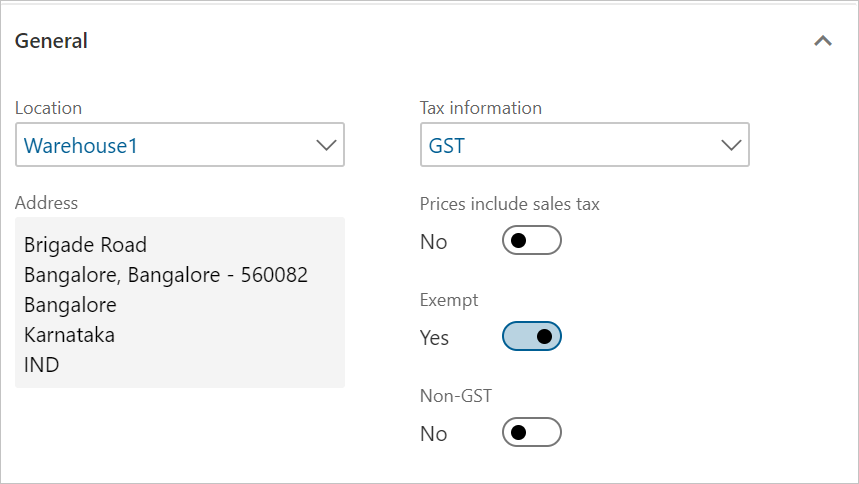
Validate the tax details
- On the Action Pane, on the Purchase tab, in the Tax group, select Tax document.
- Verify that the Exempt field is set to Yes, and that the Tax computed field is set to 0.00.
- Select Close, and then select Confirm.
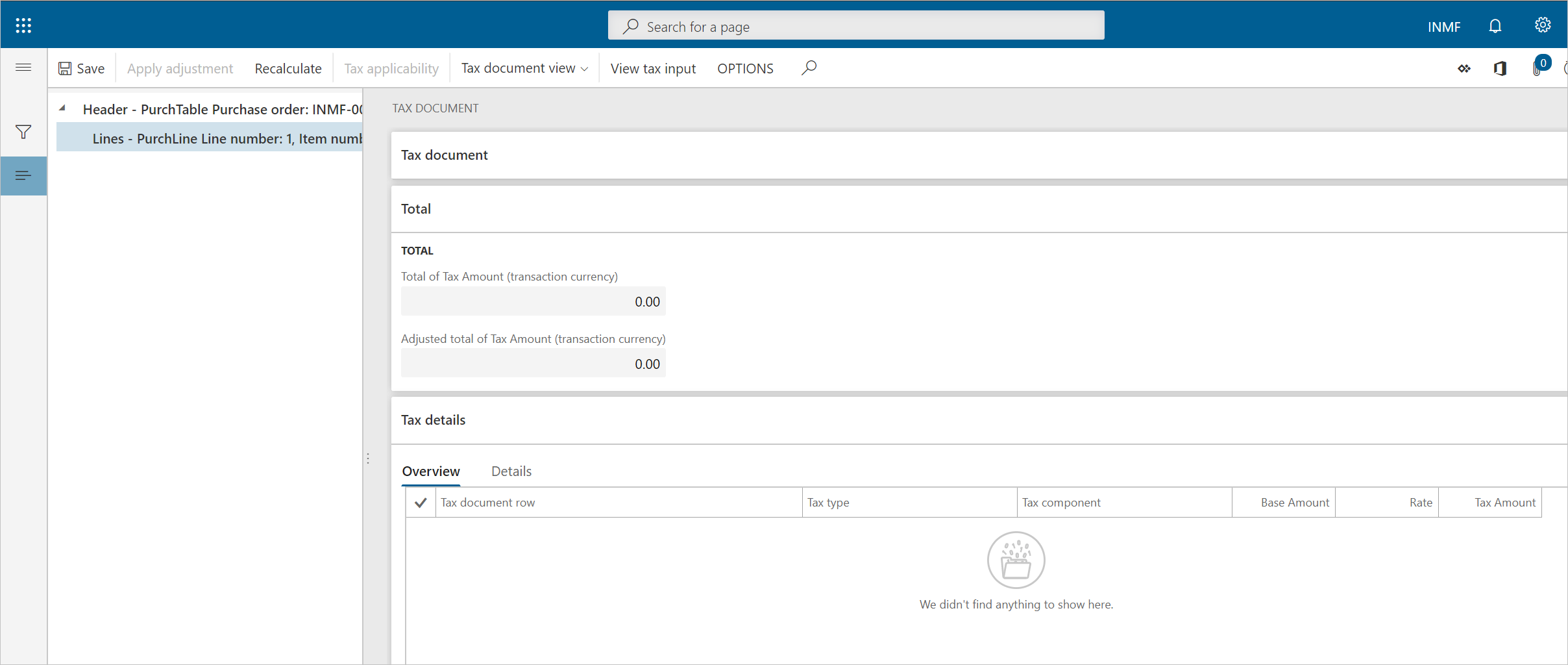
Post the purchase invoice
- On the Action Pane, on the Invoice tab, in the Generate group, select Invoice.
- In the Default quantity for lines field, select Ordered quantity.
- Enter the invoice number.
- On the Action Pane, on the Vendor invoice tab, in the Actions group, select Post > Post.
- On the Action Pane, on the Invoice tab, in the Journals group, select Invoice.
- On the Overview tab, select Voucher.
