Sales on commission
The principal engages the intermediary (commissioner) to sell, in the commissioner's own name, the principal's goods (works or services) to third parties.
The intermediary performs the following actions:
- Register a facture that was issued to a third-party buyer on the Issued worksheet of the facture accounting journal when goods are shipped.
- Don't register a facture in the sales book, because the goods belong to the principal, and the intermediary doesn't have the obligation to charge VAT.
- Inform the principal about the facture details, so that the principal can reissue the facture in their own name.
After the reissued facture is received from the principal, the commissioner registers it on the Received worksheet of the facture accounting journal. However, the commissioner doesn't make an entry in the purchase book.
If the agreement includes prepayment terms, the registration procedure for reissuing a facture is similar.
The following illustration shows the business process for registering intermediary deals. Rectangular elements are reflected in the system. Oval elements are present in the business process but aren't reflected in the system.
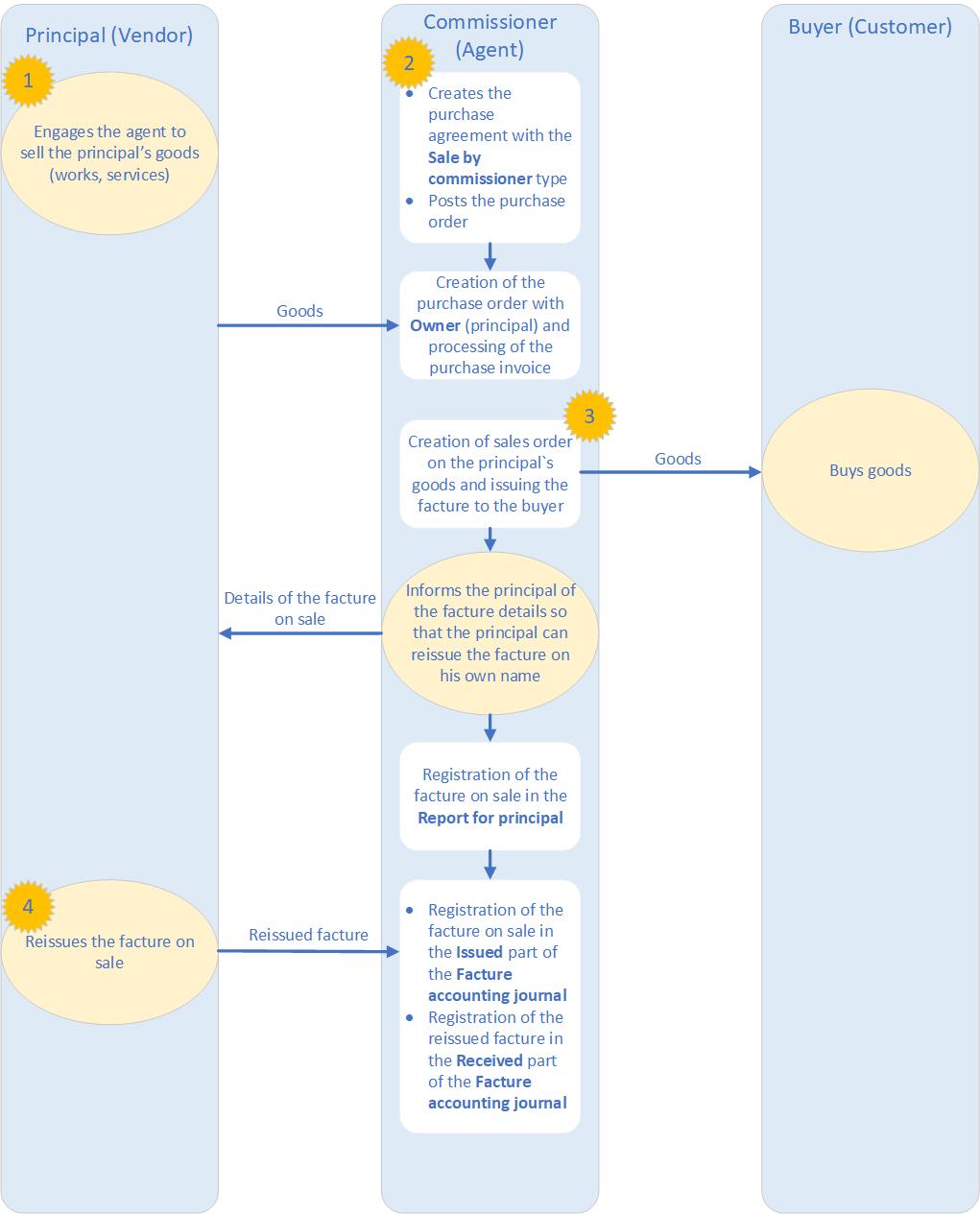
Create a purchase agreement for a sale by a commissioner
Go to Accounts payable > Purchase orders > Purchase agreements or Procurement and sourcing > Purchase agreements > Purchase agreements.
Select New to open the Create purchase agreement dialog box.
On the Vendor FastTab, specify the vendor account, and then, in the Purchase agreement classification field, select Blanket purchase agreement.
On the General FastTab, in the Document section, in the Purchase agreement field, specify the identifier of the purchase agreement.
Specify other details, and then select OK.
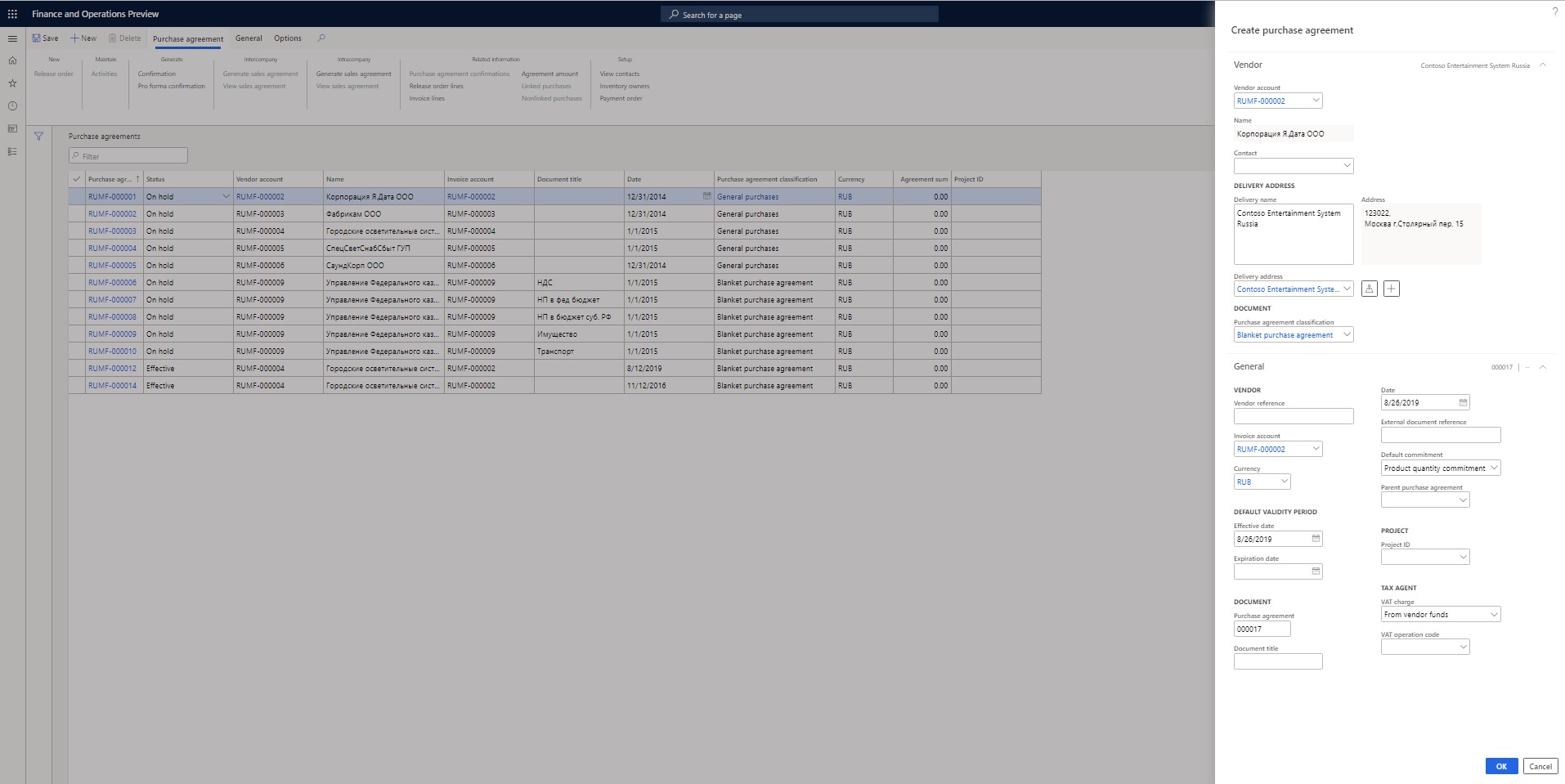
On the Purchase agreements page, switch to the Header view.
On the General FastTab, in the Document section, in the Commission agreement field, select Sale by commissioner.
On the Financial FastTab, in the Inventory profile section, specify the following details:
- In the Kind of activity field, select Commission agent.
- In the Inventory profile field, select the inventory profile that you created earlier.
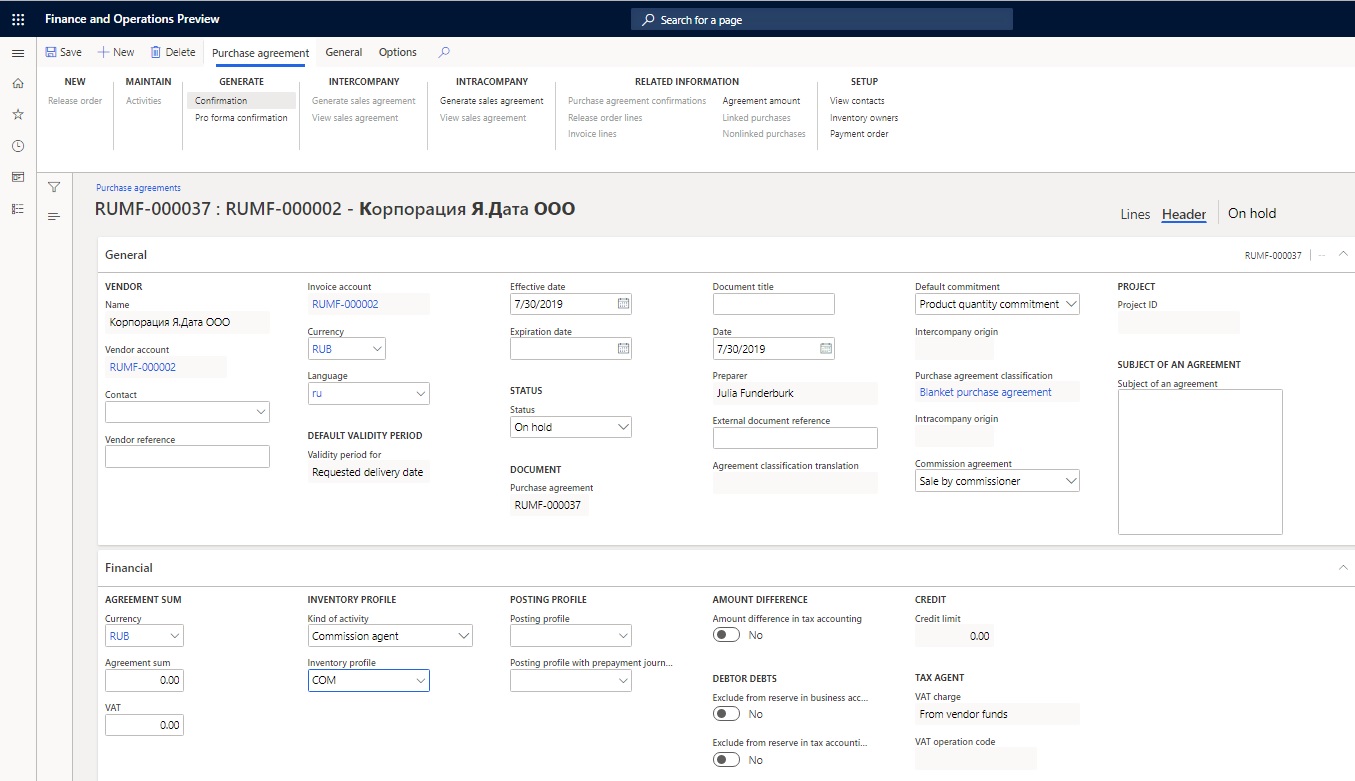
On the Action Pane, on the Purchase agreement tab, in the Generate group, select Confirmation to update the status of the agreement to Effective.
Create inventory owners (principals)
- Go to Inventory management > Setup > Dimensions > Inventory owners.
- Select New to create an inventory owner.
- In the Owner field, enter the code for the owner.
- In the Account type field, select Vendor.
- In the Account field, select the code for the principal. The Name field is automatically filled in.
- In the Agreement ID field, select the purchase agreement that you created earlier, to associate the owner with the agreement.
- Select Save.
Create a purchase order and generate a purchase invoice
- Create a purchase order.
- In the Purchase agreement field, select the agreement for a sale by the commissioner that you created earlier.
- On the purchase order line, select the item number that was sold earlier.
Note
The Tracking dimension field for the item should be set to the inventory profile that you created earlier.
On the Line details FastTab, on the Product tab, in the Tracking dimensions section, make sure that the Inventory profile field is automatically set to the inventory profile that you created earlier.
In the Owner field, select the owner (principal) that you created earlier.
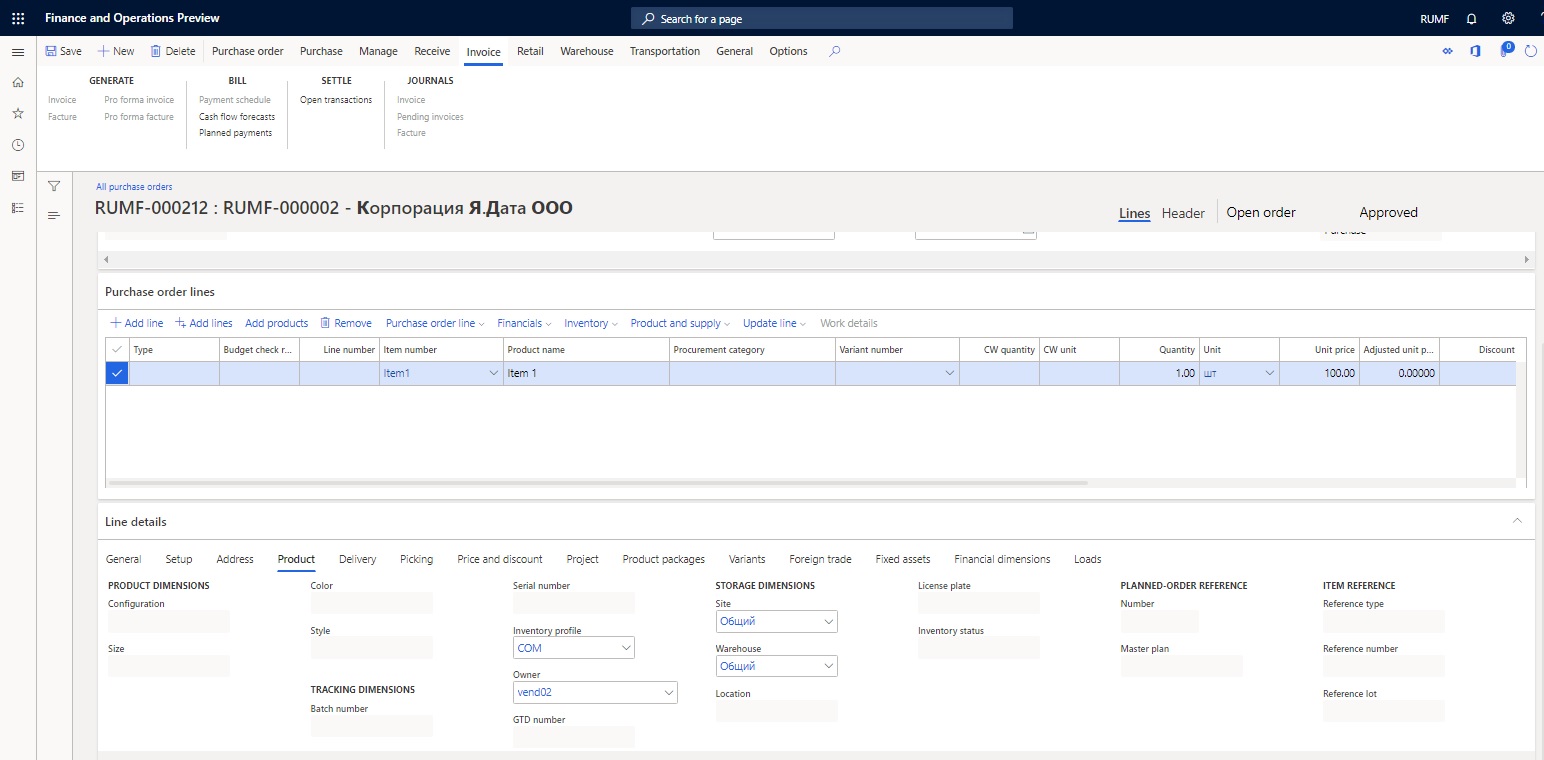
Post the invoice.
Create a sales order and update the facture
Create a sales order.
On sales order line, select the item number.
Note
The Tracking dimension field for the item should be set to the inventory profile that you created earlier.
On the Line details FastTab, on the Product tab, in the Tracking dimensions section, select the inventory profile and owner (principal) that you created earlier.
On the Sales order lines FastTab, select Inventory > Marking.
Select a purchase transaction, select Set mark now, and then select OK.
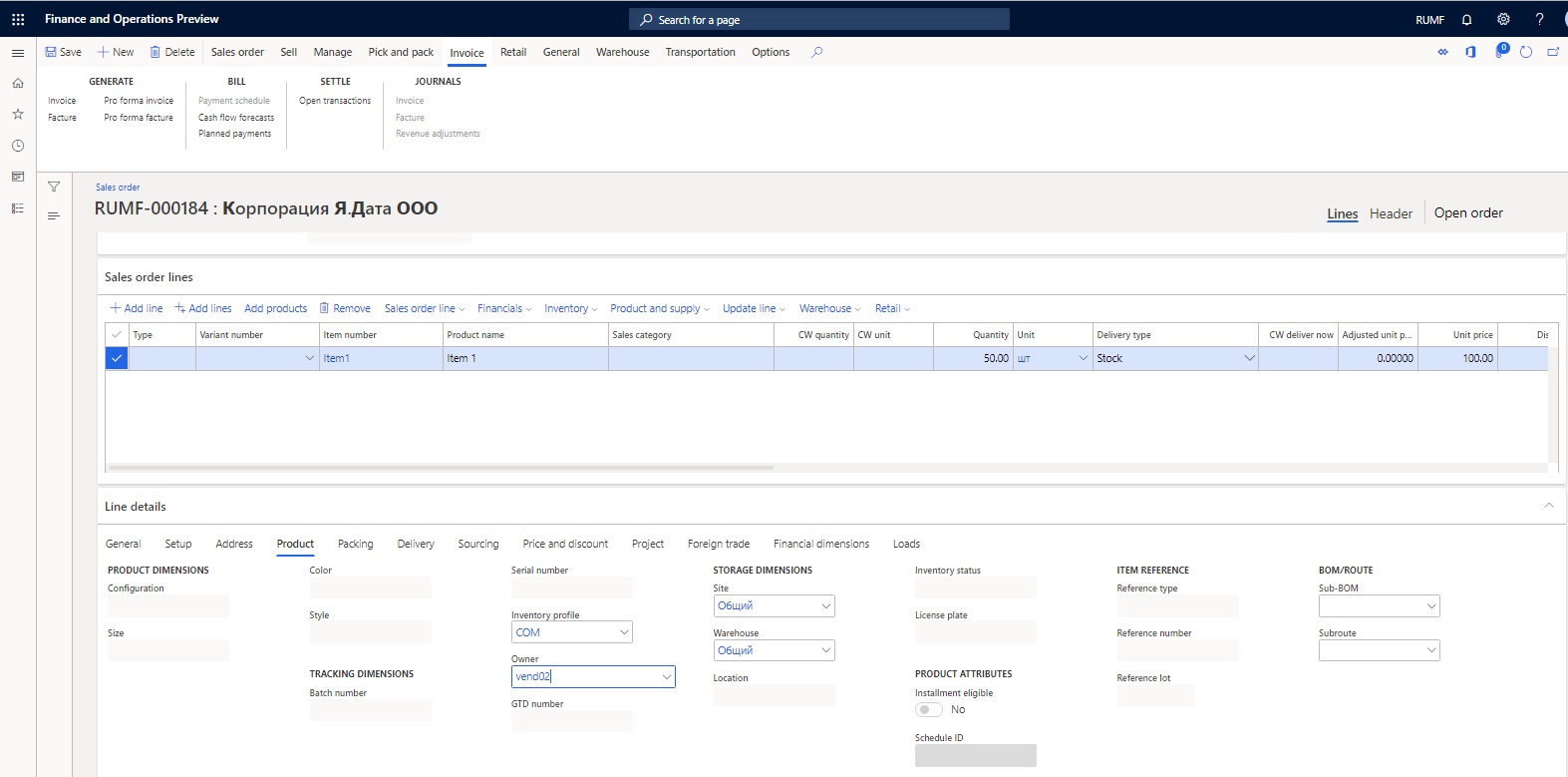
Specify other sales order parameters, and create a facture.
Create and print a report for a principal, and reissue the buyer's factures to the principal
Go to General ledger > Periodic tasks > Commission trade > Report for principal.
Select New to open the Create report for principal dialog box.
In the From date and To date fields, specify the period for the report.
Note
You can leave the From date field blank.
In the Principal type field, select Vendor.
In the Partner code field, select the vendor account.
In the Agreement ID field, select the purchase agreement.
Select OK.
Note
To create the headers for all the reports for the principal that are required in the specified period, select Functions > Create report headers on shipments.
Select Functions > Update lines on shipment to open the Generate report for principal on shipments dialog box, and then select OK to create the lines for every report.
Select Print to open the Report for principal to Microsoft Excel dialog box, and then select OK to print the report for the principal.
The principal reissues the facture to the agent, based on the factures that the agent issues to the buyer. The principal learns about these factures from the printed report for the principal. Use the Approved check box to select the lines that the principal reissues the facture for, and then select Approval > Approve all to approve the lines on the report.
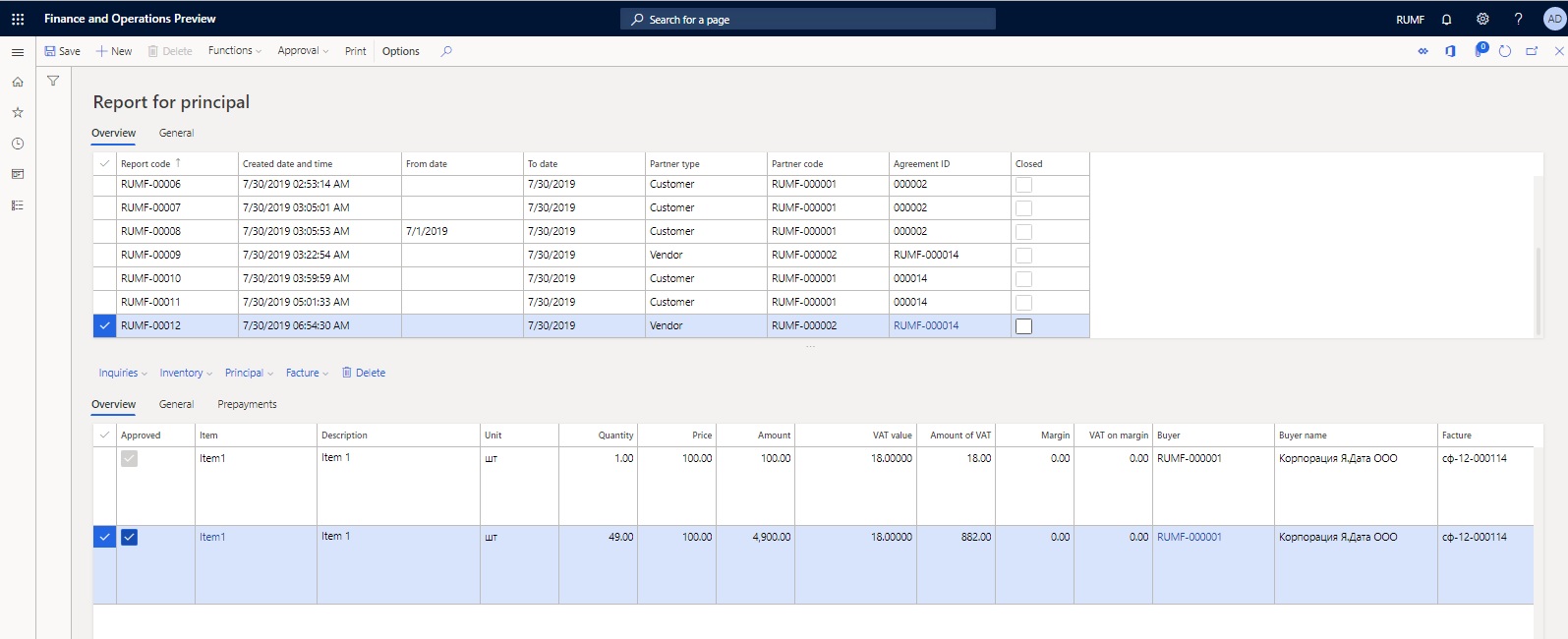
Select Facture > Update facture to generate the factures that were reissued by the principal.
On the Update facture page, in the Commission trade section, make sure that the Buyer and Facture fields are automatically set. If they are blank, select the customer in the Buyer field and the number of the sales order facture that was created in the Facture field.
Specify other required details, and create the facture.
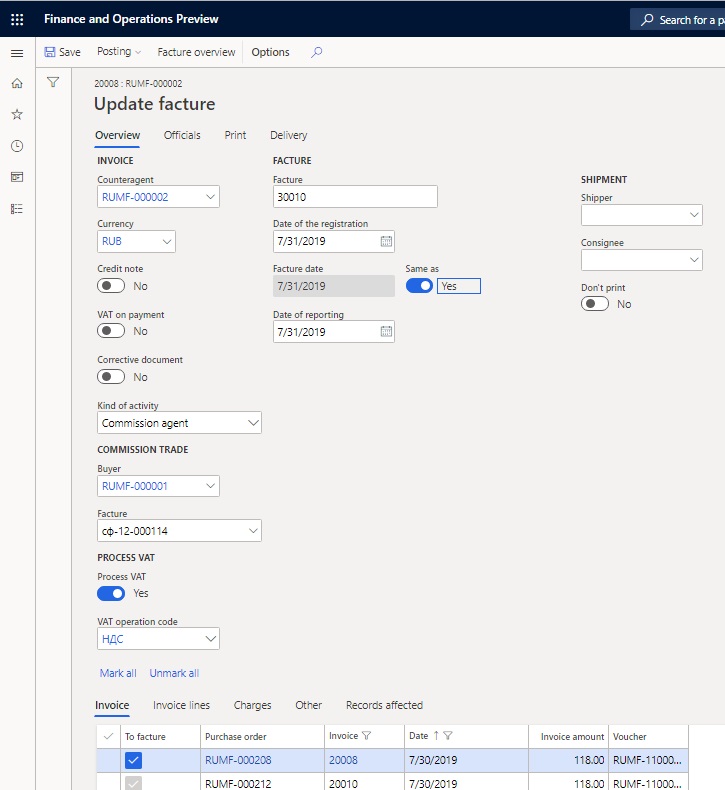
On the Report for principal page, do the following:
- Select Principal > Invoice journal to view the principal's invoice.
- Select Principal > Facture to view the principal's facture.
- Select Inquiries > Invoice journal to view the original invoice to the buyer.
- Select Inquiries > Facture to view the original facture to the buyer.
Print a facture accounting journal
The approved lines of the report for the principal are registered on the Received worksheet of the facture accounting journal. The information reflects the information about the principal in the original factures on the Issued worksheet of the facture accounting journal.
- To print the facture accounting journal, go to General ledger > Inquiries and reports > Journal reports > Facture accounting journal to open the Facture accounting journal dialog box.
- Specify the period for the report, and then select OK to print the facture accounting journal.
In the printing format of the facture accounting journal, the original factures to buyers are allocated among the principals. The Issued worksheet of the facture accounting journal reflects the allocated parts of the customer's factures. The information about the principals is presented in columns 10 through 12.
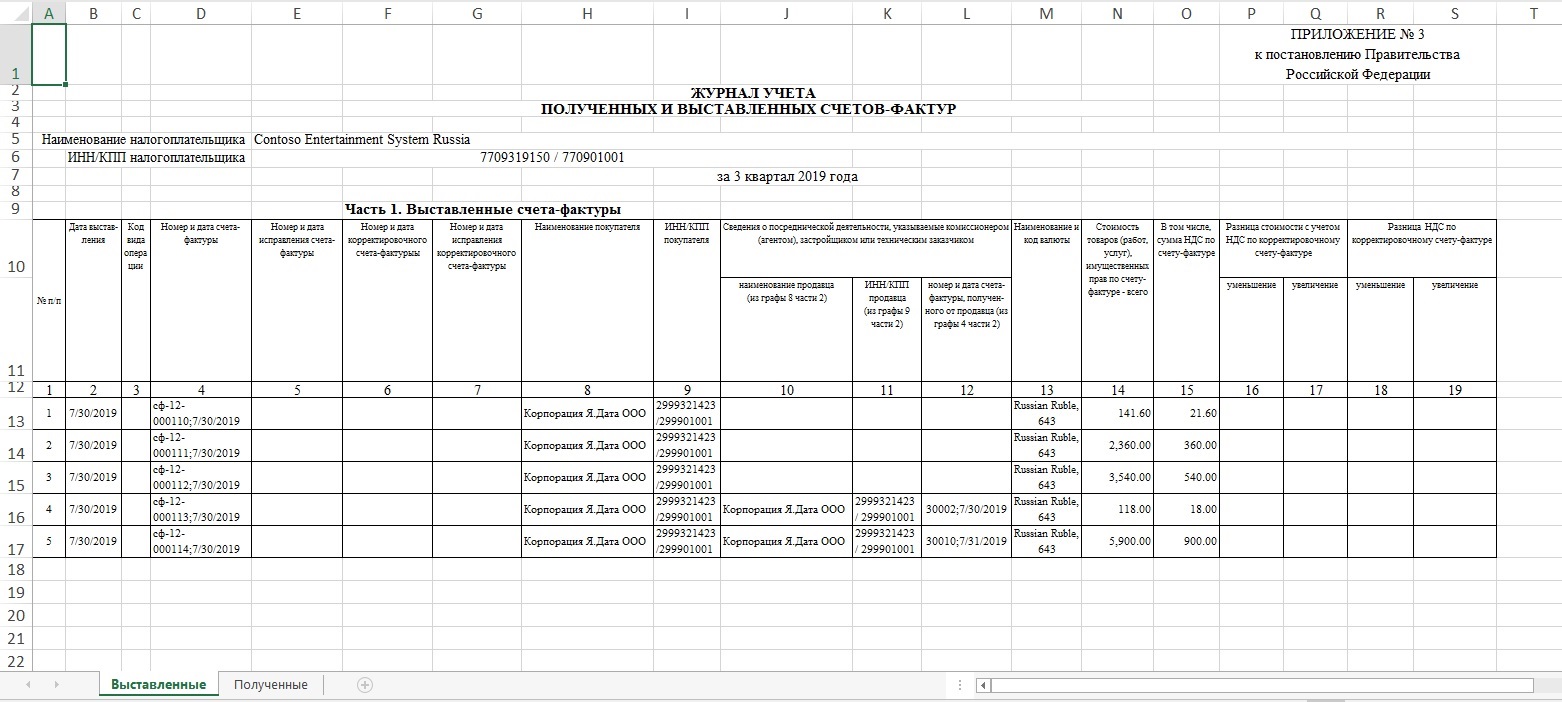
The Received worksheet of the facture accounting journal reflects the factures that are confirmed by the principal.
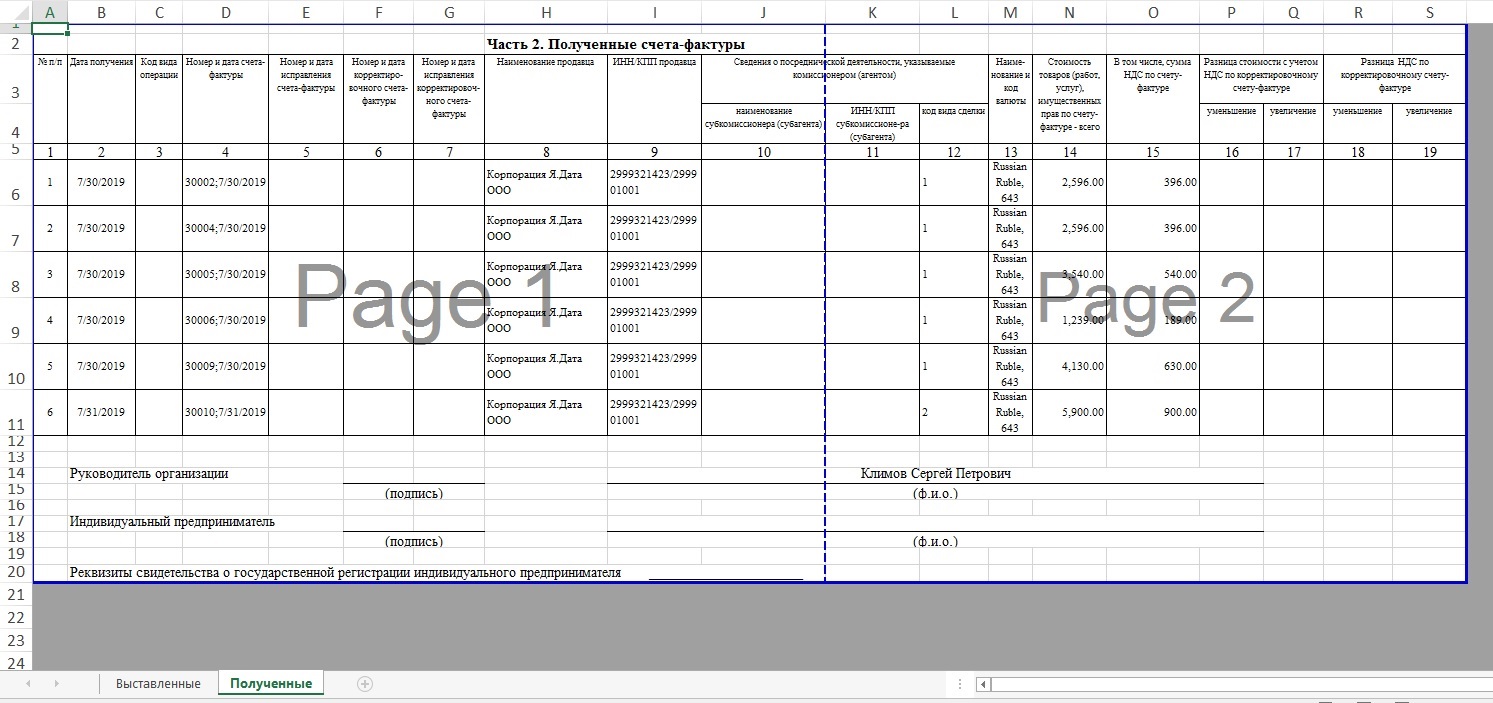
Prepayments
Create prepayments, a sales order, a purchase order, and a report for a principal
The amount of prepayment that is received from the customer can be allocated among different principals. The payment sum can also be edited. The system makes sure that the amount that is allocated among principals doesn't exceed the original prepayment. The remaining prepayment amount can be allocated to another principal or to the same principal on another principal report. No VAT transactions will be posted in the general ledger, in spite of the vendor prepayment facture that is created.
- On the Customer payment journal page, create a customer prepayment, and then select Lines.
- On the Customer payments page, in the Kind of activity column, select Commission agent to indicate that the prepayment is subject to transfer to the principal.
Note
If you don't see the Kind of activity column, right-click in the row that has the column names, and then select Add columns. Select the check box for the Kind of activity column, and then select Insert.

On the Vendor payment journal page, create a vendor prepayment that has a facture, and then select Lines.
On the Vendor payments page, in the Kind of activity column, select Commission agent.

Create a purchase order and an invoice.
Create a sales order and a facture.
Create a report for the principal, and update the lines on shipments.
In the bottom part of the Report for principal page, on the Prepayments tab, in the Voucher field, select the customer prepayment voucher to include the prepayment on the report for the principal that is responsible for VAT prepayment.
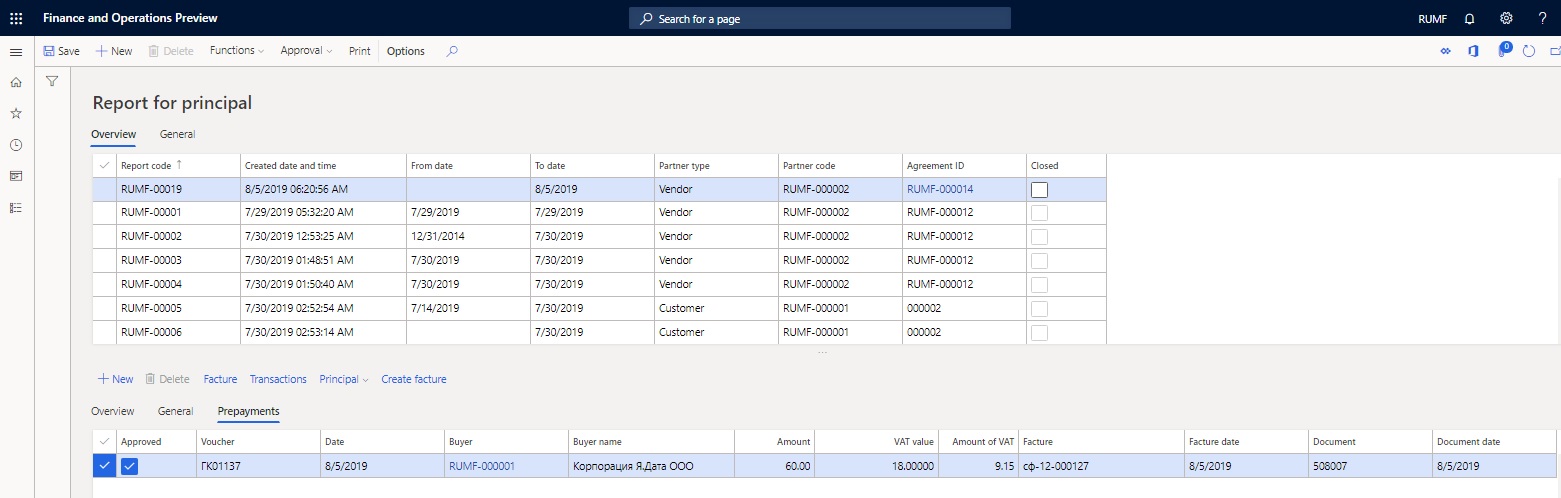
Select Transactions to view the allocated amount in the Amount in reporting currency field.

On the Report for principal page, approve lines on the Overview tab and vouchers on the Prepayments tab.
You can create a facture, and you can view the principal's invoice or facture, or the original invoice or facture.
Print a report for a principal
Print a report for a principal. The report for the principal has two sections: one for shipments and one for prepayments.
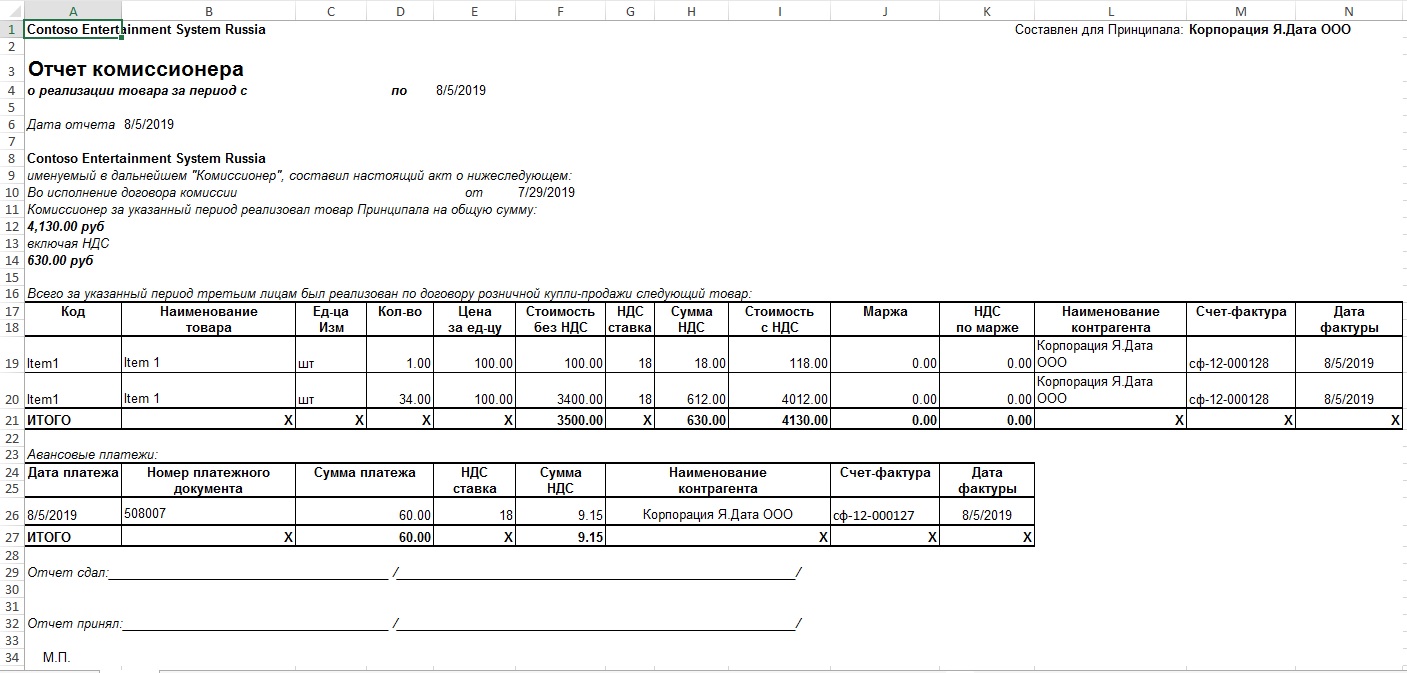
Create a prepayment facture
- On the Report for principal page, on the Prepayments tab, select the Approve check box, and then select Create facture to register a principal's facture on the prepayment.
- On the Create prepayment facture page, select Select to open the Select prepayments dialog box.
- In the From date and End date fields, specify the period.
- In the Vendor account field, select a vendor account. All the sources for factures from the selected vendor are included in the dialog box (approved lines from the report for the principal and prepayments from vendor payment journals).
Note
If you leave the Vendor account field blank, all prepayments will be selected for processing.
Select OK.
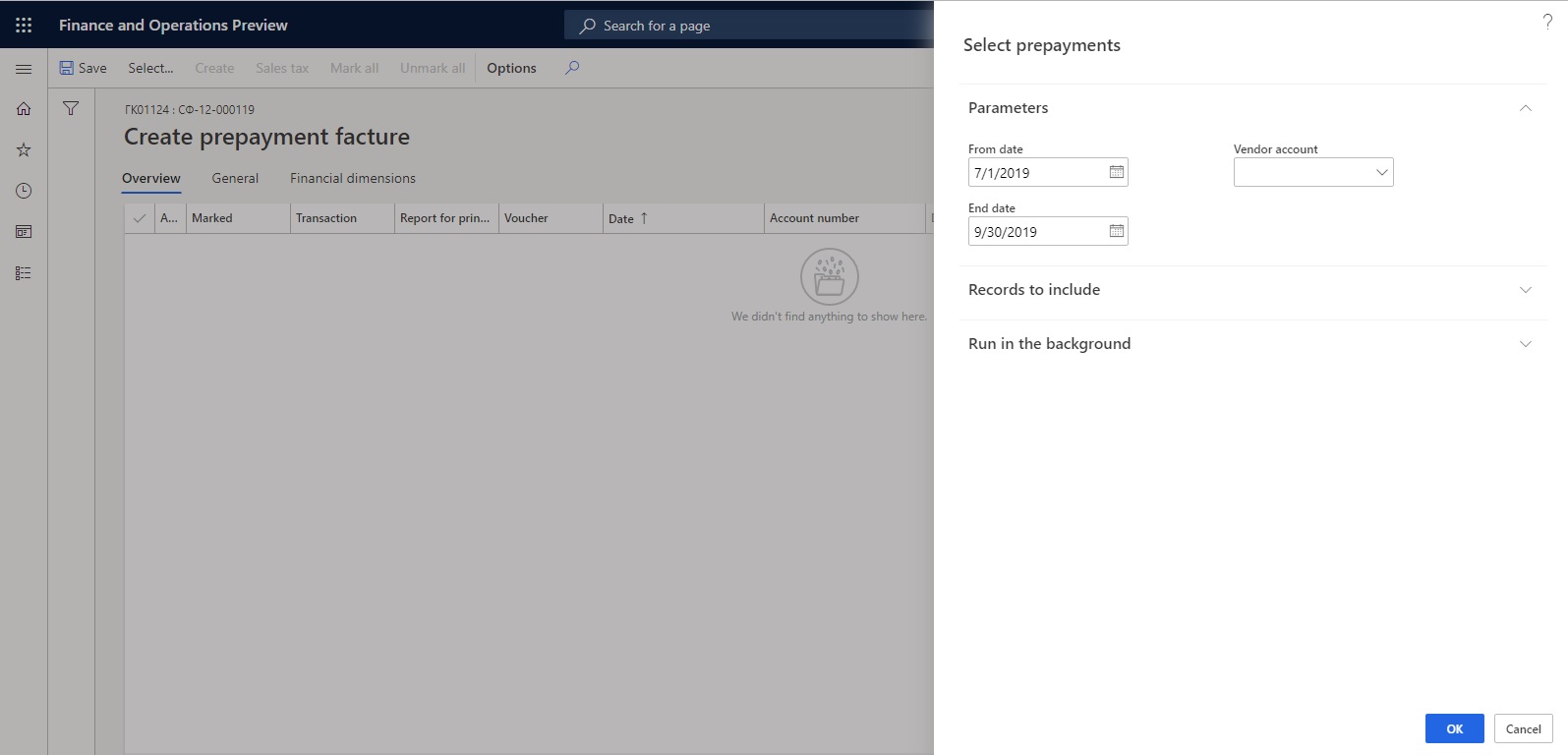
On the Create prepayment facture page, use the Marked check box to select the relevant prepayment.
Specify the date of the registration and facture, and then select Create.

On the Report for principal page, on the Prepayments tab, select Principal > Facture to view the registered principal's facture for prepayment.
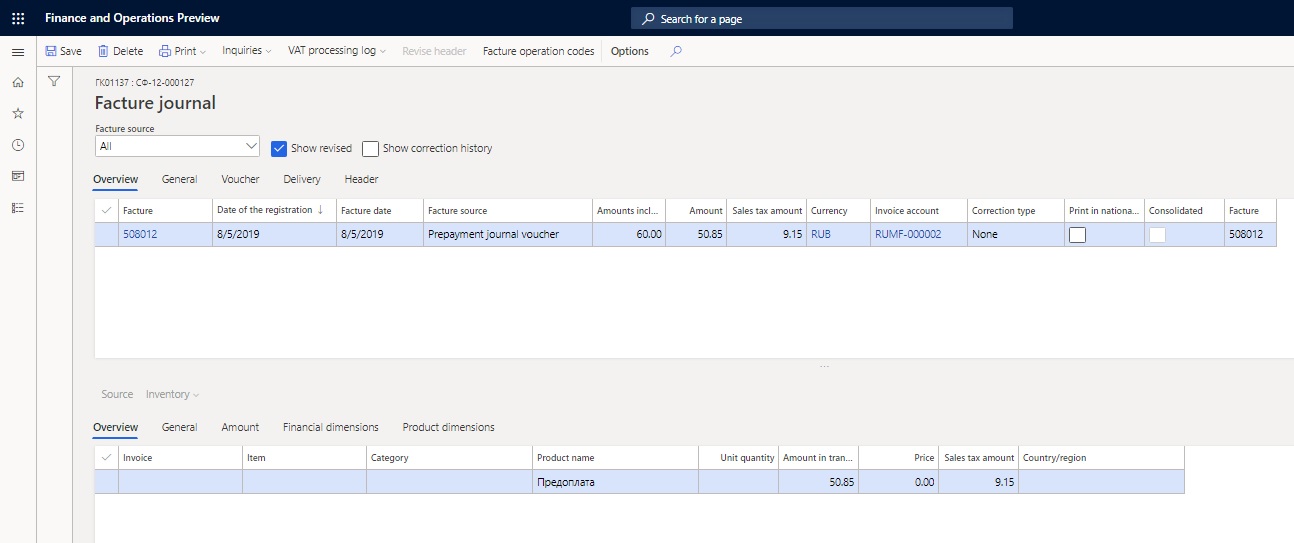
Select Print > Original to print the original facture, or select Print > Copy to print the facture copy.
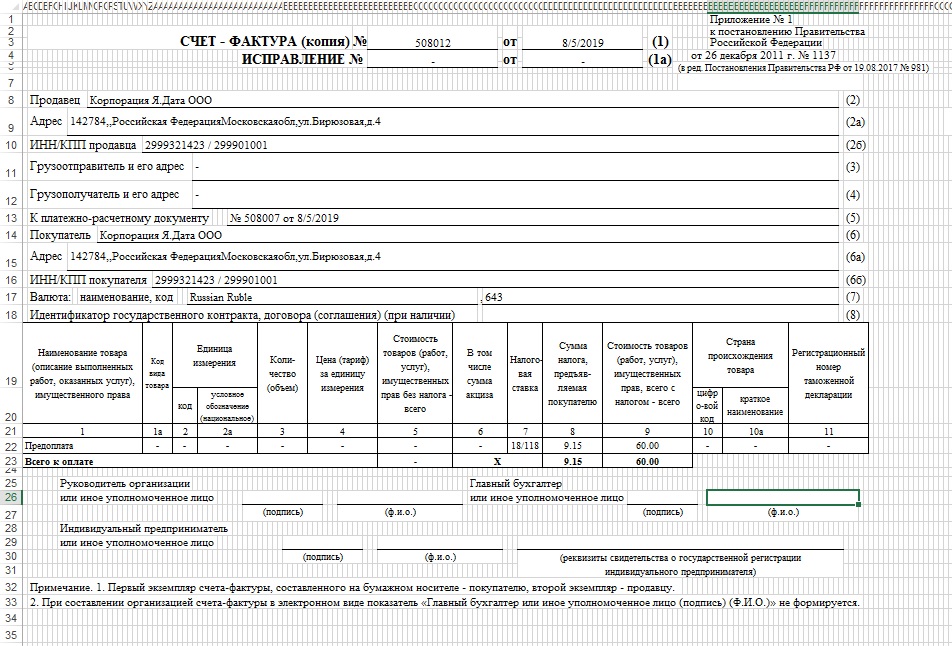
Create a facture accounting journal
You can register approved lines on the Facture accounting journal page and print a facture accounting journal.
Review the owner that is assigned to an agreement
Go to Accounts payable > Purchase orders > Purchase agreements or Procurement and sourcing > Purchase agreements > Purchase agreements.
Select the agreement, and then, on the Action Pane, on the Purchase agreement tab, in the Setup group, select Inventory owners to review the owner that is assigned to the agreement.
Select Transactions to review the inventory transactions that are associated with the inventory owner.
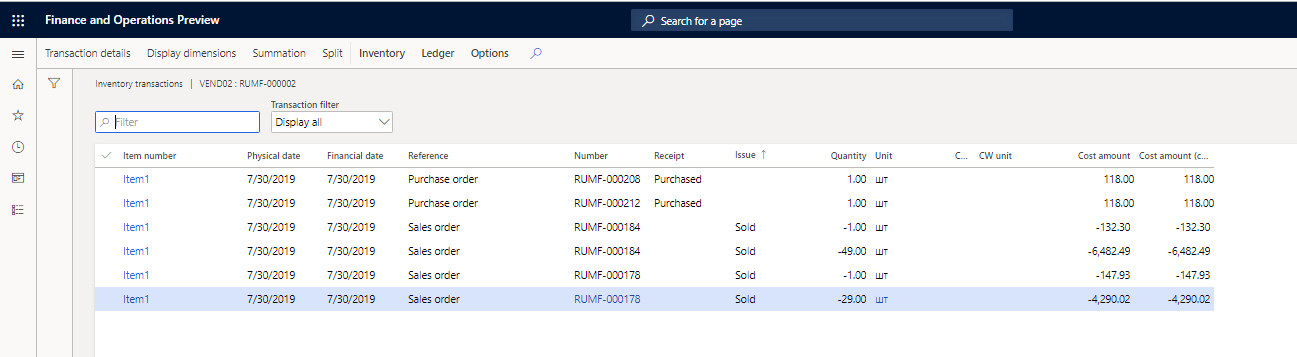
Select Transaction details. On the Inventory dimensions FastTab, you can see the owner and the inventory profile.
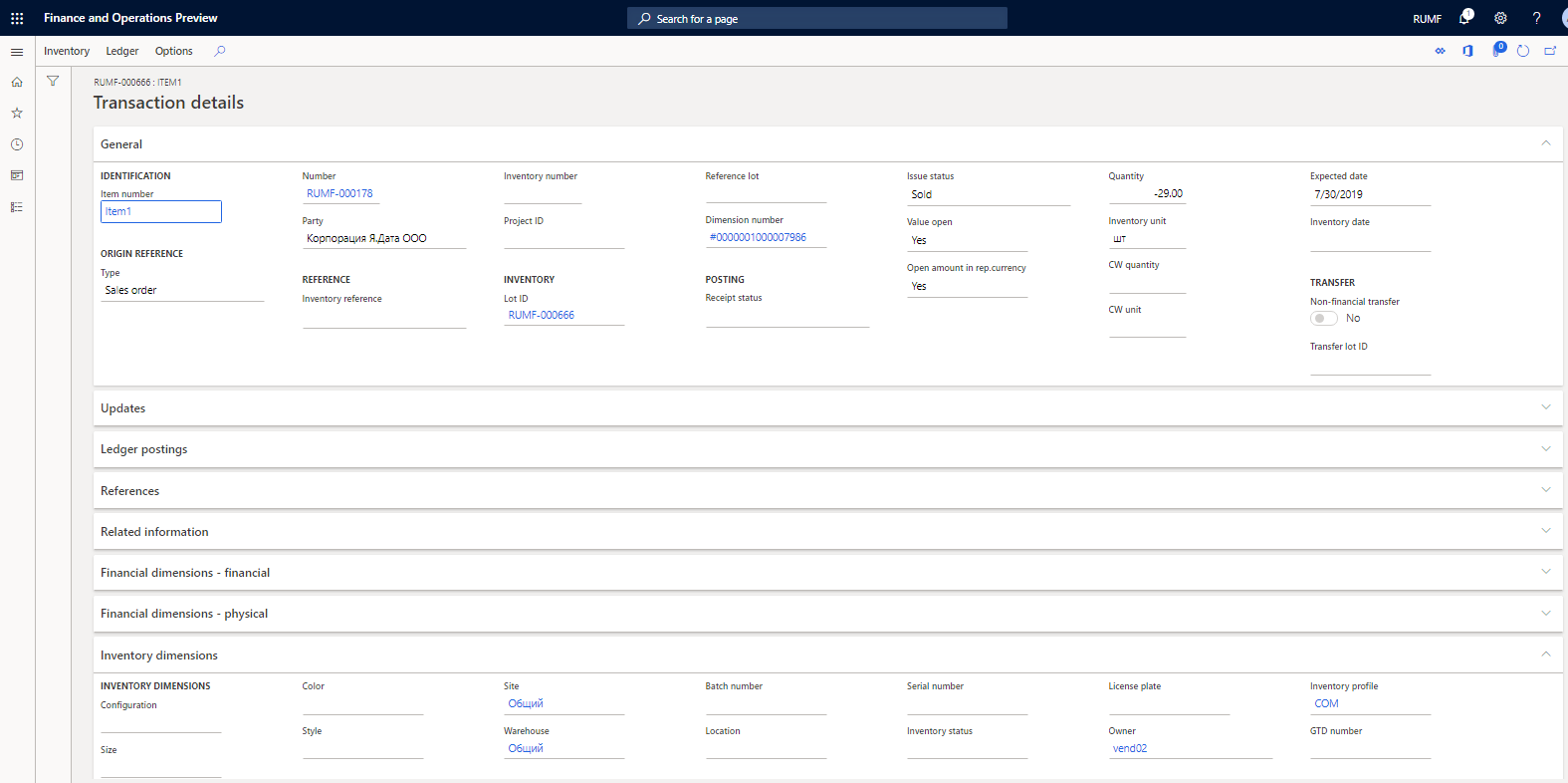
The settings that are described here let you track the commission goods by the owner of the goods according to the agreement.
Find more details in the following topics: