Marketplace integration: Apple
This tutorial shows you how to successfully integrate an Apple App Store application into your Title in Game Manager.
Prerequisites
- Access to App Store Connect.
- An app already created in the App Store Connect.
- A Title created in Game Manager.
Step 1: Get the iOS App Bundle ID
The iOS App Bundle ID is a unique identifier for your app on the App Store. Used to differentiate your app from other on the platform, and is typically in a reverse-DNS format, such as com.yourcompany.yourappname. The bundle ID is often generated when creating an app for the first time by following the Certificates, Identifiers & Profiles link part of the create-an-app window.

To get the iOS App Bundle ID for your app, go into the Apps section of the App Store Connect and select your desired app. For this tutorial, we have an app already created called PlayFabCommerce_IOS. Once selected, you see the general app overview page, from where you should navigate to App Information under General on the left navigation menu.
This displays your app's general information, from where you find your iOS App Bundle ID under the General Information section. Remember, the ID is the text following a reverse DNS format. In this case, it's com.microsoft.playfabcommerce.ios.
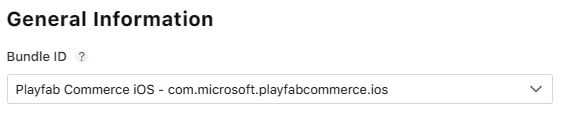
Step 2: Get the App-Specific Shared Secret
The App-Specific Shared Secret is another unique code used to verify receipts for the app's autorenewable subscriptions or in-app purchases. You can read more about it in Apple's documentation.
To get your app's App-Specific Shared Secret, navigate to the App Information section under General for your desired app. Such as what we did in Step 1. Scroll down to the App-Specific Shared Secret section and select Manage.
This displays a window with your App-Specific Shared Secret alongside the date it was generated.
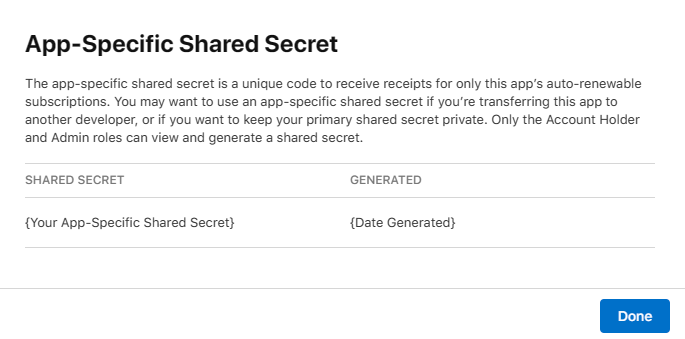
Note
Only users with the Account Holder and the Admin roles can view and generate a shared secret.
Step 3: Link to PlayFab through Game Manager
Now that you have both your iOS App Bundle ID and your App-Specific Shared Secret. It's time to link it to your Title in PlayFab's Game Manager.
Open Game Manager and select your Title.
Once inside your Title screen, select the Add-ons option from the left navbar.
Search for and select the Apple option.
On the right side of the screen, select the Install Apple button, which displays a set of information you must include before completing the integration.
For the iOS App Bundle ID use the ID obtained from Step 1 and for the iOS App Shared Secret use the secret value obtained from Step 2.
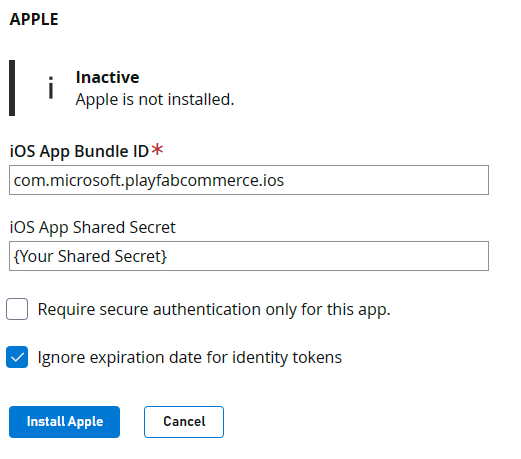
Press Install Apple. It validates your data and, if successful, changes the notice above the fields you just completed to Apple is installed.