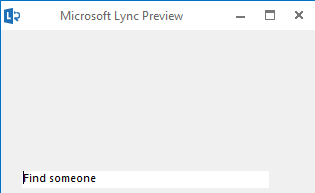Office and Lync 2013 Public Preview (Beta 2) display corruption - white or blank content
Some video drivers seem to be rendering the content incorrectly.
Thankfully, there is an easy workaround for this, for most cases.
The telltale signs look something like this:
If your display driver version has been blacklisted (forced software rendering) by IE 9, Firefox, or Chrome, you are more likely to have this occur.
In most cases, using updated videos drivers will solve the problem.
If all else fails, run these two commands from an elevated command prompt:
reg.exe add "HKCU\Software\Microsoft\Office\15.0\Common\Graphics" /v ForceClientSoftwareRendering /d 1 /t REG_DWORD /f
reg.exe add "HKCU\Software\Microsoft\Office\15.0\Common\Graphics" /v DisableHardwareAcceleration /d 1 /t REG_DWORD /f
Comments
Anonymous
January 01, 2003
Got it to work had to download the drivers from the oem and not lenovo's site.Anonymous
January 01, 2003
The comment has been removedAnonymous
July 25, 2012
Thanks for this post. Unfortunately in my case I'm on the most recent driver AND I have applied the registry updates, to no avail. All of the other Office 2013 apps seem to work fine. Lync just won't render.Anonymous
July 26, 2012
The comment has been removedAnonymous
July 27, 2012
I just downloaded the latest driver from NVIDIA (rather than the Dell supplied one) and that fixed it for me too.Anonymous
July 27, 2012
Updating my NVIDIA drivers fixed it for me too. I thought I was the only one with this problem!Anonymous
July 27, 2012
I also set the two registry settings back to a value of zero to ensure hardware acceleration is back in play. Still working!