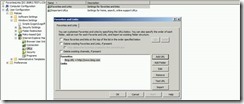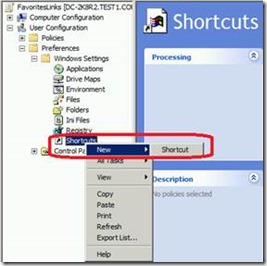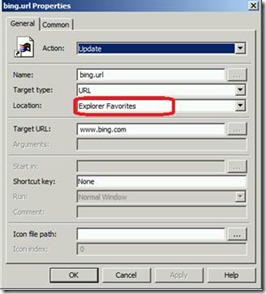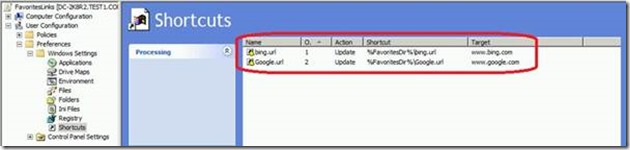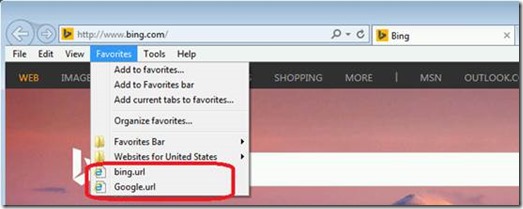How to Apply Favorites & Links to IE10/IE11 in GPO Without IEM
Background
We know that Internet Explorer Maintenance (IEM) has been removed from IE10.
Client machine with IE10+ installed cannot get the content configured in IEM from DC GPO.
Here is official reference:
https://technet.microsoft.com/en-us/library/jj890998.aspx
Target & Suggestions
Customer used to apply “Favorites and Links” via GPO by IE Maintenance. Now the question is: How to apply “Favorites and Links” for IE10/IE11 clients from Windows 2008 R2 DC since IEM NOT working in IE10/IE11?
Detailed Steps:
Steps for add Favorites from “ Preferences -> Windows Settings -> Shortcuts ”:
1. Open Group Policy Management by “gpmc” command on DC and enter into Editor for Domain Policy that you want to edit.
2. Choose path from “User Configuration-> Preferences -> Windows Settings -> Shortcuts”, and create a new shortcut:
3. Please input name in “Name”, select “URL” in ”Target type:”, select “Explorer Favorites” in “Location”, input url you expect in “Target URL”, such as www.bing.com:
4. Below picture shows the result after finishing configuration:
5. Run “gpupdate /force” on client machine, IE can get Favorites setting as expected.
Note: The method above which set Favorites can be used for IE6 to IE11 on Windows 7 or Windows 8/8.1. So we suggest customer removing IE maintenance if using this “GPP->Shortcuts” method in case they have any conflicts.
Xiaoman Wang from CSS DSI Team
Comments
Anonymous
December 17, 2015
Hi, Thanks for the post, but what If I wanted to add the links via GPO to the FAVOURITES BAR, rather than just the Favourites as you have shown above?Anonymous
December 29, 2015
OK, got them added to the Favourites Bar, now here's a serious question, How do I group them in to folders on the favourite Bar?Anonymous
January 26, 2016
D Signh, You probably need to specify the full path. And that path would depend on whether you have them redirected or locally on the machine. ie: C:UsersusernameFavoritesLinksCustomDirectory or \servernameuserfolderFavoritesLinksCustomDirectoryAnonymous
February 09, 2016
Actually you dont need to do the whole path all you need to do is the example below Favorites BarFolder1ShorcutName so a real one would be like this Favorites BarSearch SitesGoogle Alternatively you can choose to do the full path and use Environment variables like below %userprofile%FavortiesFavorties BarFolder1ShortcutName OR: %FavoritesDir%Favorites BarFolder1ShorcutName