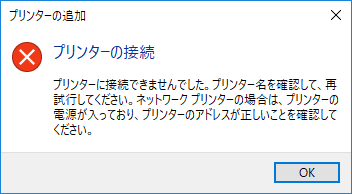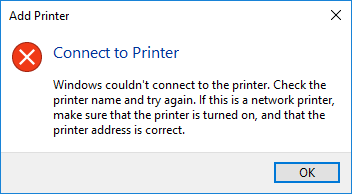IPP プリンターの追加時、1 回目の操作に失敗する問題について
<English follows Japanese>
2018 年 6 月 19 日 公開。
2018 年 6 月 27 日 クライアント OS バージョンについての条件を追記。
---
こんにちは。Windows プラットフォーム サポートの近藤です。
IPP プリンターの追加時に、1 回目の操作に失敗する事象についてご紹介いたします。
[現象]
IPP プリンターの追加時に、1 回目の操作において以下のエラーとなり、プリンターの追加に失敗することがあります。
もし追加に失敗した場合でも、[次へ] を押し、何度か再試行することで成功します。
[発生条件]
この問題は以下の 3 つの条件を全て満たす場合に発生します。
- サーバーにて HTTPS 接続のみが許可されている。(HTTP 接続が許可されていない。)
- サーバーにて 匿名認証が許可されていない。
- クライアントが Windows 10 バージョン 1709 (Fall Creators Update) 以降。
[対処策]
[次へ] を何度か押し、再試行することでプリンターを追加することができます。
また、HTTP 接続を許可するか、匿名認証を許可する場合、上記の [発生条件] を満たさないため再試行をせずにプリンターを追加することができます。
2018 年 6 月時点で、本問題を全て解消する更新プログラムのご用意はございませんため、上記のいずれかの対処の実施をご検討いただけますと幸いです。
現在弊社では、製品開発部門と協力し、本問題の調査中でございます。調査に進展がありましたら、本稿を更新いたします。
---
First attempt failed, when you add a new IPP printer.
Hi, my name is Hiromu KONDO and I am Support Engineer in Windows platform.
Today I'm going to talk about the following error message which you may get, when you add a new IPP printer to your client.
You will get this message when all of the conditions below are met.
- Only HTTPS connection is allowed by Server. (HTTP is not allowed.)
- Anonymous authentication is not allowed by Server.
- Client OS is Windows 10 version 1709 (Fall Creators Update) or later.
Even when you got an error, you might successfully install the printer if you retry once or twice.
And, you can avoid this error, if you allow HTTP connection or Anonymous authentication on your print server.
As we currently do not have any KBs for this issue, please consider these workarounds.
Thanks and I hope this helps