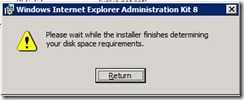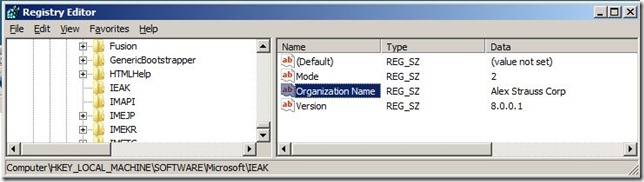Installing IEAK IN A VPC without Disk Space Determination
If you try to install the Internet Explorer Administration Kit on a Virtual PC image you may have probably encountered the following situation
The box shown above appears and stays there forever. The only option you have is to click the “Return” button and cancel the installation process. But as you may still want to have this piece of software installed on your virtual pc you are pretty much stuck here. However there is at least still one possibility to install the .msi package. That is by using the msiexec.exe tool with the quiet or passive option. So after opening a Command Window (eventually as Administrator) you can use the following command line to silently install the IEAK install image:
msiexec /quiet /i <PATH>\ieak.msi
This will install the package and it will be available for use. However there is one problem with this approach. In the GUI you need to choose a license type from three options (Internet Service Provider (ISP), Internet Content Provider (ICP) and Corporate). With the above method you cannot do that and therefore the product is installed with the default license which obviously is the ISP license. Implication of this is that there are certain features enabled or disabled in IEAK depending on the license mode. So if you need the ICP or the Corporate mode you are stuck again. However as a quick hack you can modify one (or better) two registry key in order to adapt IEAK to your needs and requirements.
You need to go to:
HKEY_LOCAL_MACHINE\SOFTWARE\Microsoft\IEAK
And then there are the two string values which you can modify:
Mode: <0|1|2> where 0 is ISP, 1 is ICP and 2 is Corporate
Organization Name: Which is the name that gets inserted in certain UI areas of IE and which probably has also some legal meaning with respect to licensing.
So finally it will look something like this which is the correct setting for your requirements and you then are ready to start creating custom IE8 packages.