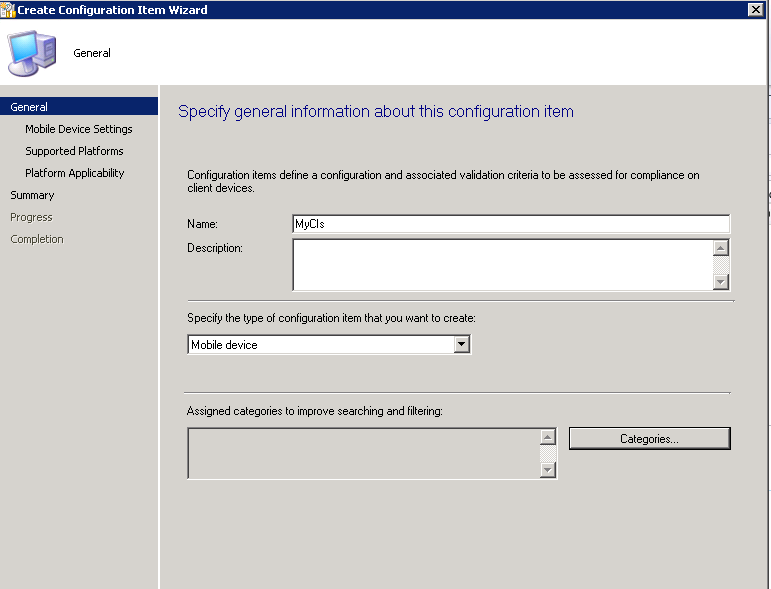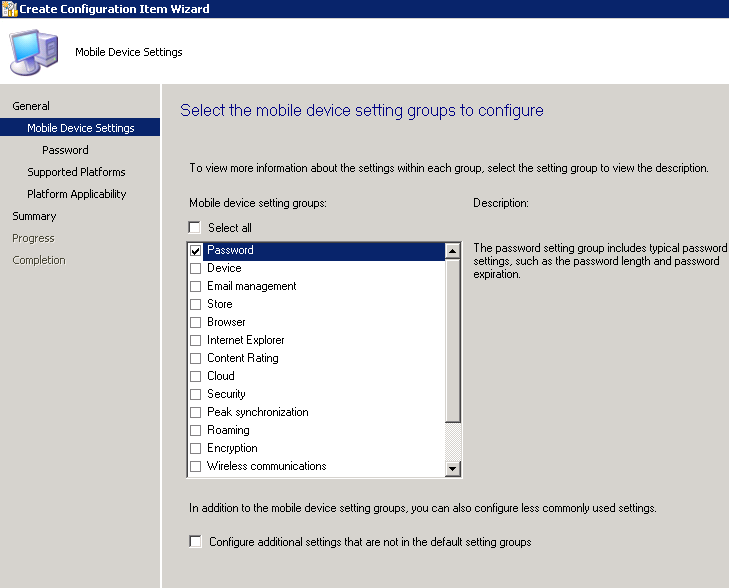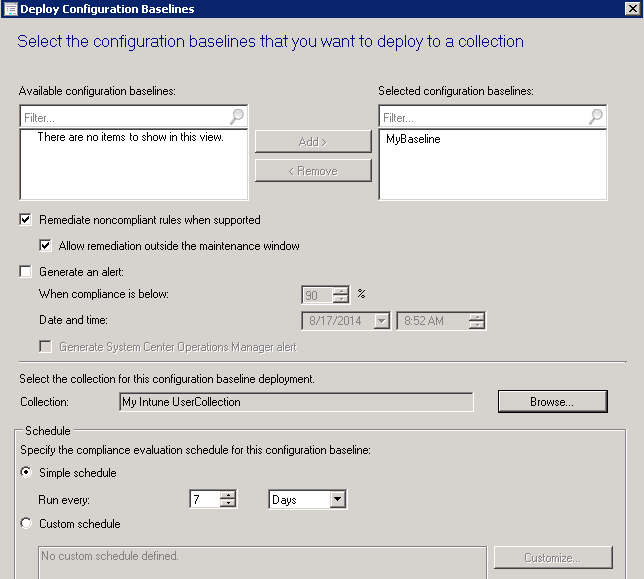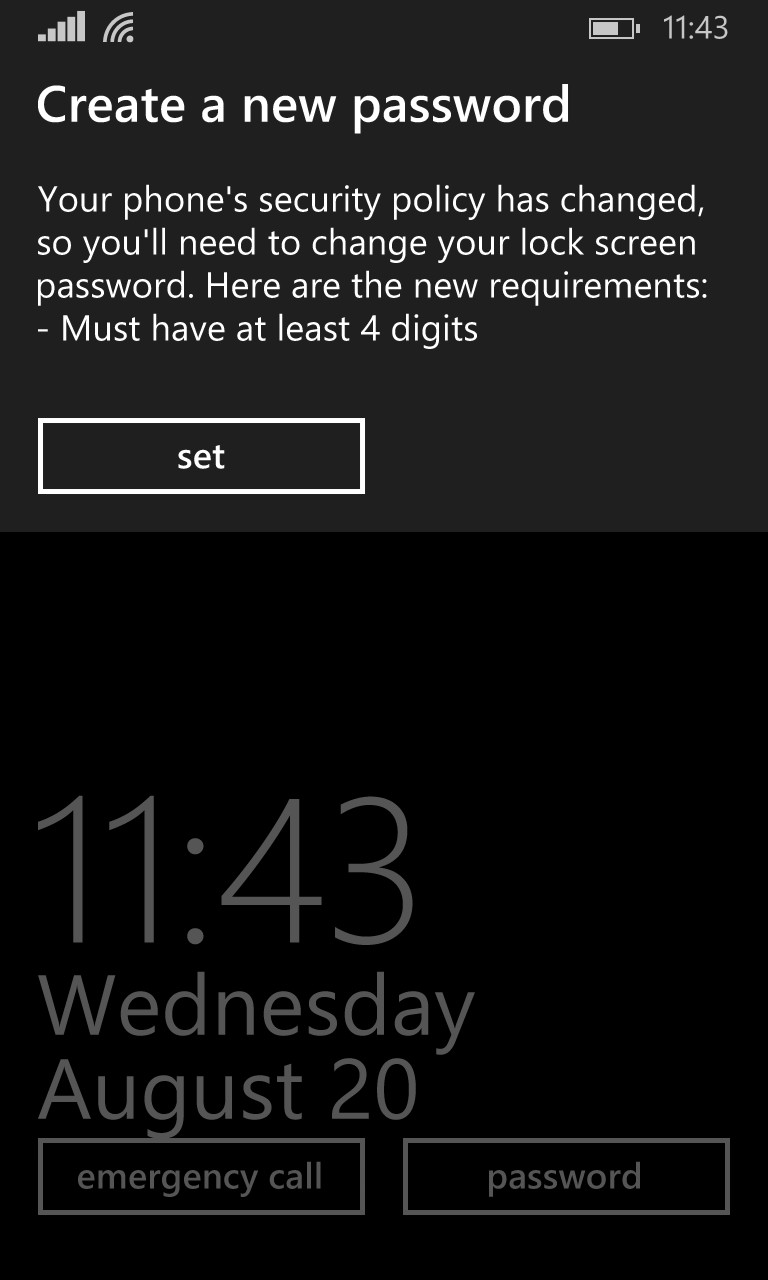Mobile device management with Intune-Configuring compliance setting
Hope you remember the steps to integrate Intune with configmanager
This is part 2 in the series. My intention is to make your device safe, secured and encrypted.
So what I have for you here is to set policies for your mobile device that has been enrolled. You wouldn’t want the device that has company emails and information to be left without password. correct ?. Here I am going to show you, how you can enforce those policies. We have very limited number of steps here
- Create a configuration item for the mobile device
- Create a baseline for the device
- Deploy
We ll discuss these in detail. Lets start,
Step 1: Go to Assets and Compliance -> Compliance settings --> configuration Item and create a new Configuration Item.
Remember to select Mobile Devices as type of configuration Item.
At this point, I am just going to select Password. You can definitely play around with different option.
You see a lot of them, Just make password setting as required and define a minimum length of password.
We are set with Configuration Item created
Step 2: Go to Assets and Compliance -> Compliance settings -->Configuration Baselines and create a new baseline and associate the CI that you created in step 1.
Step 3: In Part 1, we created a collection of users, lets target the baseline to this collection. Additionally follow below option for the obvious reasons
Believe it or not, but we are done. Isn't that so simple :)
What's going to happen now? As soon as the device is enrolled, the policies are enforced and you are prompted to perform even if you don’t want to.
This is all about how you manage your mobile device over cloud.
Any feedback? Please add to the comment section
Please check out part one of this series for Mobile device management
-Chandan Bharti
Premier Field Engineer-Microsoft
Comments
- Anonymous
January 01, 2003
Thanks - Anonymous
August 20, 2014
This blog is all about integration between configmanager 2012 and Intune to manage and deploy application