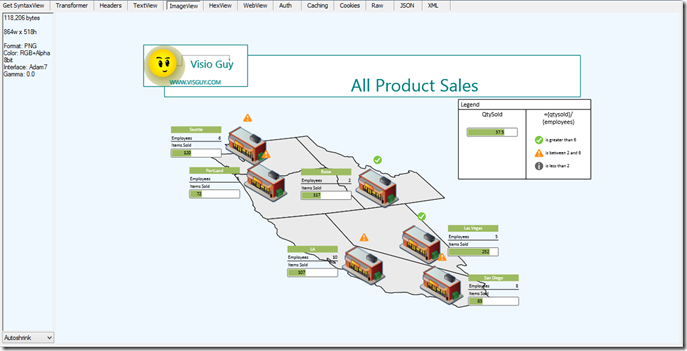Image Quality from Visio Services
Visio Services renders your diagrams in the Visio Services Web part using the PNG file format.
Actually, 4 images are returned with each web request to Visio Services.
Visio Web Access downloads all 4 images and displays the appropriate image in the web part depending on the web part zoom level (between 10% - 200%), it chooses different image to render in web part.
Image0 is used for 10% to 59% zoom
Image1 is used for 60% to 79% zoom
Image2 is used for 80% to 119% zoom
Image3 is used for 120% zoom onwards
If you look at the web response using Fiddler you can see all these images.
Going to
https://mysharepointserver/Shared%20Documents/FashionStation_Dashboard_Finished.vsdx?Web=1
translates into a GET to VisioWebAccess.ashx which looks like this…
GET /_layouts/15/VisioWebAccess/VisioWebAccess.ashx?V=15&T=1&I=ShapeInfo&S=26a45e8cc8d14e82be31c18310790bf4&F=http%3A%2F%2Fmysharepointserver%2FShared%2520Documents%2FFashionStation_Dashboard_Finished.vsdx HTTP/1.1
This results in the following responses, 4 of which are the 4 different images discussed above.
Fiddler has a nice ImageView tab in their UI. All you need to do is select one of the items from the session log and the image is displayed along with some properties about the image in the ImageView tab.
FYI – if you right click on the image you have to option to save it to your desktop.
You can do the same thing with the debugging tools in Internet Explorer (F12).
You can double-click on one of the response items to view the details and on the Response Body the image will be shown
FYI – if you right click on the image you can copy to the clipboard or save to a location on disk.
Comments
- Anonymous
June 29, 2015
Where can I get more information on the VisioWebAccess.ashx service and query string parameters?