Some Billing and purchases VSO Licensing considerations. Troubleshooting Scenario:Unable to connect Visual Studio to the Azure subscription for Development
Hi!
I had been working with some issues on not being able to make the linkage between the Visual Studio IDE and the Azure SDK for Azure Resources. This is the initial requirement as Developer for our Community so they can be able to start coding for the Cloud.
As a Sample, we are taking the free Azure Student Subscription you can get through Microsoft DreamSpark.
I take advantage of this space to share some references that may work for you :)
Remarks:
Actual Scenario:
By now, JAN 2017, VS Marketplace or Azure portals are the media where customers can get/buy VSTS Basic licenses. They can also start Developing applications by linking their Active Azure accounts and resources with VSTS.
But How?
One interesting consideration with the Cloud Licensing is the Scenario where a customer has purchased BASIC licenses from a 3rd party Reseller. If this is the Scenario, well, sync the refund with the Reseller
- Make the linkage between the VSTS to Azure, please check further details here
- Buy and then assign BASIC licenses, please check further details here
Now, once the Licensing step has been solved, to start coding for the Cloud, requirements are:
- An activated Azure account, let's take the Azure Student Subscription you can get through Microsoft DreamSpark
- Visual Studio Community 2015
- Azure SDK 2.7 for .NET [download for VS 2015 | VS 2013]
Steps to enable integration:
Connect to your Azure Student Subscription by signing in by typing the upper-right corner of Visual Studio Community 2015 IDE
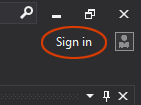
Go to "Cloud Explorer", if you can not find it, you can download this from here
Once Cloud Explorer opened, we can find the Azure Subscription on it, by going to the Menu > View / Other Windows / Cloud Explorer.
ENSURE you Select the Subscription desired and you login with a Valid account: select the desired Subscription from the displayed list
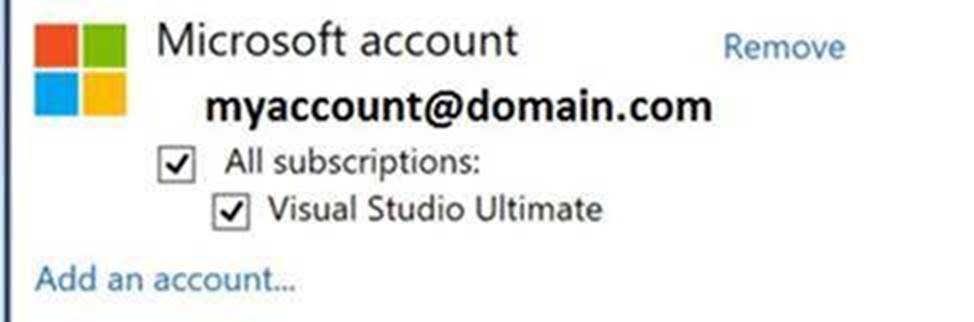
Clicking on it, may let you visualize the Azure Subscription Content
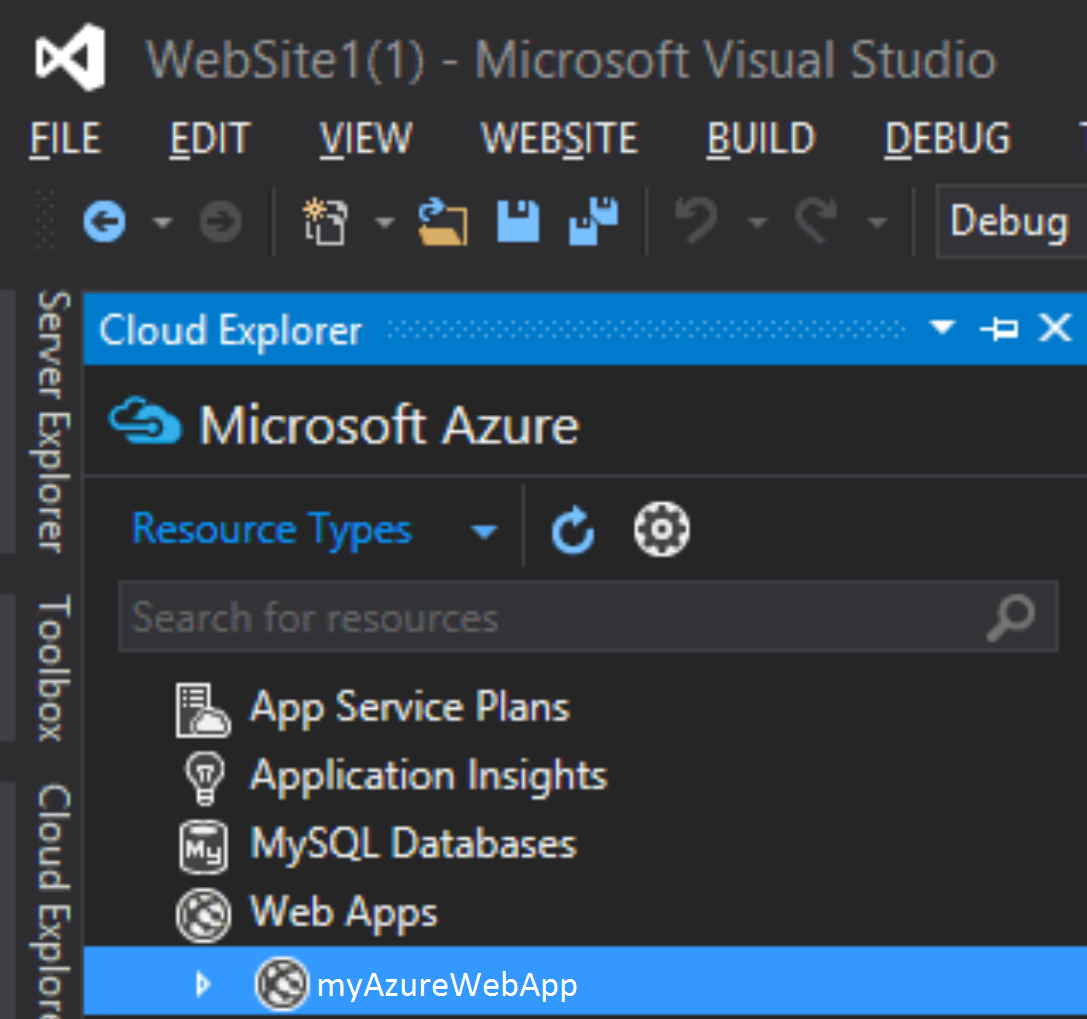
Wait for refresh, you should retrieve the content list like this(varies depending your resources for the Subscription):
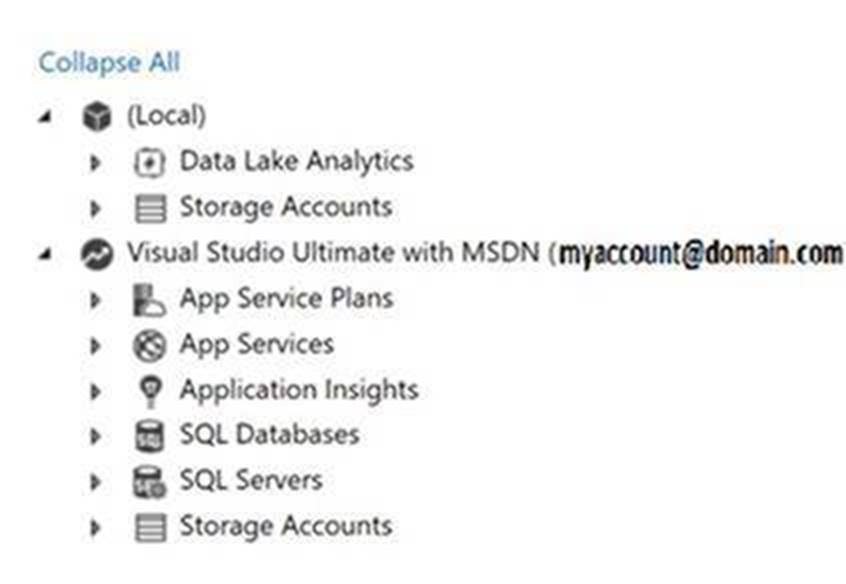
Voilá! You should be ready to start materializing your Projects!
Some interesting references:
Deploy an ASP.NET web app to Azure App Service, using Visual Studio Azure SDK Cloud Explorer for Visual Studio 2015
Enjoy!!! :)
Rosana