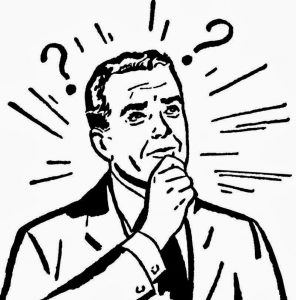Office 365 subscription not monitored in SCOM
Yes this can leave you stumped, and wondering "why?"
This can be many parts, so choose carefully
https://blogs.technet.microsoft.com/kevinjustin/2017/03/29/office-365-scom-run-as-account/
Verify O365 Subscription state in SCOM Console
In the SCOM console
Click on Monitoring Tab
Click on the O365 dashboard
Look at the health state
Error showed 'endpoint not found'
Working with Azure Admin, we found the SCOM O365MP application did NOT have a service account assigned.
Verify SCOM 'Run as' account
Verify 'run as' ID (originally employee ID, not service account )
Remote Desktop to SCOM MS Server
Verify if the 'run as' ID has a valid password
Look in the Operations Manager Event Log for Event ID 7000
Click on Find
Type in the user's ID from the 'run as' account in SCOM
If no entries found, then ID is successfully authenticating against the domain
If errors found, correct ID/Password in SCOM Console
Verify SCOM O365 Azure account
In the SCOM console
Click on Administration
Click on the O365 Wizard
Highlight the subscription
Choose Edit Subscription
Test ID (tested the Service Account)
With the radio button selected at 'Use auto-created Azure Service Principal'
NOTE Name here is for SCOM purposes and does not have to match Azure Portal Application Name
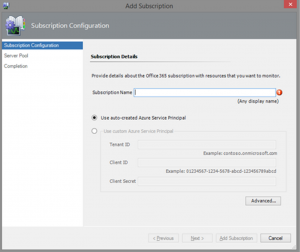
Click Next
SCOM UI will prompt for Azure login
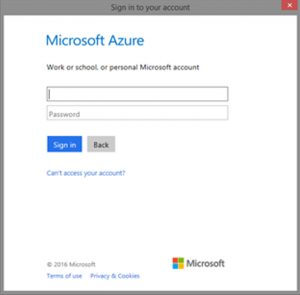
Enter ID and password
Click Sign in to authenticate
If error is 'Authentication Fails', contact your Azure Administrator for assistance
https://blogs.technet.microsoft.com/kevinjustin/2017/03/29/office-365-scom-run-as-account/