Install and configure additional SPMAs
Install and configure additional SPMAs
Recently I was asked to connect multiple SharePoint farms to a single MIM 2016 instance. I had already followed the articles for downloading and installing MIM and configuring the SPMA and ADMA. I am making the assumption that you have already done this step and have a working MIM setup.
I Copied all my files to D:\MIM
- Open up the MIM/FIM Synchronization Service.
- Click Management Agents
- Highlight SPMA then click Export Management agent on far right
- Save the XML file. Then click Import Management Agent and point to the saved XML file and click OPEN.
- Change the Name to SPMA_QA (or whatever you feel is a better descriptor). Click Next.

- Enter the information for the additional SharePoint CA. (Server, port, domain, User Name, Password) then click Next. You may now click next through the rest of the wizard as everything will be the defaults.
- Open SynchronizationRulesExtensions.cs located at D:\MIM\SharePointSynchronization to edit. I used NotePad.
- Look for ProvisionUPSA(mventry, "SPMA"); (Should be line 47) Copy this line and paste below it and change the SPMA to SPMA_QA. Close and save file.

- Open PowerShell ISE as admin and edit SharePointSynchronization.psm1 located at D:\MIM\SharePointSynchronization.
- Go to line 222/223 look for Start-ManagementAgent -Name SPMA –RunProfile (there should be 2 lines) Copy/Paste those two lines and change SPMA on those lines two SPMA_QA

- Go to line 229/23 look for Start-ManagementAgent -Name SPMA –RunProfile (there should be 2 lines) Copy/Paste those two lines and change SPMA on those lines two SPMA_QA.

- Go to line 244/246 look for Start-ManagementAgent -Name SPMA –RunProfile (there should be 3 lines) Copy/Paste those three lines and change SPMA on those lines three lines to SPMA_QA. Save script.
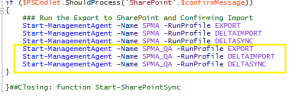
- Click the Green arrow in the top ribbon to load the script module.
- Now that the module is loaded. Run Publish-SynchronizationAssembly -Path D:\MIM\SharePointSynchronization\SynchronizationRulesExtensions.cs –Verbose this will recompile SharePointSynchronization.dll and update the directory C:\Program Files\Microsoft Forefront Identity Manager\2010\Synchronization Service\Extensions.
- Run a full import
You can also Schedule Full and Incremental imports with task Scheduler.