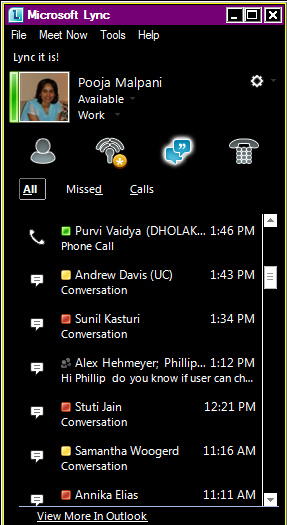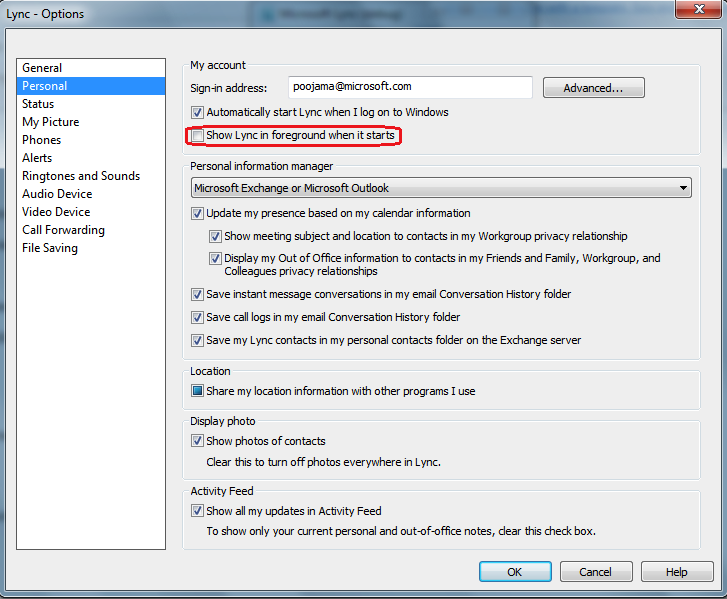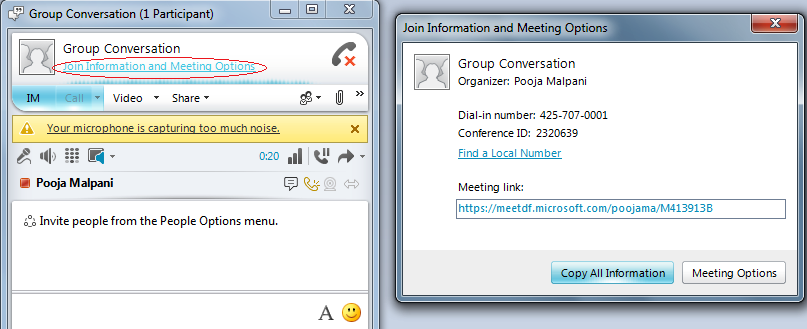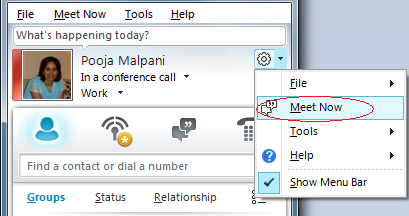Microsoft Lync 2010 Accessibility
Introduction
Accessibility was an important consideration we put our efforts into during Lync 2010 development. In addition to helping our customers with disabilities, these improvements also bring about broad usability enhancements in the product.
We have made improvements in almost all accessibility areas (keyboard navigation, high dpi, high contrast, shortcut keys, global hotkeys, focus indication etc.). Additionally, we have made sure the initial level of accessibility for all the new scenarios introduced in Lync 2010 are higher compared to past releases (collaboration features for e.g.)
With this blog we attempt to compile some of the accessibility improvements in Lync from previous versions in addition to few accessibility tips from previous versions that are not widely known. Please provide any feedback you may have on accessibility by leaving comments to the post.
Features
Screen reader support
We used JAWS screen reader for our testing purposes.
1. Incoming IM messages in Lync are read out by screen readers. This is an improvement from previous versions of Lync.
2. Like its predecessors incoming invite toast in Lync is read out by screen readers. Additionally, keyboard hotkey to accept the toast (Windows key+A) is also read out.

Figure 1: Toast Invite
3. All incoming instant messages, invitation toasts and notifications are accompanied by audio cues (consistent with previous versions)
4. Notifications are read out as soon as they appear. This is new to Lync 2010. Additionally, the shortcut key to accept or decline the notification is read out (Alt+C to accept and Alt+D to decline). The yellow bar below is a notification for example to accept/decline a sharing invite.
Figure 2: Sharing Notification
5. When you start sharing your screen or an application using Lync you will see a notification letting you know that your screen is being shared. If using screen reader, you will also hear the hotkey (Ctrl+Shift+Space) you can use to access the sharing toolbar on top. (Audio Sample)
Figure 3: Screen Sharing - notification and toolbar
High DPI
Lync supports normal (100%) dpi and high dpi (125%, 150%). If you prefer your screen to appear in a larger font, change your system dpi to a higher setting. Lync will honor those settings. Make sure that windows xp style dpi scaling is turned on.
Figure 4: Changing DPI
Figure 5: Lync main window in 125% dpi
High Contrast
Lync supports the windows high contrast themes. We currently do not support custom themes.
Figure 6: Changing to a windows high contrast theme
Figure 7: Lync main window in high contrast theme
Tips
1. Control whether Lync appears in the foreground or not when started
Figure 8: Lync options dialog
2. Use Windows key+Q hotkey to access the Lync main window anytime. I find this very useful, especially when working on a different application and I need to quickly search for somebody in my Lync buddy list. I use Win+Q followed by Ctrl+1.
3. If you use the file menu bar often you may want to set it to show always using the options button.
a. To do this for the main window, use the options menu button
Figure 9: Main window file menu bar
b. To accomplish the same for conversation window, use the 'More Options' button as shown below
Figure 10: Conversation window file menu bar
4. Use Alt key or F10 to access the menu bar. In the past F10 didn’t map to file menu bar, but now F10 is consistent with Word, Outlook and other apps.
5. To quickly access your voicemail navigate to the Phone Environment (Ctrl+4).
Figure 11: Phone environment in main window
6. To access your missed conversations, navigate to the conversation list tab (Ctrl+3). This enlists all your conversations - ongoing and past.

Figure 12: Conversations environment in main window
7. Right click on a contact in your buddy list to perform an operation such as call, IM, share desktop, add contact, send email etc.
8. If using a screen reader, turn on "Accessibility Description" field (most screen readers have this off by default) when using Lync 2010 for the first few times. This will make it easier to ramp up on the new UI features. Some of the buttons like the font picker and emoticon picker for example have detailed descriptions explaining their functionality which is not read out by many screen readers in their default mode.
9. If you are in an online meeting that you joined via Lync, use the meeting information dialog to access meeting join information like dial in number and passcode. I use it when switching audio from my desktop to phone
Figure 13: Meeting Information dialog
10. Schedule online meetings via outlook.
11. Or try adhoc meetings using Lync. These are fast and light-weight. Use Alt+M if menu bar is visible.
Figure 14: Ad-hoc Meeting launch
12. Use the contact card (Alt+Enter on a contact) to view contact details
Figure 15: Contact Details Card
Other Relevant Links
We are always listening for feedback to make our accessibility story better. Our goal is to empower users with accessibility needs to have as rich an experience as any other user.
-Pooja Malpani, Software Design Engineer
-Purvi Vaidya, Software Design Engineer in Test
-Anil Elson, Software Design Engineer
Published Wednesday, October 06, 2010 2:48 PM by octeam
Filed Under: Accessibility
Comments
Anonymous
January 01, 2003
I have bluetooth enabled hearing aids which connect effortlessly to my mobile phone. Is it impossible to wear the headset provided with Lync over my hearing aids. Is therea bluetooth connectivity option for Lync?Anonymous
January 01, 2003
The comment has been removedAnonymous
January 01, 2003
Hi all I need to restrict incoming calls to lync users I have a single channel integration with asterisk and send calls come one after another for now I'm using SIP softphones but I prefer everything to be with lync can someone help?Anonymous
June 22, 2011
The fact that you cannot set the font that appears on your screen when a contact types is pretty unpleasant. Just because my contact wants to type in 6 point Comic Sans doesn't mean I can read that. And just because they feel like typing in 36 point Times doesn't mean I want to make the window bigger to be able to see their message. Would be way way better if the font dialog only controlled what it looked like on your own screen.Anonymous
September 29, 2011
Jeff that can be locked down via GPO. Slim read the owners manual.Anonymous
November 10, 2011
why do they call it a trial. Most people are already using exchange 2010/2007, and can use the certificate they already have from exchange for lync. www.linkedin.com/.../Beri-Ultra-Slim-Review-Most-4169585Anonymous
November 16, 2011
The comment has been removedAnonymous
January 05, 2012
This page is not accessible. It has form fields with no labels and numerous images with no alternative textAnonymous
March 29, 2012
The Colorado School for the Deaf and the Blind is going to be deploying Lync within the month. We have blind users who will need access, especially to IM. The accessibility feature that reads the received IM message in Jaws does not work with Window-Eyes, our current screen reader. Is there a way to have this feature added so that it will work with Window-eyes?Anonymous
May 03, 2012
Christoff, you can change the size of your display to be 1 of 5 sizes - so it may or may not satisfy your requirements. In a conversation window, try View menu under the top file menu bar. There is an option for IM text display size. This changes the dispaly size of your IM history only and not the size of the IM that the remote party receives. Also if you want to change the size of the text entered in Im input region, you can select the text and hit Ctrl+Shift+'>' to see it larger. Again its only a choice of 5 sizes, so it may or may not help with your specific scenario. Mary: Its great to hear that the school is deploying Lync. Unfortunately, the IM screen reader support is minimal in Lync 2010 with window eyes. However, the upcoming release in 2012 should have more extensive screen reader support around IM for multiple screen readers including jaws and window eyes. Please share any feedback/questions you have as your school deploys and tries Lync for their communication.Anonymous
May 25, 2012
Our copmany rolled out Lync 2010 for us today and my big question is there a way to change the theme to something more subdued such as the black theme for Office 2010? The Silver is very bright.Anonymous
June 29, 2012
The comment has been removedAnonymous
July 23, 2012
Same issue as Jess - the white stands out like a sore thumb on my darker theme. It actually makes my eyes hurt a bit. There's also a severe lack of consistency in the widgets used with half of them using my system colours and the other half being hard-coded white. This is A) ugly, and B) unprofessional. Looks very unfinished. Why is there this horrible trend these days to completely ignore the system colours?!Anonymous
December 14, 2012
How about making different skins for Lync that makes it possible to change sizes of windows, call signals etc.? One particular need: A large (screen filling) symbol indicating incoming calls. Not focusing on the screen while sitting in a noisy working environment has resulted in a number of lost calls.Anonymous
December 18, 2012
Is it possible to integrate Microsoft Lync with a textphone application for the hard of hearing / deaf people who cannot communicate over the telephone? This would remove the need for a separate textphone or minicom required to do so.Anonymous
March 06, 2013
Some people on my team have their Lync messages popup right on the screen and I do not. They all want to know where I have set this and I have no idea why mine do not. It is preferred not to have them popup as people are able to read messages that come across during meetings and it distracts others. Where can they turn off this setting when our machines are locked down and we have no admin access?Anonymous
April 29, 2013
Hi. Thanks for the blog post. I'm using a screen reader, and have not noticed any of myAnonymous
April 29, 2013
Oh dear. Did it eat half my comment? I tried to say that I'm not finding that JAWS is reading messages automatically. And I don't know what you mean about set accessibility description. I consider myself to be a decent JAWS user. I'm using JAWS 14 and Lync 4.7577.4356 is that the latest version?Anonymous
June 18, 2013
I want to use the IAccessible class to intercept the Accept button in Lync Toast window. How can I do that, any help shall be appreciated .Anonymous
July 01, 2013
The font size for all text in the Lync 2010 iPhone app is so small that virtually no one in my organization over the age of 25 can read it. Is there any way to adjust it so that it's larger?Anonymous
September 19, 2013
I increased my Windows icons/fonts to the largest size to minimize eyestrain (old eyes), and now my Lync alert for incoming calls is offscreen, so I cannot answer any incoming calls. My eyes are much better now, so I don't want to go back to the smaller icons/font size again. If I restart my computer multiple times it sometimes adjusts the alert to be onscreen, but not always and it is annoying to have to restart everyday. Is there a way to fix this permanently??? Thanks.Anonymous
December 06, 2013
Would like to know if the person is hard of hearing and has difficulty in listening the conversation through the phone using Lync - what feature Lync provide ? Is it possible that hard of hearing should enable the caption ? please UpdateAnonymous
January 06, 2015
The comment has been removedAnonymous
January 07, 2015
Why have you guys ignored accessibility completely Lync 2013?Anonymous
January 24, 2015
The comment has been removedAnonymous
April 08, 2015
A lot of great work was done with Lync in '10, great work as always!
http://kaleeraisor.com/Anonymous
May 27, 2015
The comment has been removedAnonymous
December 04, 2015
The comment has been removed