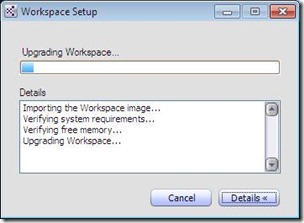Guidelines for Upgrading MED-V 1.0 to MED-V 1.0 Service Pack 1
 Now that MED-V 1.0 Service Pack 1 is available, here are some recommendations regarding upgrading a MED-V 1.0 RTM environment to Service Pack 1.
Now that MED-V 1.0 Service Pack 1 is available, here are some recommendations regarding upgrading a MED-V 1.0 RTM environment to Service Pack 1.
Necessary Preparation
In general, the method for the likely best upgrading experience requires some preparation. We recommend you do the following prior to upgrading:
1.) Back up the SQL Reporting Database: There is not migration path due to indexing changes in the database for Service Pack 1. The report database will need to be re-created after the server upgrade.
2.) Back up the following files that are located in the <InstallDir>\Servers\ConfigurationServer directory:
- OrganizationalPolicy.XML
- ClientPolicy.XML
- WorkspaceKeys.XML
These files will need to be preserved to ensure workspace policies remain intact as well as encryption keys. Failure to do so could render your encrypted images useless adn will require image and policy re-creation
3.) Back up the <InstallDir>\Servers\ServerSettings.xml file: This is your MED-V Server configuration file and holds all of your configuration options including which users have management access.
Recommended Order
We recommend the following order for upgrading from MED-V 1.0 to 1.0 SP1:
- Upgrade the MED-V Clients.
- Upgrade the MED-V Servers.
- Re-create the Reporting Database.
More specific procedures regarding component upgrades are outlined below:
Client Upgrade
To upgrade the MED-V 1.0 RTM Client to MED-V 1.0 SP1, install the MED-V.1.0.105.msp upgrade file on the client. This will upgrade the client to Service Pack 1. This will require a reboot and will require the workspace to be stopped during the upgrade process.
Server Upgrade
To upgrade the server to Microsoft Enterprise Desktop Virtualization (MED-V) 1.0 SP1, you must follow a model of backing up the configuration files, removing and reinstalling the server-side component. The specific procedures are as follows:
1. Ensure the following files that are located in the <InstallDir>\Servers\ConfigurationServer directory have been backed up:
- OrganizationalPolicy.XML
- ClientPolicy.XML
- WorkspaceKeys.XML
2. Back up the <InstallDir>/Servers/ServerSettings.xml file.
3. Uninstall the MED-V 1.0 RTM server.
4. Install the MED-V 1.0 SP1 server.
5. Restore the backup files to the appropriate directories.
6. Restart the MED-V server service.
Note: If the configuration has been changed from the default, the files might be stored in a different location.
If you are also leveraging your MED-V servers as Image Distribution servers, the IIS components of the Image Distribution Service need not be modified.
Reporting Database Upgrade.
There have been modifications to the database design between the RTM and Service Pack 1 versions of MED-V 1.0. For this reason we recommend preserving your existing data by backing up your database prior to upgrading. Once you have upgraded the server components, you will need to re-create the database.
Workspace Upgrade:
The updated workspace binaries are contained inside a ZIP file in the updated client. This allows for the workspace binaries (inside the virtual machine image) to be updated automatically the next time the workspace launches.
A Note of Special Caution for Revertible Workspaces: Images used for revertible workspaces will need to have the Workspace binaries manually updated and redeployed in order to avoid the automatic upgrade reoccurring every time the workspace starts after upgrading to Service Pack 1.
Steve Thomas | Senior Support Escalation Engineer