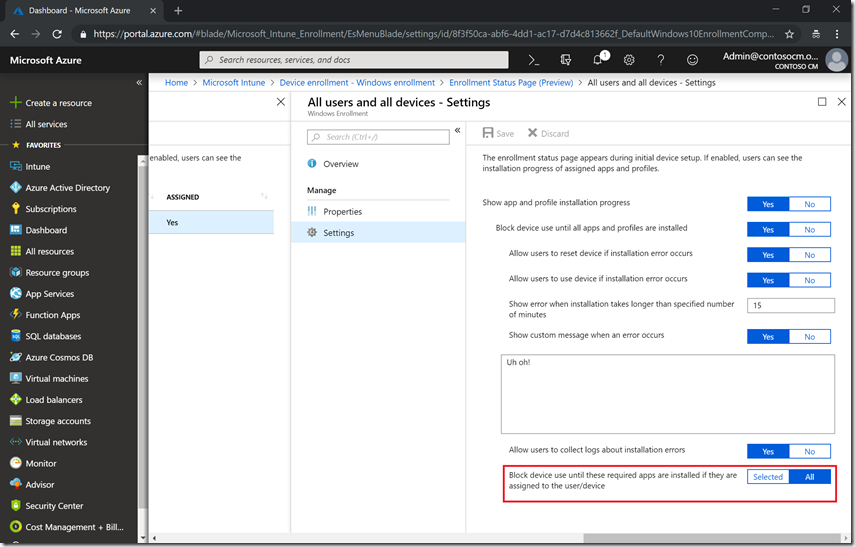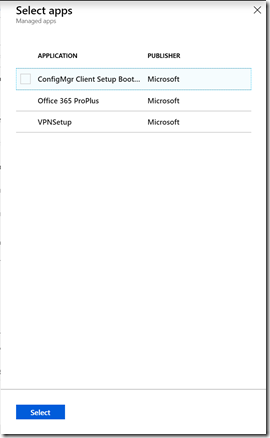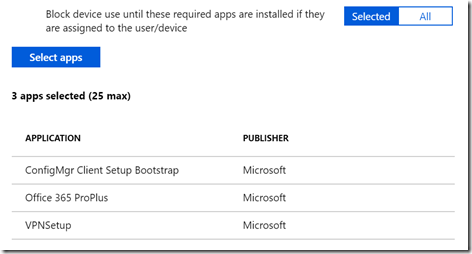Blocking for app installation using Enrollment Status Page
When you do an Autopilot deployment, we recommend configuring the Enrollment Status Page (ESP) to block until those app installations are done – the user won’t be able to get to the desktop until the device is configured so that they can be secure and productive.
But we recognize that some apps are more important than others. So we’ve added a new feature in Intune that allows you to select which apps should block and which ones shouldn’t. See the new setting at the bottom of the list of available ESP settings:
Change from “All” to “Selected” and then you can select the list by clicking the “Select apps” button and choosing the ones you want:
which will be displayed on the ESP settings page once you have made your selections and clicked “Select”:
It’s also worth noting that we recently made changes so that Office 365 ProPlus is tracked during the ESP as well. If you want Office to be tracked, then you might need to increase your ESP timeout values to account for the increased time. If you don’t want Office to be tracked, make sure it’s not in the blocking list. See https://techcommunity.microsoft.com/t5/Intune-Customer-Success/Support-Tip-Office-C2R-installation-is-now-tracked-during-ESP/ba-p/295514 for more information.