Overview of Site Search Options
General Search Tips
- You can begin a search with title: to search within the title of blog posts. For example, a running a search on "title: Windows 7" will search for "Windows 7" in the title field of all TechNet blog posts.
- The more specific you can be with your keywords, the better the search results.
- If you're looking for a specific phrase then use quotes. For example: "code of conduct" or "how to".
- Avoid using words such as 'the', 'of', 'a' - they exist in every article and are ignored in the search except when used as part of a phrase.
Searching Site-Wide
In the screenshot below, note the "Show All..." link. Selecting "Show All" (or pressing Enter) will take you to a search page with more search options.
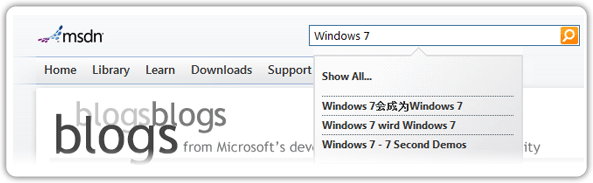
Advanced Search Options
Selecting the "Advanced Search Options" link under the search box provides three additional search options, which are explained below:
- Search In - You can search a number of different areas on the site, the most common being "Blogs" and "People." If you are looking for content within a blog post, select "Blogs." If you are looking for a particular user, select "People."
- Date range - Search only the last two days, the last week, the last month, etc.
- Authored by - You can change the "Authored by" setting to search only content posted by people on your Friends list.
Search Results
 In the "Search Results" section, you can sort the results by Most Relevant, Highest Rated, Most Recent or Alphabetical.
In the "Search Results" section, you can sort the results by Most Relevant, Highest Rated, Most Recent or Alphabetical.
- Most Relevant - The Most Relevant tab is the default sorting option for search results.
- Highest Rated - Select the "Highest Rated" tab to view posts with the highest rating. Blog posts can be rated from one star to five stars.
- Most Recent - Select the "Most Recent" tab to view the newest content related to your search query.
- Alphabetical - Select the "Alphabetical" tab to sort your search results in alphabetical order.
Searching Within a Blog

The default location for the search box on a blog page is indicated by the red arrow in the screenshot to the right. You can search the current blog that you are viewing, or you can select
the "Search all blogs" option.
Comments
Anonymous
June 15, 2010
How do we customize the look and feel of the blog? After choosing the wireframe theme, what do I do? thanksAnonymous
June 15, 2010
The internal bloginfo site contains the information for customizing the wireframe theme. If you need further assistance after reading bloginfo, please email sdbxhlp. Thanks.Anonymous
October 27, 2010
You can also use scope in the search functionality. For example: use title: and the content you want to search for. The search will return results only with your keywords in the title. Other options are content: and author:Anonymous
November 30, 2011
How can I filter out blogs that are written in languages I don't speak? Every time I do a search I'm presented with blogs written in Portuguese, Japanese, and other languages. I love that there is content available in a number of languages, but for more results would be more relevant if I could set a default language or set a dropdown in the advanced search options to preselect my language of choice. Just a suggestion :)Anonymous
June 11, 2013
that's great nguoilontinhduc.com