New release: Package Tracker for Outlook 2013 and Outlook Web App
The Microsoft ecoSystem group is pleased to announce the free app Package Tracker for Outlook 2013 and Outlook Web App. It is available on Office Store for you to download and use!
Package Tracker helps you quickly get your latest FedEx package information in Outlook.
Introduction
After receiving an email message with a FedEx tracking number, you might go to the official FedEx website to track your package. Now, the Package Tracker app for Outlook and Outlook Web App offers you the option to track your package in Outlook. As shown in Figure 1, you can view FedEx tracking information without leaving Outlook.

Figure 1. An email message in Outlook contains one FedEx tracking number
Install the app
We use Outlook 2013 as an example to show how to install the app.
- Verify that your mailbox server version is Exchange Server 2013.
- In Outlook (shown in Figure 2), choose File > Info > Manage Apps. This opens a browser for you to log on to Outlook Web App to go to the Exchange Admin Center (EAC). Alternately, in the Outlook Web App (shown in Figure 3), choose File > Info > Manage Apps.

Figure 2. Install the app in Outlook
Figure 3. Install the app in Outlook Web App - In the EAC, select the drop-down box that is adjacent to the + button, and then choose Add from Office Store.

Figure 4. Find more apps for Outlook at the Office Store - From the Office store, search the Package Tracker app.
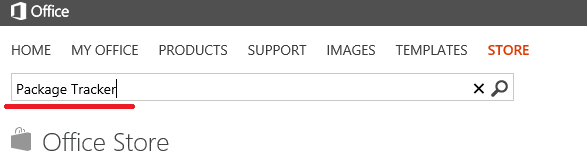
Figure 5. Search for the Package Tracker app in the Office Store - You find the Package Track app in the Office Store.

Figure 6. Package Tracker app in the Office Store - Choose Add to install the app.

Figure 7. Install the Package Tracker app - Now, you can use the Package Tracker app in Outlook.
Conclusion
Stay tuned for more great apps for Office and SharePoint released on Office Store. If you are interested in developing your own apps for Office and SharePoint, we have great news for you: we will publish the Package Tracker app source code soon.
Comments
Anonymous
December 25, 2013
Thanks for Sharing, but i am facing some issue while installing it on window 8.1 . http://myappsforpc.comAnonymous
January 08, 2014
Hi Angela, Can you share a little bit more on the issues you met in your install? Remember that your mailbox server version must be Exchange Server 2013. And please use Internet Explorer 9 or above.Anonymous
March 05, 2014
I am having trouble getting this to work also. I am using Windows 8.1 and IE11 with Office 365 (my own domain on an Exchange server managed by Microsoft - I presume it's Exchange 2013). The grey bar doesn't ever seem to show up. The app is there in "Manage Apps", but it's never displayed. I have disabled/re-enabled, and also disabled other apps, but nothing has helped so far. I also have the Message Header Analyzer, and that seems to work fine. I presume that this app is looking for keywords within the email...I did forward a message from another email account in order to test this...could that be the problem?Anonymous
May 09, 2014
does this app track only Fedex packages or all internationally recognized courier services?