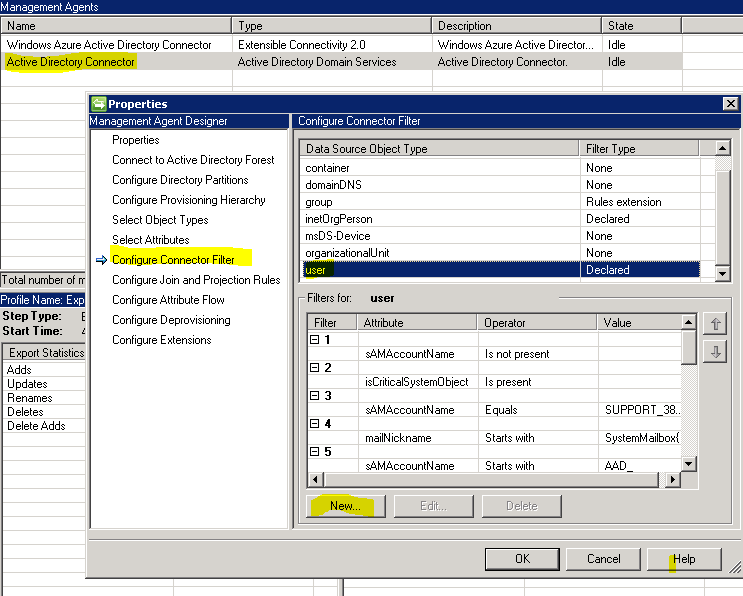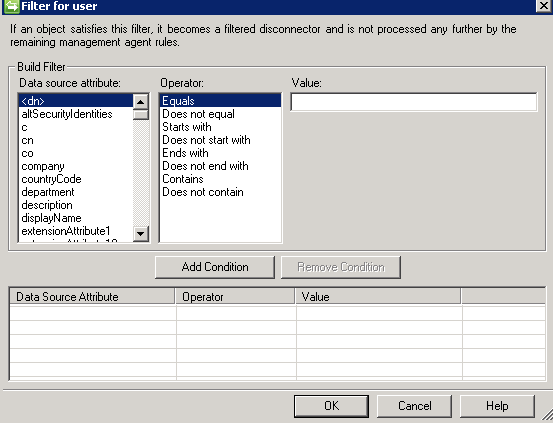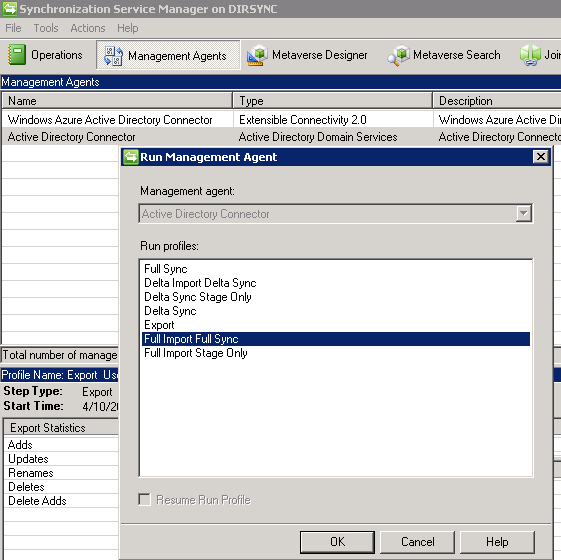How to do User based Filtering in Office 365 ?
In this type of filtering we can filter individual user objects from being synced to the cloud.
Once you install Dirsync the miisclient.exe will be present in
From your DirSync Server navigate to <Drive>\Program Files\Windows Azure Active Directory Sync\SYNCBUS\Synchronization Service\UIShell
Miisclient is known as "Synchronization Service Manger on Dirsync"
- Open MIISClient
- Click on Management Agents
- Double click on Active Directory Connector
- Click on Configure Connector Filter
- Select User in the Data Source Object Type
- Either modify the attribute present there
- Or click on New and build a Customer query to select users who you don’t want to sync
- Right click on Management Agents
- Select Run
- Select Full Import Full Sync as indicated below to do User based filtering
Once done check the results at the bottom left where it says Export Statistics to see the updates
Comments
- Anonymous
April 11, 2014
I am introducing "How to" series for new Office 365, aka Wave 15. You will see few guest writers - Anonymous
April 11, 2014
There are 3 types of filtering that we can apply to Directory Synchronization Tool
OU(Organizational