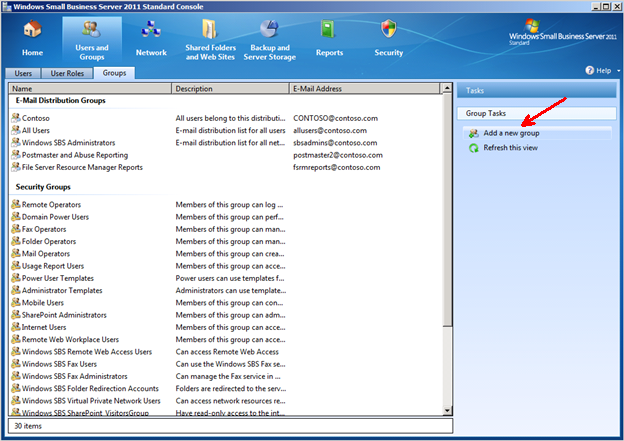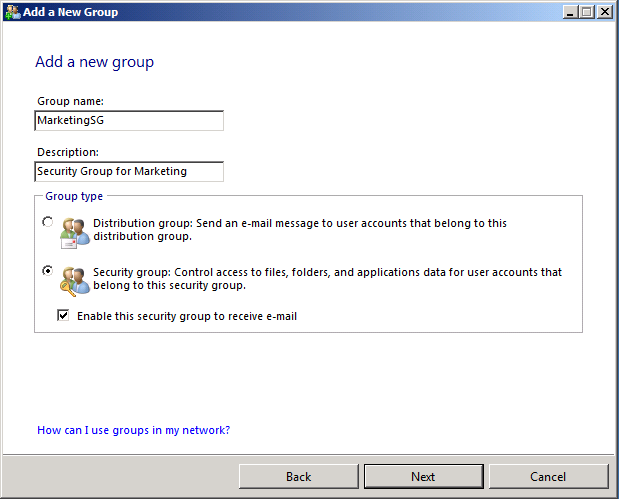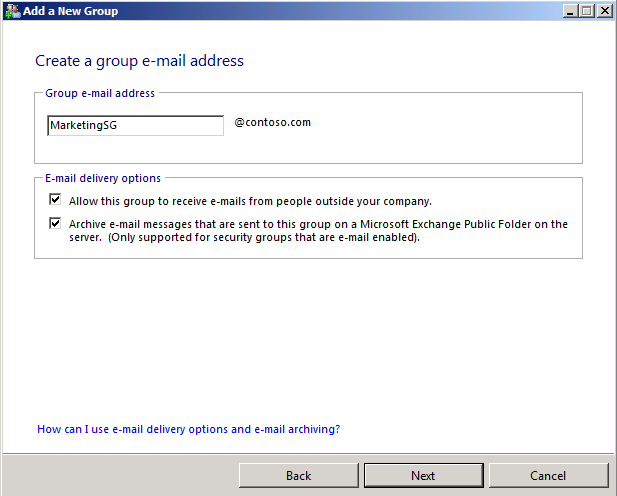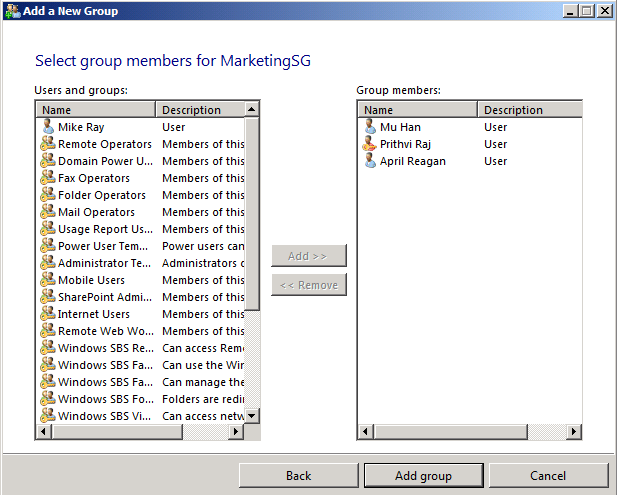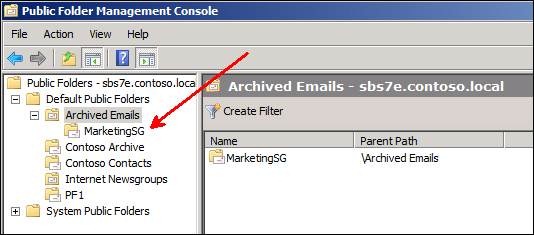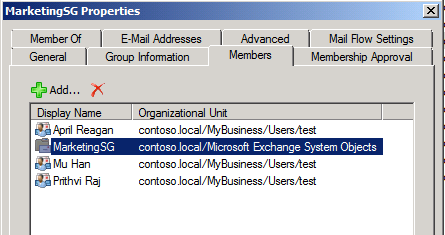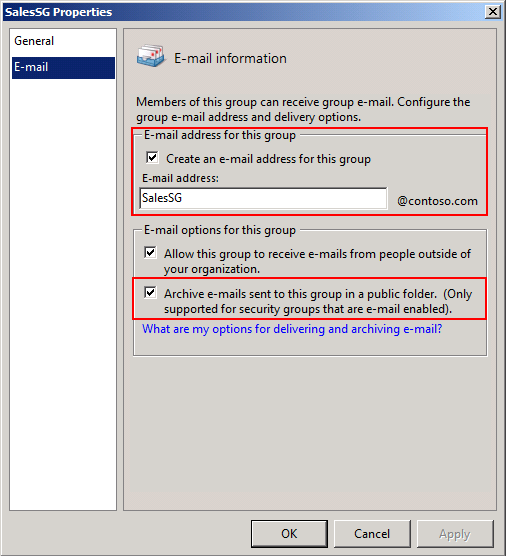E-mail Archiving for Security Groups in Windows SBS 2011 Standard
[Today’s post comes to us courtesy of Rituraj Choudhary, Manish Kapoor, and Shawn Sullivan from Commercial Technical Support]
Today we will be discussing e-mail archival for security groups in Windows SBS 2011 Standard. This feature was first introduced in SBS 2008 through the “Add a new group ” wizard in the SBS Console. This allowed you to create a new security group, give it an email address, add users to it, choose whether or not to allow email from external senders, and enable it for e-mail archival by selecting a few check boxes. You could also configure archival for existing security groups by editing their properties from the console. Either way, a SharePoint document library would be created for you automatically to store the archived messages for the group within Companyweb. However, when e-mail is routed to SharePoint, two things happen that many customers find undesirable:
- Attachments are separated from the rest of the message when stored in a document library.
- Even if you store the original e-mail in SharePoint, you can’t reply to it.
To provide a better solution, the “Add a new group” wizard and the SBS Console in SBS 2011 now create an archive Public Folder instead to store the messages for the security group you are configuring. The administrator, or any member of the security group, can then connect to the Public Folder in Outlook or OWA and interact with the message just like they would for any other e-mail. Archival to SharePoint is no longer done in this automated manner; however manual configuration is still possible and is covered in this post.
To add a new security group through the Windows Small Business Server 2011 Standard Console:
On the navigation bar, click Users and Groups, select the Groups sub tab, and launch the Add a new group wizard from the Tasks pane.
Enter the Group name and an optional Description. Select Security Group and choose Enable this security group to receive e-mail.
Enter a Group e-mail address, select Archive e-mail messages that are sent to this group on a Microsoft Exchange Public Folder on the server. Additionally, you may also choose to Allow this group to receive e-mails from people outside your company.
Select the members of this Security Group and then click Add Group.
Click Finish to complete this process.
The wizard then creates a mail-enabled Public Folder of the same name under the Archived Emails folder:
This folder is also made a member of the security group, so that each time a message is sent to the security group’s e-mail address, the message is copied to the Public Folder. If you check the group membership of the group through the Exchange Management Console you will see the Public Folder object in the list:
Note: You will not see the Public Folder object when checking the membership of the group through the SBS Console. This is normal.
If you want to enable e-mail archive for an existing security group, you can do this under the same “Groups” sub-tab in the SBS 2011 console. Simply open the properties of the group and make the proper selections.
Note: The “Archive e-mails” option is not available for distribution groups.
Comments
Anonymous
March 16, 2011
This is dandy and I really dig it. I'm glad someone is seeing the light and realizing Public Folders still have a lot of use.Anonymous
March 17, 2011
Hi, Now that Public Folders are being resurrected could we please some sensible access methods from mobile devices - I don't really care how, IMAP would be great but anything sensible considered.Anonymous
March 25, 2011
Does not work. No emails arrive in the public folder and without any changes to permissions a member of the Security Group cannot see the Public folder. Wat is wrong with this?Anonymous
March 31, 2011
The comment has been removed