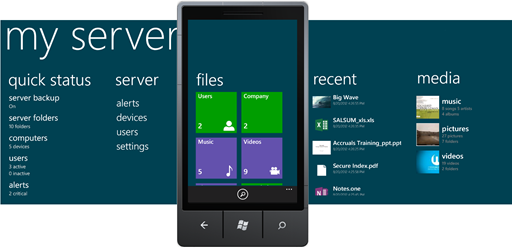My Server phone app for Windows Server 2012 Essentials
Hi, I am Chungang Liu, working as a program manager with Windows Server 2012 Essentials team.
In this post, I would like to show you how My Server app for windows phone is designed and how it can be used to boost the efficiency of managing and accessing your servers.
The My Server phone app is designed to help you keep seamlessly connected to your servers through smart phones while working on the move. It is one of the various ways of accessing Windows Server 2012 Essentials, covered by the Anywhere Access feature. A previous version had been released during the Windows Small Business Server 2011 Essentials time frame. For Windows Server 2012 Essentials, we have delivered an updated application with new features including file browsing and opening, server quick status, recent history of file operations, as well as a new appearance.
You can find the My Server app in the Windows Phone store. There’s no need to install anything on the server side for My Server to work with Windows Server 2012 Essentials.
Overview of the functionalities
After the startup of My Server, you will be presented with 5 panels as shown in the following image. The panels you’ll see depend on the permission level of your account and how your server is configured. Basically, administrators will see all 5 panels while standard users will only see a limited server panel, files panel, recent panel, and media panel.
Quick Status panel: Provides administrators with a quick summary of the server’s running status. In this case, you can figure out how everything is going on your server without logging on to the Dashboard.
Server panel: Provides the user interface (UI) entry for light server management and monitoring, enabling you to manage alerts, devices, or accounts.
Files panel: Access to files is one of the major new features for this version. Customers can now access shared folders and files.
Recent panel: Keeps a history of the files that users have recently accessed so that they can reopen these files without navigating to a folder.
Media panel: A centralized library for media playback that already existed in the previous version. In this version, we have optimized the streaming logic to deliver a better media experience over networks with differing bandwidths.
How to manage Windows Server 2012 Essentials by using My Server
My Server enables you to manage your servers from your phone if you are the administrator. You can perform the following operations:
- Address alerts: You can check alerts by using My Server and ignore or repair them accordingly.
- Manage accounts: My Server allows you to disable or enable any user account that you think is not in good status. You can also change the password of user accounts when necessary.
- Manage devices: This function helps you keep track of the devices that have joined your server domain. You can start or stop the backup process for any device online.
As many of our customers can see, along with the conveniences brought by the management ability of the My Server phone application, your server may be at risk if your phone is unfortunately lost or accessed by someone else. Therefore, we recommend that every My Server user set a PIN code on their phone.
How to access shared documents and media by using My Server
You can access your folders and files anywhere when your phone has a network connection. The Files panel on the home panorama is actually designed for a better touch experience. You can tap any of the folders on the Files panel to browse files, or you can launch a search box to find particular files from server shares.
The new application provides a tap and hold context menu and an application bar to help you access files and folders through My Server. The operations provided include:
- Browsing and opening files
- Renaming and deleting files
- Sorting files by name, date, or size
- Switching between details view and icons view
- Searching files globally or within a folder
For media, we have added new logic and UI to improve the playback experience for this version. Note that the Media panel can only be seen on the condition that the digital media function is enabled on the server.
That’s it
This is My Server for Windows Phone. We hope that My Server can help you manage Windows Server 2012 Essentials!
Comments
Anonymous
January 01, 2003
The comment has been removedAnonymous
January 01, 2003
@Faizan No, it's only for windows server 2012 essential.Anonymous
January 01, 2003
I have the problem that the Windows Phone App "My Server 2012 R2" cannot connect to my Windows Server 2012 R2 Essentials in my local LAN. Although I've installed the certificate "caroot.cer" on my phone I cannot connect to the server. The Windows 8 app "My Server 2012 R2" is able to connect to this server.
What must I do on my phone or on my server or on my network?Anonymous
January 01, 2003
@RandomNinjaAtk Currently we don't have a plan to support iOS or Android. Thanks JunAnonymous
January 01, 2003
hi, @GRS, this release works with Windows Server 2012 RC Essentials and the incoming RTM Essetnials only. For windows home server, you could download and use the previous My home server app in marketplace. Thanks.Anonymous
January 01, 2003
Will there be apps also for IOS or Andriod?Anonymous
January 01, 2003
I just started playing with this app yesterday, and so far it works pretty well. However the media playback needs some additional functionality.
- By default the albums play alphabetically via song title instead of track number and this is a problem when attempting to listen to music on the go in the correct order.
- There is no ability to play all songs in the library (shuffle all), unlike you can on the web interface
- Playlist support?
- The app doesn't correctly use the built in media player of the windows phone. Meaning, I can't simply change the song by hitting the volume rocker and seeing the title of the song plus the shortcuts for next song or previous song.
- Sometimes when songs were playing on the go the music would just drop out. Mid song it would just stop playing. But if I reopened the app and press pause/play it would contine where it left off normally or if I restarted it from the begining. Other remote apps such as subsonic, cache the song as its downloading it and I never had problems with it dropping out. These are just some initial thoughts, I'm in the midst of testing WS 2012 E at my home. (Home User attempting to build my own private cloud) ~Ninja
Anonymous
September 18, 2012
Very Nice. Is it also compatible with 2008 or 2008 R2?Anonymous
September 23, 2012
does it support windows home server 2011Anonymous
September 24, 2012
Must Anywhere Access be enabled for the App to work? ThomasAnonymous
October 09, 2012
Could you release it also to the german marketplace? It is not available here...Anonymous
October 16, 2012
LIve tile isn't working for me...I select the option and the dots at the top keep passing...have been for 20 minutes...Anonymous
October 27, 2012
I WAS TRYING TO CONNECT TO WINDOWS SERVER 2012 WHICH IS A VM ON WINDOWS AZURE. I WAS NOT ABLE TO CONNECT TO THAT VM.PLEASE ANY ONE HELP ME DO I NEED TO SET ANYTHING IN THE VM?? THE VM IN AZURE WAS DATACENTER EDITION BUT MENTIONED WAS ESSENTIALS EDITION.WILL THERE BE ANY PROBLEM WITH THE EDITION SPECIFIC? PLEASE HELP ME ANY PLEASE.Anonymous
June 02, 2014
Ist doesn't work with Windows Server 2012 Essentialt RU2?Anonymous
June 13, 2014
Pingback from History Channel App For Windows PhoneAnonymous
August 01, 2014
Nice App.
On my Win8.1Phone I can access my Essentials 2012 Server but I always get "the requested resource is not available" when trying to stream any media,.
I can stream from remote win systems using any browser though..
Any ideas, what the problem could be?
Thank you!Anonymous
January 07, 2016
http://www.happynewyear2016wishesimagessms.com/hindu-festival-2016/
http://www.happynewyear2016wishesimagessms.com/lohri-pics-lohri-sms-lohri-wallpapers/
http://www.happynewyear2016wishesimagessms.com/happy-lohri-images/
http://www.happynewyear2016wishesimagessms.com/happy-lohri-quotes/
http://www.happynewyear2016wishesimagessms.com/happy-lohri-wishes/
http://www.happynewyear2016wishesimagessms.com/happy-lohri-wallpaper/
http://www.happynewyear2016wishesimagessms.com/lohri-greetings/
http://www.happynewyear2016wishesimagessms.com/lohri-images/
http://www.happynewyear2016wishesimagessms.com/lohri-songs/
http://www.happynewyear2016wishesimagessms.com/lohri-wishes/
http://www.happynewyear2016wishesimagessms.com/lohri-festival/
http://www.happynewyear2016wishesimagessms.com/happy-lohri-bonfire-festival/
http://www.happynewyear2016wishesimagessms.com/lohri-bonfire-festival/
http://www.happynewyear2016wishesimagessms.com/lohri-the-bonfire-festival/
http://www.happynewyear2016wishesimagessms.com/up-helly-aa-event-in-scotland/
http://www.happynewyear2016wishesimagessms.com/dinagyang-festival/
http://www.happynewyear2016wishesimagessms.com/sundance-film-festival-2016/
http://www.happynewyear2016wishesimagessms.com/wwe-in-india-wwe-live-event-in-new-delhi/
http://www.happynewyear2016wishesimagessms.com/lohri-wishes-for-friends-family/
http://www.happynewyear2016wishesimagessms.com/cowboy-poetry/
http://www.happynewyear2016wishesimagessms.com/ati-atihan-festival-full-information/
http://www.happynewyear2016wishesimagessms.com/holy-ship-2016/
http://www.happynewyear2016wishesimagessms.com/things-to-do-in-banff-town-canada/
http://www.happynewyear2016wishesimagessms.com/rainbow-serpent-festival/
http://www.happynewyear2016wishesimagessms.com/sundance-film-festival-winners/
http://www.happynewyear2016wishesimagessms.com/junkanoo-parade/
http://www.happynewyear2016wishesimagessms.com/hogmanay-2016/
http://www.happynewyear2016wishesimagessms.com/ice-sculpture-snow-sculpture-festival/
http://www.happynewyear2016wishesimagessms.com/carnevale-di-venezia/
http://www.happynewyear2016wishesimagessms.com/bpm-festival-what-bpm-festival-is/
http://www.happynewyear2016wishesimagessms.com/thaipusam-thaipusam-is-a-hindu-festival/
http://www.happynewyear2016wishesimagessms.com/holy-ship-unveils-massive-lineups-for-2016-cruises/
http://www.happynewyear2016wishesimagessms.com/quebec-winter-carnival/
http://www.happynewyear2016wishesimagessms.com/jam-cruise/
http://www.happynewyear2016wishesimagessms.com/things-to-do-in-edinburgh/
http://www.happynewyear2016wishesimagessms.com/harbin-ice-festival/
http://www.happynewyear2016wishesimagessms.com/the-sundance-film-festival-a-program-of-the-sundance-institute/Anonymous
January 07, 2016
http://www.republicdayimagesi.com/republic-day-songs/
http://www.republicdayimagesi.com/republic-day-status-republic-day-wallpaper/
http://www.republicdayimagesi.com/republic-day-information-republic-day-photos/
http://www.republicdayimagesi.com/republic-day-pictures-republic-day-pics/
http://www.republicdayimagesi.com/republic-day-messages-republic-day-sms/
http://www.republicdayimagesi.com/republic-day-in-hindi/
http://www.republicdayimagesi.com/essay-on-republic-day/
http://www.republicdayimagesi.com/what-is-republic-day/
http://www.republicdayimagesi.com/republic-day-wishes/
http://www.republicdayimagesi.com/speech-on-republic-day-in-hindi-speech-for-republic-day/
http://www.republicdayimagesi.com/republic-day-speech-in-hindi/
http://www.republicdayimagesi.com/republic-day-image/
http://www.republicdayimagesi.com/india-republic-day/
http://www.republicdayimagesi.com/republic-day-quotes/
http://www.republicdayimagesi.com/images-of-republic-day-pics-of-republic-day/
http://www.republicdayimagesi.com/speech-on-republic-day/
http://www.republicdayimagesi.com/republic-day-2016/
http://www.republicdayimagesi.com/republic-day-india/
http://www.republicdayimagesi.com/republic-day-speech/
http://www.republicdayimagesi.com/republic-day-images/
http://www.republicdayimagesi.com/happy-republic-day/
http://www.republicdayimagesi.com/republic-day/
http://www.republicdayi.com/republic-day-songs/
http://www.republicdayi.com/republic-day-status-republic-day-wallpaper/
http://www.republicdayi.com/republic-day-information-republic-day-photos/
http://www.republicdayi.com/republic-day-pictures-republic-day-pics/
http://www.republicdayi.com/republic-day-messages-republic-day-sms/
http://www.republicdayi.com/speech-on-republic-day-in-hindi-speech-for-republic-day/
http://www.republicdayi.com/republic-day-in-hindi/
http://www.republicdayi.com/essay-on-republic-day/
http://www.republicdayi.com/what-is-republic-day/
http://www.republicdayi.com/republic-day-wishes/
http://www.republicdayi.com/republic-day-speech-in-hindi/
http://www.republicdayi.com/republic-day-image/
http://www.republicdayi.com/india-republic-day/
http://www.republicdayi.com/republic-day-quotes/
http://www.republicdayi.com/images-of-republic-day/
http://www.republicdayi.com/speech-on-republic-day/
http://www.republicdayi.com/republic-day-2016/
http://www.republicdayi.com/republic-day-india/
http://www.republicdayi.com/republic-day-speech/
http://www.republicdayi.com/republic-day-images/
http://www.republicdayi.com/happy-republic-day/
http://www.republicdayi.com/republic-day/Anonymous
January 07, 2016
http://www.happylohrii.com/lohri-pics-lohri-sms-lohri-wallpapers/
http://www.happylohrii.com/happy-lohri-images/
http://www.happylohrii.com/hindu-festival-2016/
http://www.happylohrii.com/happy-lohri-quotes/
http://www.happylohrii.com/happy-lohri-wishes/
http://www.happylohrii.com/happy-lohri-wallpaper/
http://www.happylohrii.com/lohri-greetings/
http://www.happylohrii.com/lohri-images/
http://www.happylohrii.com/lohri-songs/
http://www.happylohrii.com/lohri-wishes/
http://www.happylohrii.com/lohri-festival/
http://www.happylohrii.com/happy-lohri-bonfire-festival/
http://www.happylohrii.com/lohri-bonfire-festival/