Using Windows 7 BETA With SBS 2008
This article details the known issues with using Windows 7 BETA as a member of an SBS 2008 domain. The steps in this article are for test purposes only. If you are using Windows 7 BETA you may encounter the following issues:
- Cannot join Windows 7 client to the domain using http:\\connect.
- IE 8.0 cannot open links on the SBS gadget.
- Cannot connect to Windows 7 client using RWW.
Using https://connect with Windows 7 BETA.
UPDATED CONTENT: SBS 2008 Update Rollup 3 includes a fix for this issue, so you no longer have to perform the manual steps. This applies equally to Windows 7 RTM as it does to BETA. For more information regarding this Update Rollup, visit:
969121 Description of Windows Small Business Server 2008 Update Rollup 3 https://support.microsoft.com/default.aspx?scid=kb;EN-US;969121
- Make a backup copy of the following file: %programfiles%\Windows Small Business Server\Bin\webapp\ClientDeployment\packageFiles\supportedOS.xml.
- Create a new supportedOS.xml file with the content below. Make sure you include everything from <SupportedConfigurations> to </SupportedConfigurations>.
- Open gpmc.msc on the SBS 2008 server box and navigate to the Domains>Domainname>MyBusiness>Computers?SBSComputers?Windows SBS Client Policy. Select the Details tab and make a note of your GUID as seen below:
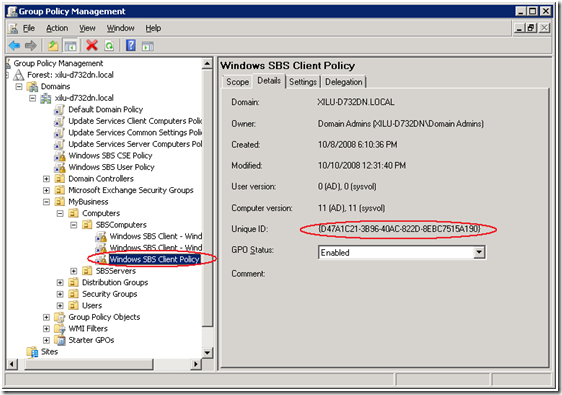
- Open the following folder in explorer: \Windows\sysvol\domain\Policies\ {YOUR GUID} \machine\SBS, where YOUR GUID is the one you found in step 3.
- Backup and then open the GP.XML file with administrative permissions in notepad.exe.
- You will see 3 WMI filters in the file. Change “'6.1.0000'>Version” in all three filters to “'6.2.0000'>Version”.
- Save the changes.
- Now you can join your Windows 7 Beta client to the domain using connect computer.
IE 8.0 cannot open links on the SBS gadget.
This is a known issue that will be fixed in IE 8.0 before it is officially released. In the mean time please open the links from your IE favorites or type the URL directly in to the IE address bar.
Vista clients cannot connect to a Windows 7 client using RWW.
You must run IE as an administrator on Vista to be able to connect to a Windows 7 BETA client via RWW.
SupportedOS.xml File contents
<SupportedConfigurations>
<SupportedOS>
<!-- Name is not used by the code but might be helpful in identifying the OS that is described by these parameters -->
<!-- ExcludedSuite, RequiredSuite, and RequiredProductType are the numbers as specified in the OSVERSIONINFOEX structure -->
<!-- Architecture is the number as specified in the SYSTEM_INFO structure --><OS id="1" Name="Windows XP SP2, x86" Major="5" Minor="1" Build="2600" SPMajor="2" SPMinor="" ExcludedSuite="512" RequiredSuite="" RequiredProductType="1" Architecture="0"/>
<OS id="2" Name="Windows XP SP2, AMD64" Major="5" Minor="2" Build="3790" SPMajor="2" SPMinor="" ExcludedSuite="512" RequiredSuite="" RequiredProductType="1" Architecture="9"/>
<OS id="3" Name="Windows Vista, x86" Major="6" Minor="0" Build="6000" SPMajor="" SPMinor="" ExcludedSuite="512" RequiredSuite="" RequiredProductType="1" Architecture="0"/>
<OS id="4" Name="Windows Vista, AMD64" Major="6" Minor="0" Build="6000" SPMajor="" SPMinor="" ExcludedSuite="512" RequiredSuite="" RequiredProductType="1" Architecture="9"/>
<OS id="5" Name="Windows 7, x86" Major="6" Minor="1" Build="7000" SPMajor="" SPMinor="" ExcludedSuite="512" RequiredSuite="" RequiredProductType="1" Architecture="0"/>
<OS id="6" Name="Windows 7, AMD64" Major="6" Minor="1" Build="7000" SPMajor="" SPMinor="" ExcludedSuite="512" RequiredSuite="" RequiredProductType="1" Architecture="9"/>
</SupportedOS>
</SupportedConfigurations>
You can also download the file here:
Comments
Anonymous
January 01, 2003
Evening all. We have had a huge number of people downloading Windows 7 beta, so I am sure some of youAnonymous
January 01, 2003
The comment has been removedAnonymous
January 01, 2003
Paul Thomas - These steps won't work with SBS 2003. you will have to join the Win 7 client manually. Brent Ofenstein - Can you tell us more about your Win 7 client and how you produced this error message? Scott - You likely already had the certificate installed so you get an error when you attempted to install it a second time.Anonymous
January 01, 2003
PingBack from http://helpfulnames.com/the-official-sbs-blog-using-windows-7-beta-with-sbs-2008/Anonymous
January 01, 2003
I've been testing out the Windows 7 beta on one of my laptops this week. And following my own bestAnonymous
January 01, 2003
The SBS offical blog site has an excellent post on how to modify SBS 2008 so that a Windows 7 (Beta)Anonymous
February 10, 2009
I am also having problems connecting a Windows 7 PC to an SBS 2003 domain. Is this likely to be the same problem?Anonymous
February 17, 2009
I still have a problem. "Connect" runs fine now, but I get a "The parameter is incorrect" error when the Windows 7 machine attempts to join the domain. Any ideas?Anonymous
February 17, 2009
this worked well, but installing the certificate using the builtin exe wouldnt work.