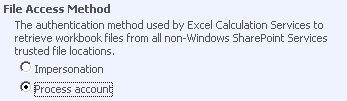Excel Services Trusted Location: Resolving a Common Issue
Excel Services is an enterprise-class application server that is geared towards performance, scalability, and security. Trusted Locations is one of the many excellent example of how Excel Services offer security when managing access to workbooks on the server.
A Trusted Location is one of the following areas that contain workbooks in which the Excel Calculation Services (ECS) is allowed to access. The ECS will only open files located in these trusted locations.
- SharePoint Document Library
- UNC Path (\\ServerPath\)
- HTTP Web Site
How can I Add a Trusted Location? (so that Excel Services can access files in this location)
It is actually really simple to add a Trusted Location:
- Open SharePoint Central Administration
- Select Application Management
- Select Create or Configure this Farm's Shared Services
- Select your default SSP (probably SharedServices1)
- Selected Trusted File Locations
- Select Add Trusted File Location
- Specify the Address of the location
- Select the Type (SharePoint, UNC, HTTP)
- Select Trust Childrens
What is a Common Issue that people run into?
Here is a scenario regarding Trusted File Location and UNC paths that some people that encountered. Nancy attempts to load a Workbook on Excel Services (Excel Web Access) from a UNC location that she set as "Trusted" using the steps indicated above. However, she can't see the workbook. Instead, she sees the following error appear.
This is NOT a bug. What's actually happening is a security feature. Although Excel Services "Trusts" this UNC location, the UNC path is being accessed using Sharepoint authentication (Impersonation by Default) and not your personal authentication; so from the point of view of the UNC path, it's not you that's attempting to access it. As a result, the UNC path will deny access to the ECS.
How can you fix this? (Super Easy Solution)
-
Open SharePoint Central Administration
Select Application Management
Select Create or Configure this Farm's Shared Services
Select Excel Services Setting
Select File Access Method > Process Account
How can my Business Benefit?
- Security
Keep in mind, I love hearing from customers.
Comments
Anonymous
July 13, 2008
PingBack from http://www.fuzzlinks.com/2008/07/13/sherman-on-excel-and-bi-technology-excel-services-trusted-location-resolving-a-common-issue/Anonymous
August 15, 2008
Thanks for the great info, However what if I want to strust the whole sharepoint server? Is there a way that I can setup a trusted location to be "http://myserver/*" and have every location on that server trusted? without any dialog boxes coming up etc? Thanks Mark