Troubleshooting OneNote and Outlook Integration Issues
Lately, I came across with a case where customer tried to use the “Meeting Notes” feature through Outlook. When he looked for the icon in the Ribbon menu it was disabled. Also, clicking on OneNote button from the menu gave him a blank error message.
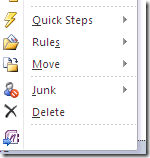
In case you have one of the mentioned issues, (and reinstalling Office did not solved the issue) consider to use the below steps for troubleshooting:
Ensure that "OneNote Notes about Outlook Items" add-in is enabled:
For more information, please read this KB article: https://support.microsoft.com/kb/919541
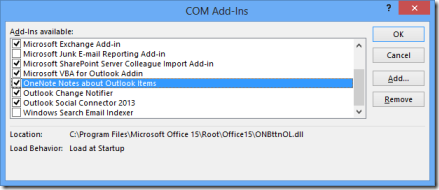
Check if "Send to OneNote" button works from Internet Explorer or if you are experiencing same behavior. Also, check if you can print stuff from Outlook to the Send to OneNote 2010 printer. The button is available through IE menu bar.
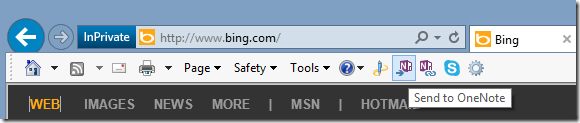
Registry Entry for the Outlook OneNote add-in: you should find it in here:
HKEY_LOCAL_MACHINE\SOFTWARE\Microsoft\Office\Outlook\Addins\OneNote.OutlookAddin
Check the LoadBehavior of the Add-In : LoadBehavior should be set to 3 so that the add-in gets loaded when Outlook is started.Check if the user use other Outlook add-ins, disable them & test if the Send to OneNote works afterwards
Start -> Run -> type: Outlook /safe
NOTE! This command will start the Outlook in safe mode to load the program without any customization files and add-ins loaded.Reinstall "Outlook Integration" feature: from Control Panel -> Office 2010 -> Change -> Add or Remove Feature -> go to Microsoft OneNote -> OneNote Add-Ins, right click and select Run from My Computer
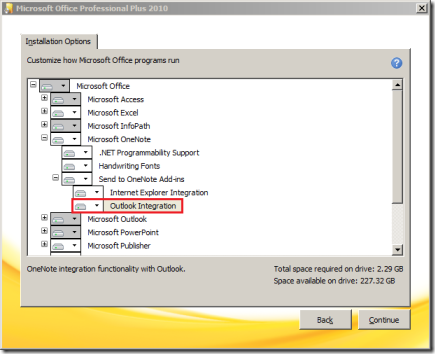
Comments
Anonymous
January 01, 2003
You may try Microsoft recommended tool OneNote Repair Toolbox recovers corrupted *.one files in Microsoft OneNote and saves repaired data to disk as separate files. Third party version is available at http://www.onenote.repairtoolbox.com/Anonymous
September 16, 2013
Helpful...ThanksAnonymous
October 26, 2013
The registry entry: HKEY_LOCAL_MACHINESOFTWAREMicrosoftOfficeOutlookAddinsOneNote.OutlookAddin is missing on my system. I also don't get the option to Change, only Uninstall or Repair. I tried repair, but the OneNote icon is still missing in the Task notes area, and the Registry entry is also still missing. What does show in the Task notes area is: "{EMBED Outlook.FileAttach }" w/o the quotes. This is what used to be the OneNote icon link. I bought Office 2010 with the laptop from Dell already installed, and I received no disks. I'm running W7 Professional 64 Bit. Any help would be greatly appreciated. You can send a note to infoATseethesound.net (where AT is the @ sign). Thank you, John G.Anonymous
March 17, 2014
I encountered the same problem using Office 2013 on Windows 7-64, but everything looked to be correctly installed. Before doing anything drastic, I opened the Outlook Add/Remove as mentioned above to deselect (remove) all OneNote Add-Ins, save and exit, then close any running MS products. Next I relaunched Outlook Add/Remove and selected all of the OneNote integration add-ins, selected continue to save and exit. After restarting Outlook the OneNote integration now works properly. This process only took a couple of minutes to complete with no need for media disks or other tools.
Good luck!
Brent P.Anonymous
April 22, 2014
Brent P's suggestion fixed the error I was having as well, I would click on an Outlook Calendar item "OneNote: Meeting Notes" button and I would get an message telling me that a link to a OneNote item already existed and did I want to use the old Link, Create a new one or Cancel. Clicking on the old one would take me to some unrelated OneNote page (I checked the Link created and it was always the same). Clicking on creating a new page worked, but it wasn't right to work that way. By following the advice to remove the OneNote integration to Outlook and rebooting, and then reinstalling that integration, it fixed my issue. (Windows 7, Outlook 2013, OneNote 2013)Anonymous
July 17, 2014
+1 uninstall and reinstall Outlook Integration per aboveAnonymous
August 07, 2014
+1 - Brent's suggestion worked for me as well. Thanks!Anonymous
August 21, 2014
+1 - Brent's suggestion worked for me as well. Thanks!Anonymous
January 19, 2015
I had an empty message... Re-installing the add-in fixed the problem! Thanks!Anonymous
February 24, 2015
+1 - Brent's suggestion worked for me as well.Anonymous
March 03, 2015
I have outlook 2010 and OneNote 2010 and 2013. In order to get it to clip-to-OneNoet2013 I had to change the outlook add-in to reflect the 2013 .dll.
Go to Addins: manage COM Add0ins: Go
Scroll to OneNote Notes about Outlook Items: Add
Navigate to Cprogram filesmicrosoft office 15rootoffice15ONBttnOL.dll
et voila!Anonymous
May 29, 2015
Please follow the simple step here we go:
Go to add or remove program continue
Expand microsoft onenote--- send one note -----outlook integration(Right click run from my computer)
Dont forget to reboot the machine
Open outlook go to file options
Select add-ins
Go to onenote notes about outlook items
In manage select com- addins
And uncheck onenote notes about outlook items
Close the outlook
Open the outlook and add it again which you unchecked before onenote notes about outlook items.
thanks.Anonymous
November 18, 2015
Brent's solution worked for me as well.Anonymous
February 17, 2016
If you are experiencing integration issues between OneNote and Outlook, you might try running both apps as administrator. This resolved the issue for me.Anonymous
March 31, 2016
Excelent, this resolved my issue :)Anonymous
April 04, 2016
A few weeks ago one note stopped providing the participant checkboxes and nice format. I had no idea what the problem was. Brent's solution of disabling and enabling the outlook add-in fixed the problem right away. Thanks for the help! Great site.