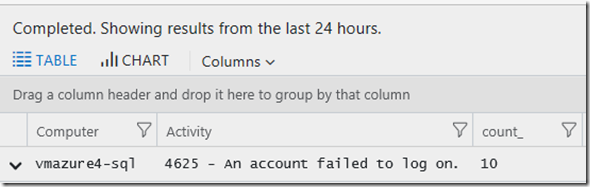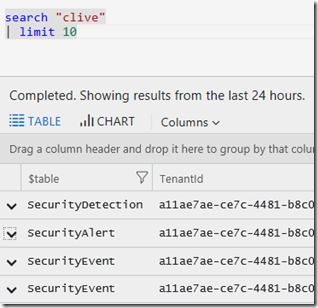Azure Log Analytics: Queries, the basics explained – Part 3
Sometimes unlike post 2, you may not know where to start, but hopefully you know some piece of data to search on.
An example I often use is a persons name, I’ll use my own. Search can look through a lot of data so you may want to scope the time to a period you think is likely. This is a great use of the search operator.
Tip – please note using search is not efficient, and you should switch as soon as possible to the right data Type, like I show at the end of this page.
Now that I have some records, I can refine the query, by opening one of the rows I can visually see ‘clive’ in AlertName and Displayname 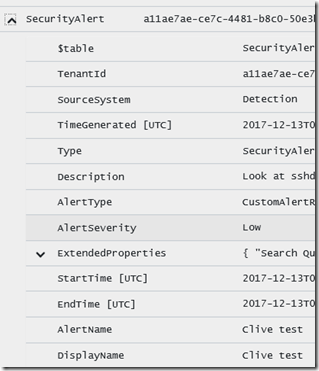
I may also have looked to see where ‘clive appears in each data type. This query using summarize shows ‘clive’ appears most often in SecurityEvent.
Question :Why am I appearing in so many Security Events? 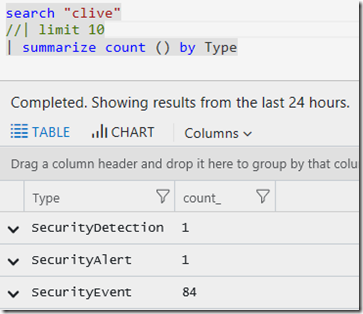
So I can now flip the syntax to just look in the SecurityEvent table (again reducing the query time and getting us focussed).
SecurityEvent
| search "clive"
| limit 10
When I open a row, I see ‘clive’ in the TargetUserName
So I can now do be more specific and drop the search (to make the query more efficient, faster – and this uses less CPU for the backend Log Analytics system) :
SecurityEvent
| where TargetUserName == "CLIVE"
| limit 10
In this case I also wanted to see what Computer was involved, so I added a summarise, now I have a list just computers and the count of times ‘clive’ was found.
SecurityEvent
| where TargetUserName == "CLIVE"
| limit 10
| summarize count () by Computer, Activity
Answer: So this is why I’m in the SecurityEvent table so often, “EventID: 4625 – An Account Failed to log on.” 10 times (if I remove the limit its actually 84 times).