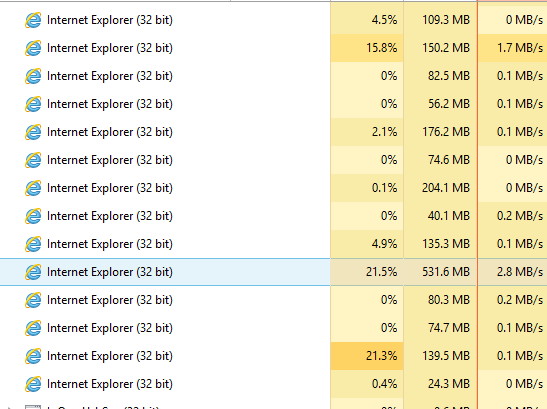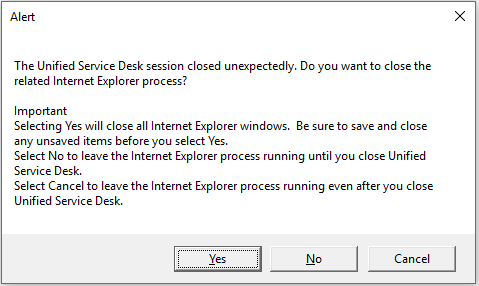Unified Service Desk Automated IE Process Cleanup
Abrupt closure of Unified Service Desk
Under normal circumstances,Unified Service Desk performs cleanup of resources and sub-processes on closure, however unexpected shutdown or termination may result in leaks as IE Processes may fail to shut down. A common example of such termination would be killing the Unified Service Desk from the task manager. In such scenarios, Internet Explorer processes continues to run in the background as orphaned processes and never shut down, until the machine is rebooted. The orphaned IE processes will have an impact on the working of Unified Service Desk in the subsequent sessions, which in turn leads to issues mentioned in Unified Service Desk Best Practices (Part 3) – Improve Internet Explorer process management.
In such scenarios, the task manager looks like the below :
Solution
Unified Service Desk 3.0.0 has provided the capability to heal itself to counter the unexpected closure of program. Unified Service Desk checks if the last session had an abrupt termination or abnormal exit, and accordingly prompts the users to close all the orphaned Internet Explorer processes on next launch of the application.
The prompt is an Alert window. When Unified Service Desk prompts you the Alert window, you have the following options to choose.
| Option | Description |
| Yes | Selecting Yes closes all the Internet Explorer windows. Before you select Yes, ensure to save all the work on the Internet Explorer windows. After you select Yes, all the Internet Explorer processes running on the system is shut down allowing Unified Service Desk to start fresh. When you restart Unified Service Desk, no prompt is shown.Note : You should select Yes if you are not using internet explorer at that time for other purposes. Letting Unified Service Desk perform the cleanup, by selecting "Yes", is the recommended action |
| No | Selecting No defers the clean-up action and Internet Explorer process runs until you close the Unified Service Desk.Note: Consent prompt for the clean-up action is not displayed even if you close and launch of the Unified Service Desk. The reason for not prompting the consent during the next launch is that the Unified Service Desk performs a silent clean-up, and all Internet Explorer processes are closed. If the Unified Service Desk abruptly closes before cleanup is performed; prompt is displayed when you launch Unified Service Desk next time. You can select No if you have a dependency on the working of Unified Service Desk on a currently running Internet Explorer application. |
| Cancel | Selecting Cancel skips the clean-up action and leaves the Internet Explorer process running even after you close Unified Service desk.You can continue working on the external Internet Explorer windows until you login to Unified Service Desk the next time.You can select Cancel if you use the external Internet Explorer windows/applications even after Unified Service Desk is closed. However, Unified Service Desk prompts you the consent for the clean-up next time when you launch Unified Service Desk. |
More Information: Best practices for Unified Service Desk
[This blog has been authored by Shoeb Bhaldar, with inputs from Karthik Balasubramanian and Kumar Ashutosh]