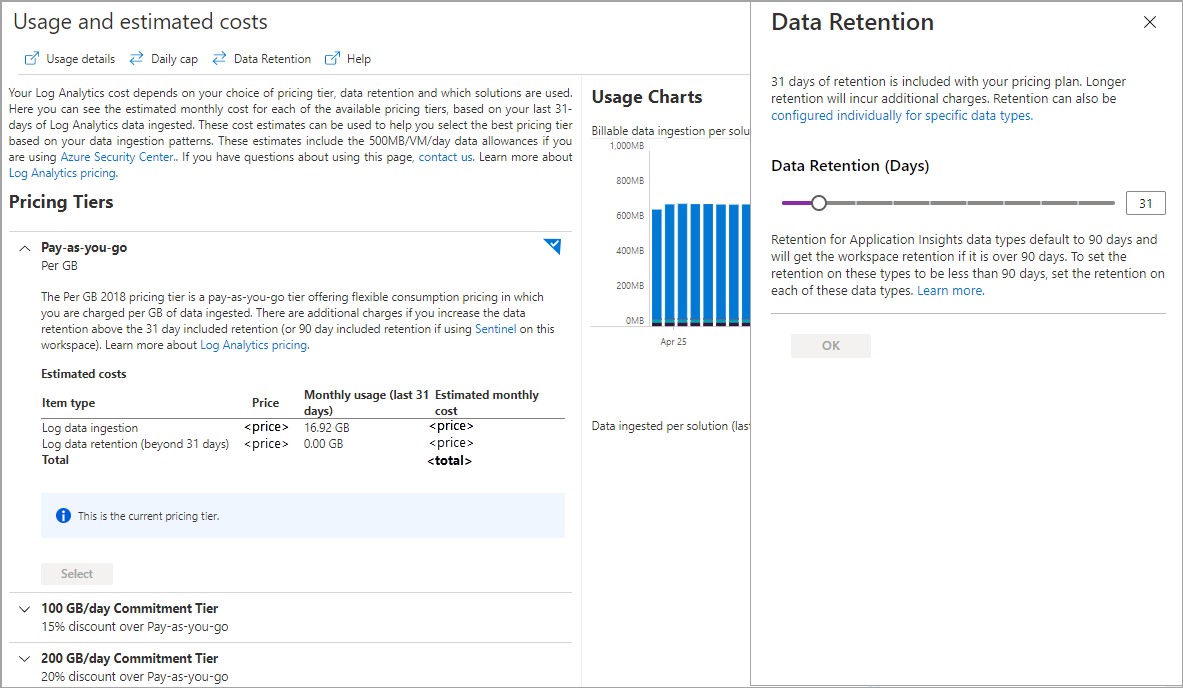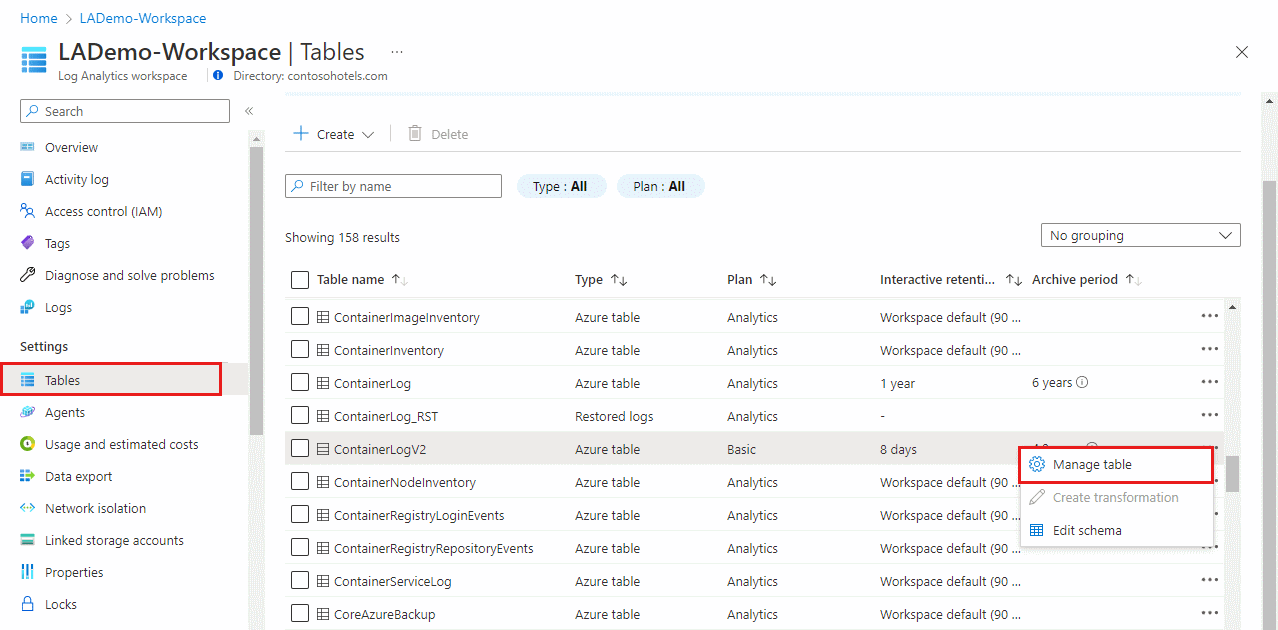Notes
L’accès à cette page nécessite une autorisation. Vous pouvez essayer de vous connecter ou de modifier des répertoires.
L’accès à cette page nécessite une autorisation. Vous pouvez essayer de modifier des répertoires.
Un espace de travail Log Analytics conserve les données dans deux états :
- Conservation interactive : dans cet état, les données sont disponibles pour le monitoring, la résolution des problèmes et l’analyse en temps réel.
- Conservation à long terme : dans cet état à faible coût, les données ne sont pas disponibles pour les fonctionnalités du plan de table, mais sont accessibles via des travaux de recherche.
Cet article explique comment les espaces de travail Log Analytics conservent les données et comment gérer la conservation des données des tables dans votre espace de travail.
Rétention interactive, totale et à long terme
Par défaut, toutes les tables d’un espace de travail Log Analytics conservent les données pendant 30 jours, à l’exception des tables de journal avec une conservation par défaut de 90 jours. Pendant cette période (la période de conservation interactive), vous pouvez récupérer les données de la table via des requêtes, et les données sont disponibles pour les visualisations, les alertes et d’autres fonctionnalités et services, en fonction du plan de table.
Vous pouvez étendre la période de conservation interactive des tables avec le plan Analytics jusqu’à deux ans. Les plans Essentiel et Auxiliaire ont une période de conservation interactive fixe de 30 jours.
Remarque
Vous pouvez réduire la période de conservation interactive des tables Analytics jusqu’à quatre jours à l’aide de l’API ou de l’interface CLI. Toutefois, étant donné que 31 jours de rétention interactive sont inclus dans le prix d’ingestion, la réduction de la période de rétention inférieure à 31 jours ne réduit pas les coûts.
Pour conserver les données dans la même table au-delà de la période de conservation interactive, étendez la conservation totale de la table jusqu’à 12 ans. À la fin de la période de conservation interactive, les données restent dans la table pour le reste de la période de conservation totale que vous configurez. Pendant cette période (la période de conservation à long terme), exécutez un travail de recherche pour récupérer les données spécifiques dont vous avez besoin à partir de la table et la rendre disponible pour les requêtes interactives dans une table de résultats de recherche.
Fonctionnement des modifications de conservation
Lorsque vous raccourcissez la conservation totale d’une table, les journaux Azure Monitor attendent 30 jours avant de supprimer les données. Vous pouvez donc rétablir la modification et éviter toute perte de données si vous avez effectué une erreur dans la configuration.
Lorsque vous augmentez la conservation totale, la nouvelle période de conservation s’applique à toutes les données déjà ingérées dans la table et qui n’ont pas encore été supprimées.
Lorsque vous modifiez les paramètres de conservation à long terme d’une table avec des données existantes, la modification prend effet immédiatement.
Exemple :
- Vous disposez d’une table Analytics existante avec 180 jours de conservation interactive et aucune conservation à long terme.
- Vous modifiez la conservation interactive à 90 jours sans modifier la période de conservation totale de 180 jours.
- Azure Monitor traite automatiquement les 90 jours restants de conservation totale comme une conservation à faible coût et à long terme, afin que les données datant de 90 à 180 jours ne soient pas perdues.
Autorisations requises
| Action | Autorisations requises |
|---|---|
| Configurer la conservation interactive par défaut pour les tables Analytics dans un espace de travail Log Analytics | Autorisations Microsoft.OperationalInsights/workspaces/write et microsoft.operationalinsights/workspaces/tables/write d’accès aux espaces de travail Log Analytics, telles que fournies par le rôle intégré Contributeur Log Analytics, par exemple |
| Obtenir le paramètre de conservation par table pour un espace de travail Log Analytics | Autorisations Microsoft.OperationalInsights/workspaces/tables/read d’accès aux espaces de travail Log Analytics, telles que fournies par le rôle intégré Lecteur Log Analytics, par exemple |
Configurer la période de conservation interactive par défaut des tables Analytics
La période de conservation interactive par défaut de toutes les tables d’un espace de travail Log Analytics est de 30 jours. Vous pouvez modifier la période interactive par défaut des tables Analytics jusqu’à deux ans en modifiant le paramètre de conservation des données au niveau de l’espace de travail. Les tables de base et auxiliaires ont une période de conservation interactive fixe de 30 jours.
La modification du paramètre de conservation des données au niveau de l’espace de travail par défaut affecte automatiquement toutes les tables Analytics auxquelles le paramètre par défaut s’applique toujours dans votre espace de travail. Si vous avez déjà modifié la conservation interactive d’une table spécifique, cette table n’est pas affectée lorsque vous modifiez le paramètre de conservation des données par défaut de l’espace de travail.
Important
Les espaces de travail avec une conservation de 30 jours peuvent conserver les données pendant 31 jours. Si vous devez conserver les données pendant 30 jours uniquement pour se conformer à une stratégie de confidentialité, configurez la rétention de l’espace de travail par défaut sur 30 jours à l’aide de l’API et mettez à jour la propriété de l’espace de travail immediatePurgeDataOn30Days vers true. Cette opération est actuellement prise en charge uniquement en utilisant de l’API Espaces de travail - Mettre à jour.
Pour définir la période de conservation interactive par défaut des tables Analytics au sein d’un espace de travail Log Analytics :
Sélectionnez l’espace de travail dans le menu Espaces de travail Log Analytics dans le portail Azure.
Sélectionnez Utilisation et estimation des coûts dans le volet gauche.
Sélectionnez Conservation des données en haut de la page.
Déplacez le curseur pour augmenter ou diminuer le nombre de jours, puis sélectionnez OK.
Configurer la conservation au niveau de la table
Par défaut, toutes les tables avec le plan de données Analytics héritent du paramètre de conservation interactive par défaut de l’espace de travail Log Analytics et n’ont pas de conservation à long terme. Vous pouvez augmenter la période de conservation interactive des tables Analytics jusqu’à 730 jours, avec un coût supplémentaire.
Pour ajouter une conservation à long terme à une table avec n’importe quel plan de données, définissez la conservation totale jusqu’à 12 ans (4 383 jours).
Remarque
Vous pouvez actuellement définir la rétention totale jusqu’à 12 ans par le Portail Azure et l’API. L'interface CLI et PowerShell sont limitées à sept ans ; la prise en charge sera prolongée jusqu'à 12 ans.
Pour modifier le paramètre de conservation d’une table dans le Portail Azure :
Dans le menu Espaces de travail Log Analytics, sélectionnez Tables.
L’écran Tables liste toutes les tables de l’espace de travail.
Sélectionnez le menu contextuel de la table que vous souhaitez configurer et sélectionnez Gérer la table.
Configurez les paramètres de conservation interactive et de conservation totale dans la section Paramètres de conservation des données de l’écran de configuration de la table.
Obtenir les paramètres de conservation par table
Pour afficher les paramètres de conservation d’une table dans le Portail Azure, dans le menu Espaces de travails Log Analytics, sélectionnez Tables.
L’écran Tables affiche les périodes de conservation interactive et de conservation totale pour toutes les tables de l’espace de travail.
Qu’est-ce qui se passe pour les données lorsque vous supprimez une table dans un espace de travail Log Analytics ?
Un espace de travail Log Analytics peut contenir plusieurs types de tables. Ce qui se passe lorsque vous supprimez la table est différent pour chacun d’eux :
| Type de la table | Conservation des données | Recommandations |
|---|---|---|
| Table Azure | Une table Azure contient des journaux d’activité à partir d’une ressource ou de données Azure requises par un service ou une solution Azure et ne peut pas être supprimée. Lorsque vous arrêtez la diffusion en continu de données à partir de la ressource, du service ou de la solution, les données restent dans l’espace de travail jusqu’à la fin de la période de conservation définie pour la table. | Pour réduire les frais, définissez la rétention au niveau de la table sur quatre jours avant d’arrêter la diffusion en continu des journaux vers la table. |
Table de journal personnalisé (table_CL) |
Supprime de manière réversible la table jusqu’à la fin de la période de rétention au niveau de la table ou de la période de rétention de l’espace de travail par défaut. Pendant la période de suppression réversible, vous continuez à payer pour la conservation des données et pouvez recréer la table, ainsi qu’accéder aux données en configurant une table portant le même nom et le même schéma. Quatorze jours après la suppression d’une table personnalisée, Azure Monitor supprime la configuration de rétention au niveau de la table et applique la rétention de l’espace de travail par défaut. | Pour réduire les frais, définissez la rétention au niveau de la table sur quatre jours avant de supprimer la table. |
Table des résultats de recherche (table_SRCH) |
Supprime immédiatement et définitivement la table et les données. | |
Table restaurée(table_RST) |
Supprime le cache chaud approvisionné pour la restauration, mais les données de la table source ne sont pas supprimées. |
Tables de logs avec une rétention par défaut de 90 jours
Par défaut, les tables Usage et AzureActivity conservent les données pendant au moins 90 jours sans frais. Lorsque vous augmentez la conservation de l’espace de travail au-delà de 90 jours, vous augmentez également la conservation de ces tables. Ces tables sont également exemptes de frais d’ingestion des données.
Les tables relatives aux ressources Application Insights conservent également les données pendant 90 jours sans frais. Vous pouvez ajuster la rétention de chacune de ces tables individuellement :
AppAvailabilityResultsAppBrowserTimingsAppDependenciesAppExceptionsAppEventsAppMetricsAppPageViewsAppPerformanceCountersAppRequestsAppSystemEventsAppTraces
Modèle de tarification
Les frais provenant de l’ajout de la conservation interactive et de la conservation à long terme sont calculés en fonction du volume de données que vous conservez, en Go, et du nombre ou des jours pour lesquels vous conservez les données. Les données de journal qui ont _IsBillable == false ne sont pas soumises à des frais d’ingestion ou de conservation.
Pour plus d’informations, consultez Tarification Azure Monitor.
Étapes suivantes
Pour en savoir plus :